On Monday 23 June, we’re upgrading to a new version of Library Search. You can expect some great new features and quality-of-life changes.
This upgrade is part of our commitment to connect you with the best scholarly resources for your study, research and teaching. Read our post for a preview of changes and how you can prepare.
Upgrade complete
The upgrade was completed at 5:20pm on Monday 23 June and we appreciate your patience.
- Saved items have been migrated.
- Refresh your browser cache if Library Search is behaving unexpectedly.
New features and improvements
New Library Search will have a fresh UQ look, but will still feel familiar to you, with most features working in the same way.
- The system will get a performance boost with quicker loading of search results and access.
- Records will be added and updated more quickly than in previous versions.
Search inside journals
Get search results from a key publication.
- Select a journal, magazine or newspaper search result.
- Add keywords to the Search inside box and search to limit your search results to that publication.

Bulk export your search results
Conveniently export a bulk list of up to 5000 results to Excel, BibTeX or RIS / EndNote.
- Select the multiple items checkbox above the search results. A toolbar will appear above the results.
- Choose Export more results and choose your export format.
The results will be sent to you by email.
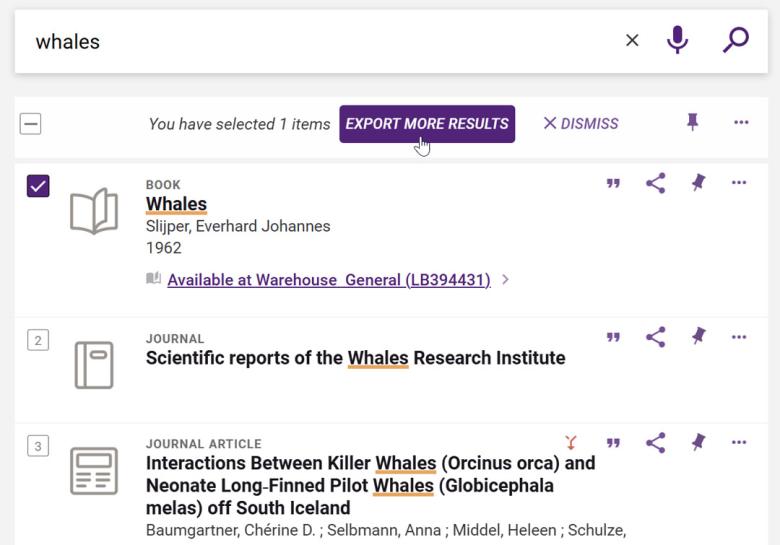
Alternatively, export only the items you've selected (up to 50 results) by using the Show export options (...) Ellipses button.
Search by barcode
When browsing the library shelves, you can see more details about an item by searching using its barcode.
Access Barcode Search from the Advanced Search screen. Enter the barcode number to look up the item.
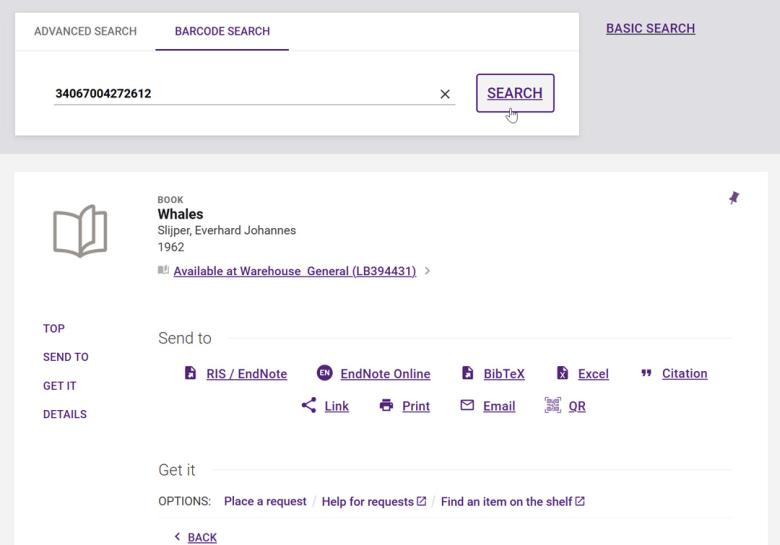
Submit purchase requests more easily
Use the dedicated Purchase request form to request new items for the library collection.
The form will be linked from our Request a purchase webpage after new Library Search goes live. The form is also available from within Library Search as before.
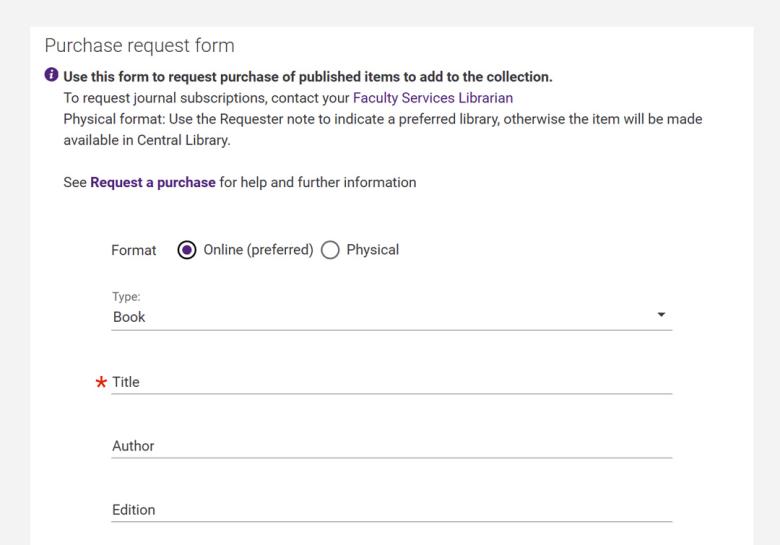
More changes and how you can prepare
Library Search links are changing
The URL for new Library Search will change to https://search.library.uq.edu.au/discovery (previously /primo-explore).
Links to most Library Search items will redirect. We will update links in Talis Aspire reading lists.
Some links may stop working. They include links for:
- UQ eSpace
- Fryer Library Manuscripts
- Library Guides.
We recommend that you check and update your links to Library Search from 25 June.
Review your Favourites and personalised settings
Some of your Favourites and personalised settings will not transfer to the new Library Search interface. Take a moment to review and copy any important information before 23 June.
- Favourites:
- Your saved searches and search history will not carry over.
- Most saved items will be migrated automatically. A small number of items (Library guides, UQ eSpace and Fryer Library manuscripts) will not migrate.
- Search history settings (UQ login required): Your settings about whether to save your search history and use it to suggest search terms will reset to enabled.
- Personalised results settings: Preferences such as disciplines and newer result prioritisation will be removed. Visit the Library homepage, do a Library Search and then press the Personalise button above your search results to check.
What you need to do
- Review your current settings and saved searches and search history.
- Copy anything you want to keep before 23 June.
- Recreate your saved searches and personalised settings in the new Library Search from 24 June.
Other features and functionality changes
- Database search will now auto-suggest database titles when you are typing
- The Browse Search and Virtual Browse functions will no longer be available
- We have added the Link button as a quick option to each of your search results. This replaces the lesser-used Email button.
- Filter changes:
- 'Journal title' will be relabelled as 'Publication title'
- 'Author/Creator' will be relabelled as 'Author/Contributor'
- 'Currently available in the library' and 'Access conditions apply' filters will no longer be available
- The Collection filter for 'Fryer Library collections' will no longer be available.
- Advanced Search:
- Improved title field that searches all titles at once
- New field to search for ORCiD identifier
- Publication date - moving to a 'To' and 'From' year
- 'Call number' and 'Publisher fields' will no longer be available. You can still search for these more broadly.
Contact us for more information
Contact your Faculty Services Librarians if you want more information about the change to support your teaching or research.

