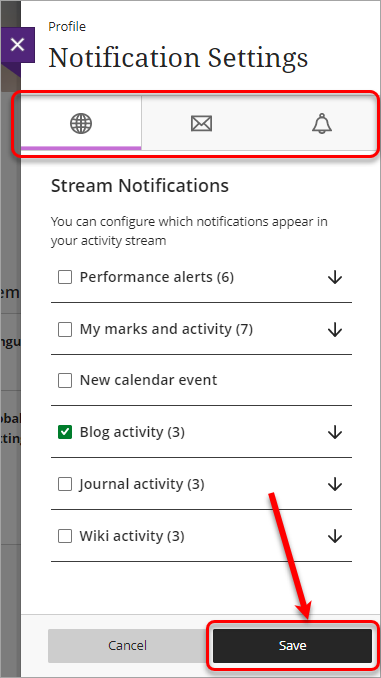Learn.UQ Notification Settings
- Access Learn.UQ.
- From the side menu, select your name to launch your Profile page.
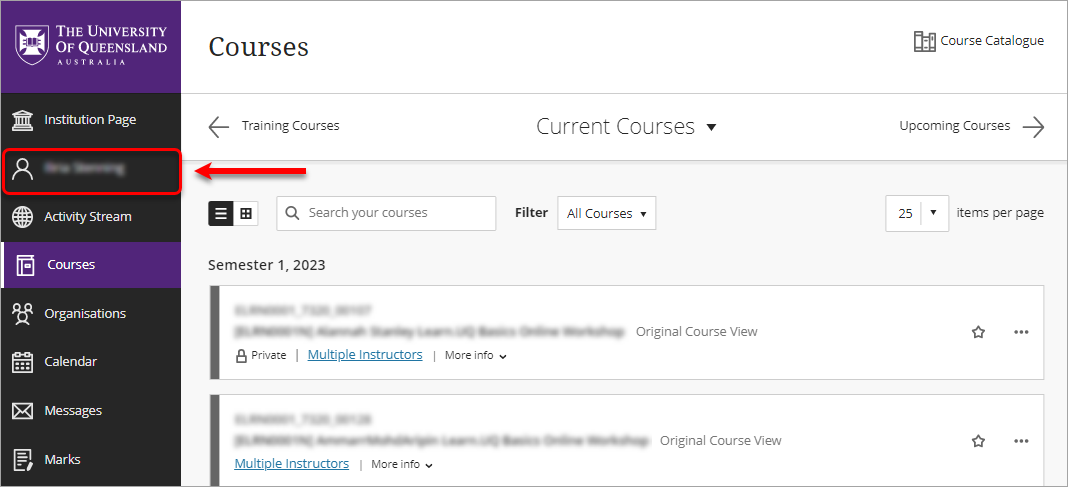
- Hover your mouse over Stream notifications, Email notifications or Push notifications and click on the pencil icon to edit your notification settings.
- Activity stream: These are activities which appear in your Activity Stream.
- Email: These are activities that you want to receive notifications for via email.
- Push notifications: These are activites that you want to appear as pop up notifications on your mobile device (if you have the Blackboard app for students installed).
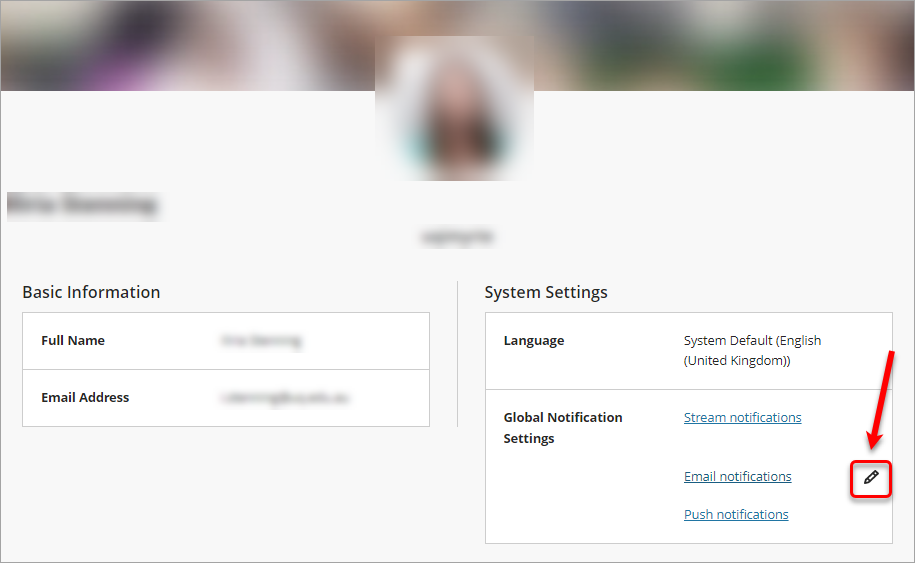
- The Notification Settings side panel will appear.
- Select the relevant radio button to determine notification frequency (if available for that notification type).
- Check or uncheck the checkbox for each activity, depending on which activities you want to be notified about.
- Click on the Save button to save your changes.
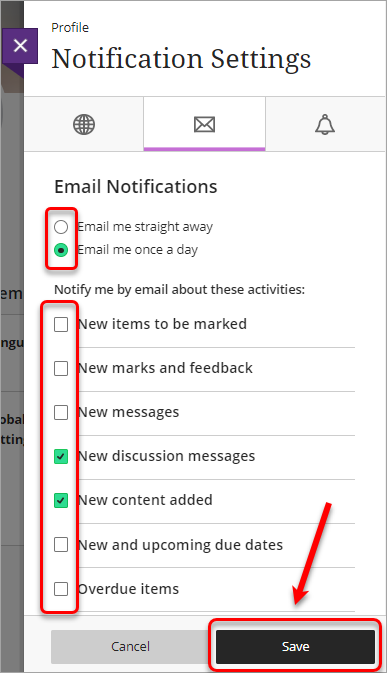
- Select the other tabs in the Notification Settings side panel to review the other notification setting types.
- Repeat Steps 5 and 6 to change the notifications you want to recieve.
- Click on the Save button to save your changes.