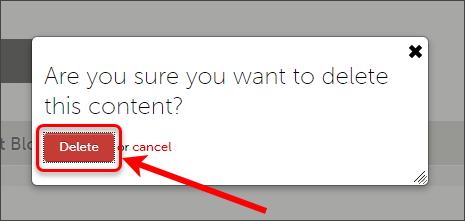Create an ePortfolio text block
Warning: You may not be able to access UQ ePortfolio if you do not have third party cookies enabled on your browser. Refer to the guide Enable Third Party Cookies for instructions on how to fix this issue.
Create a Text Block
- Click on the ADD CONTENT button and select Text block from the menu.

- Click on an Insert Content Here icon.
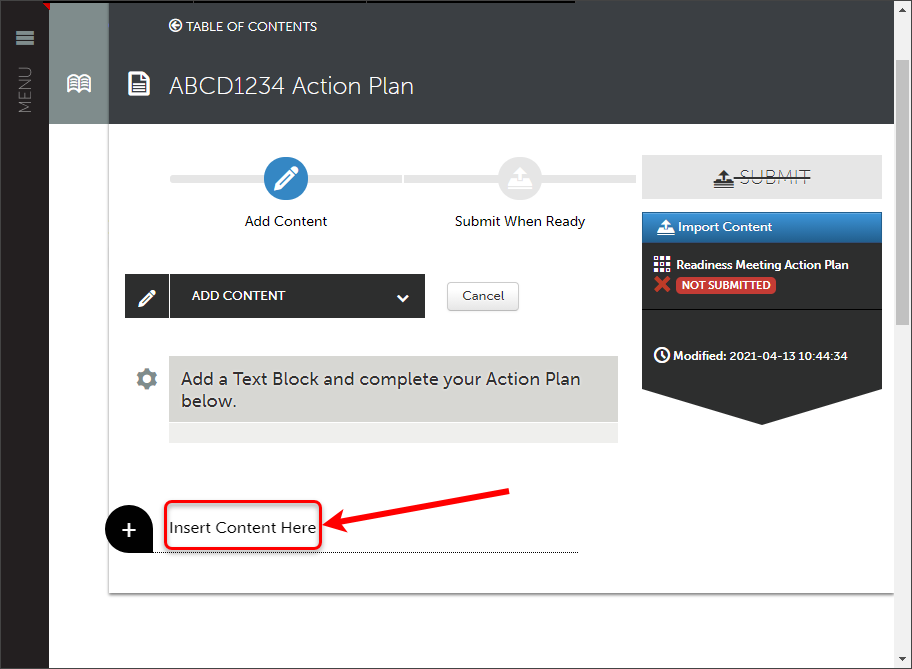
- Add the required content.
- Click on the Save button and then on the Close button.
Warning: You must remember to save your work periodically to avoid the loss of any unsaved changes in the event of a power or internet failure.
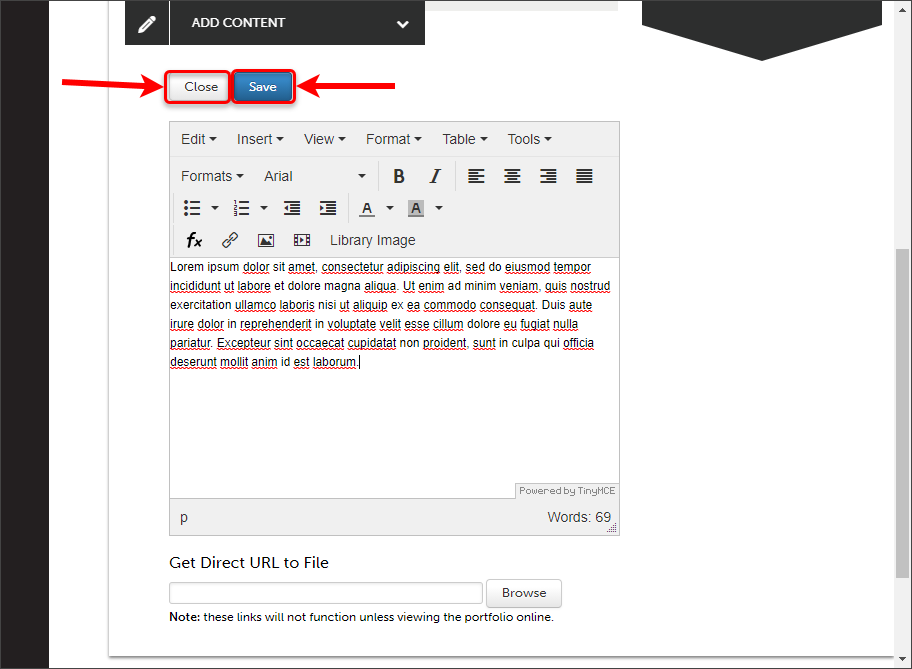
Warning: Your Text Block is not viewable to teaching staff and you must submit work for marking. Refer to the submission guides on the ePortfolio page.
Edit a Text Block
- Click on the cog next to the Text Block and select Edit.
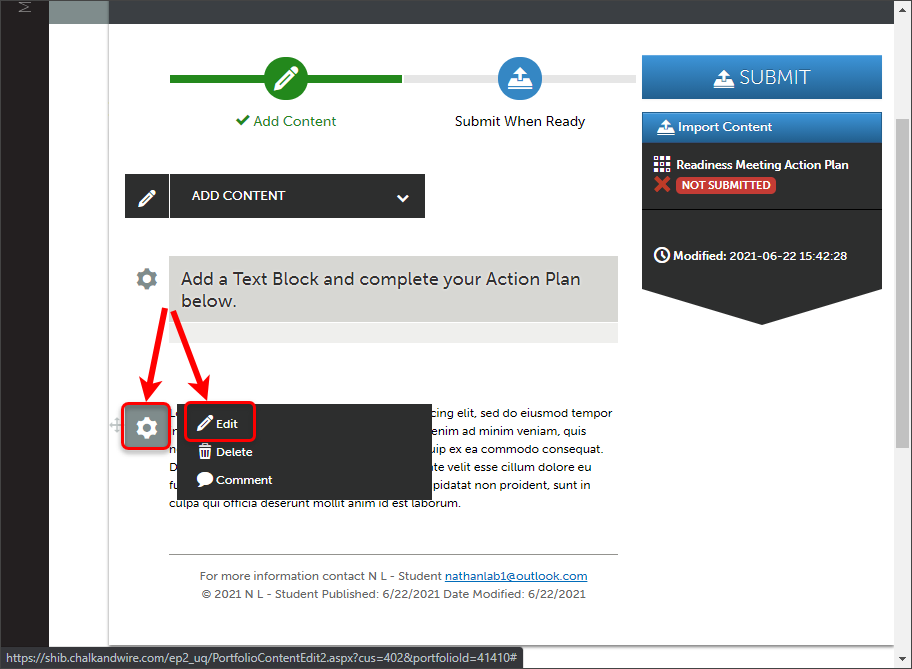
- Add the required content.
- Click on the Save button and then on the Close button.
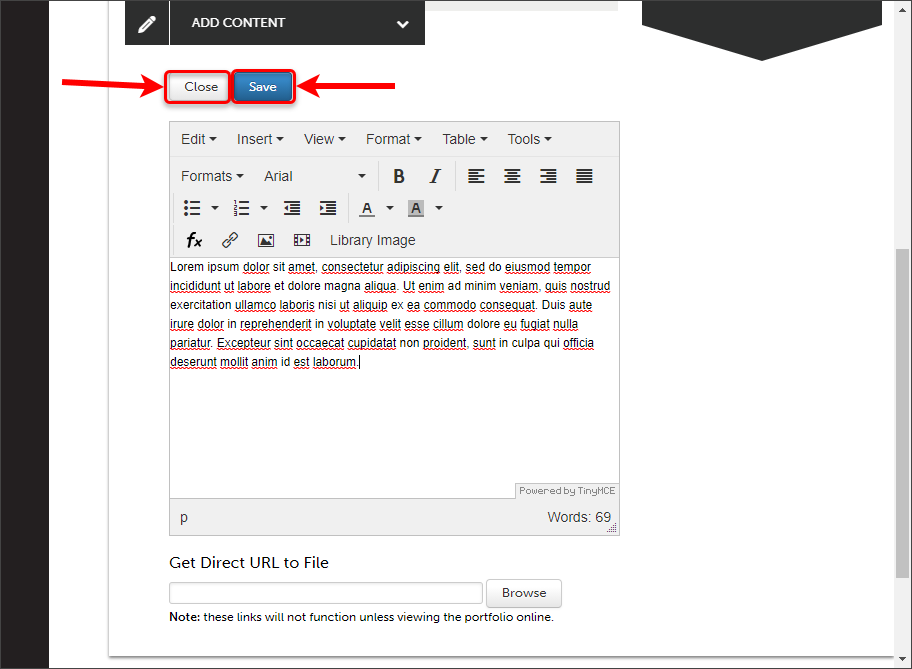
Warning: If you have edited your text block after a submission has been completed the changes will not be seen by teaching staff, you will need to complete a Withdrawal and resubmission.
Delete a Text Block
- Click on the cog next to the Text Block and select Delete.
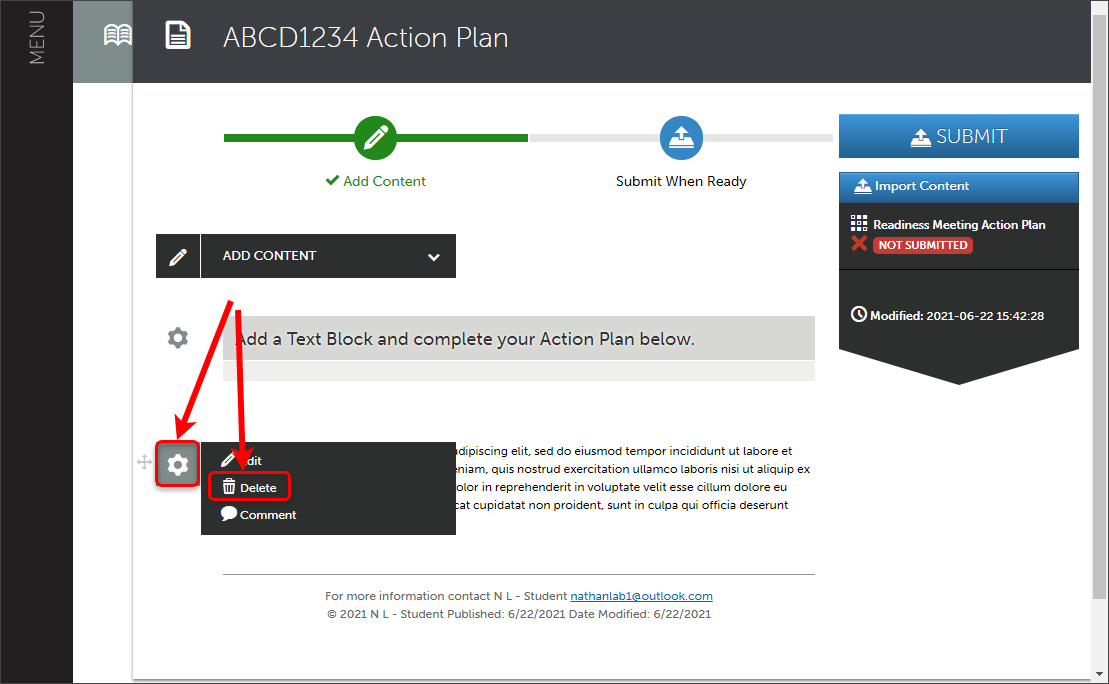
- Click on the Delete button to confirm the deletion.