ePortfolio Submission to an allocated assessor
Submission to an allocated assessor
Tip: Prior to submitting ensure that you have added all the content requirements to the page.
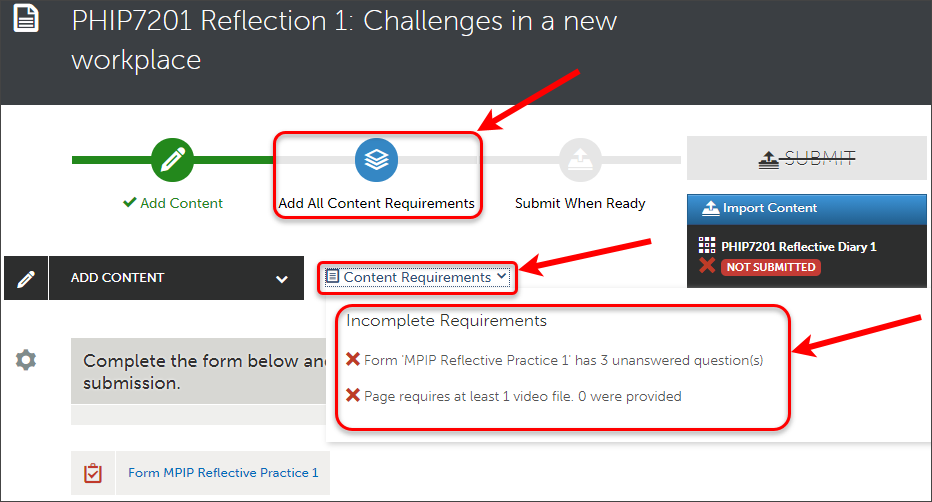
- Complete content requirements, refer to the Add Content to ePortfolio guides for further information.
- Click on the Submit button.
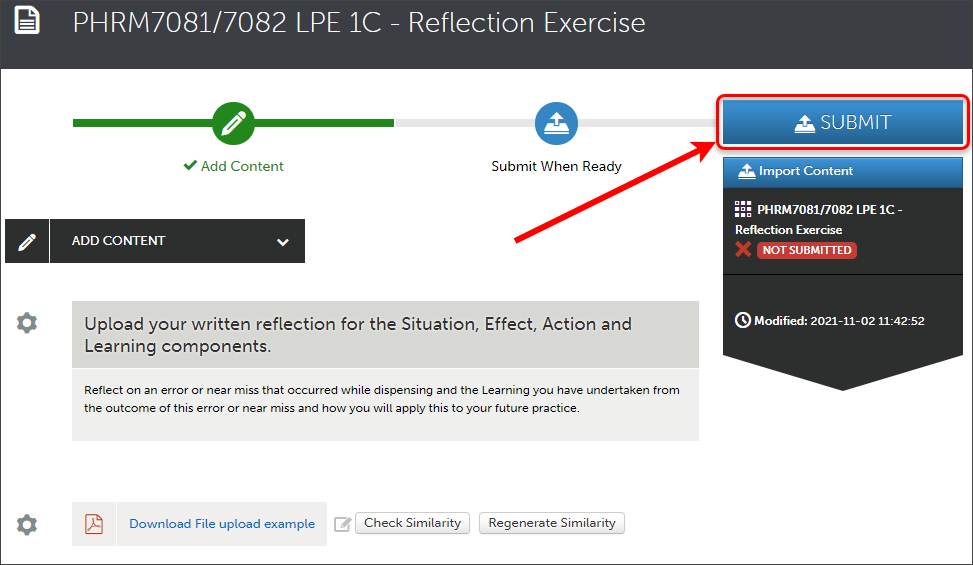
- Information about the submission will be displayed including who the submission will be submitted to (might be a pool of assessors). Once happy, click on the Submit button to confirm your submission.
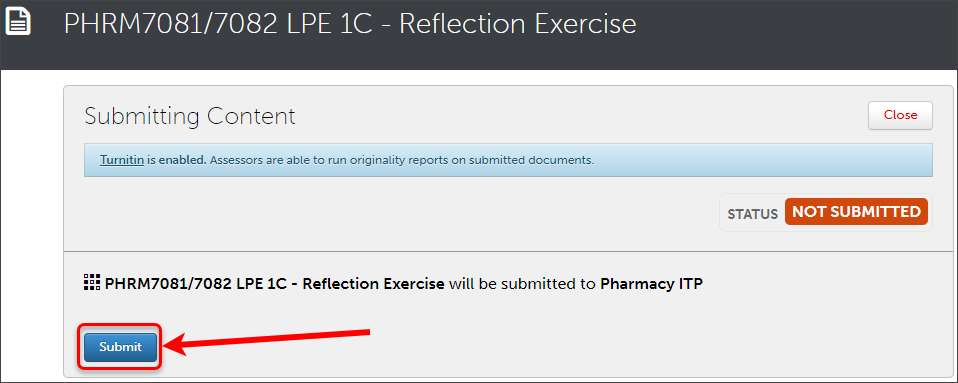
- Use the Review Submission button to check your work and then click on the Close button.
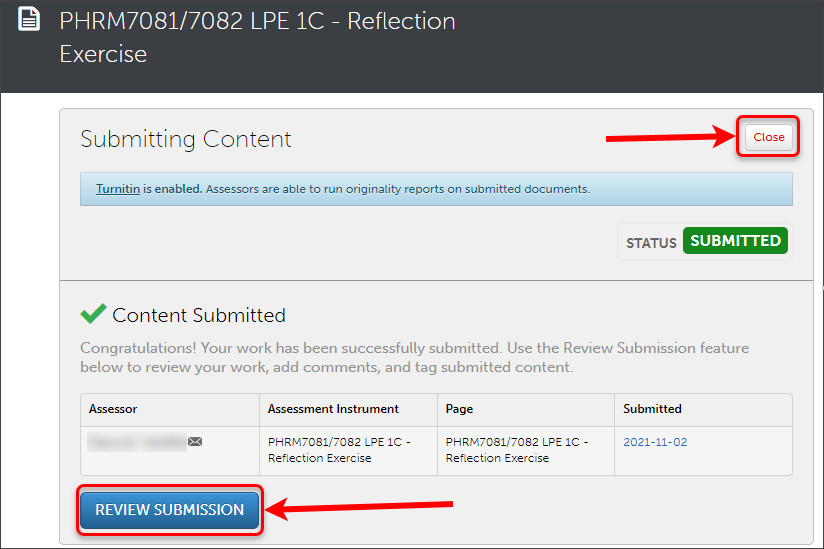
- If you make a mistake in your submission please refer to the ePortfolio Withdrawal and Resubmission guide.
Warning: Your submission to an assessor is only a snapshot of what your ePortfolio looked like at the exact time/date of submission. Any changes to your ePortfolio will not be reflected on your submission.
Note: The Submitted icon and date will be displayed in the right-hand side panel.
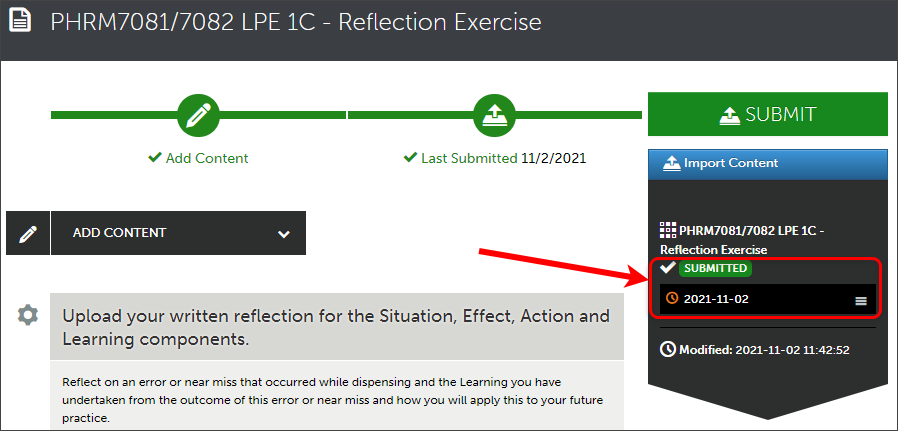
Note: Staff receive a time/date stamp of your submission.
Troubleshooting
If you are unable to submit, check the following:
- You have clicked the Close button after adding a text block, completing a form or uploading a file
- You have completed all submission requirements i.e. All required fields of a form or uploaded the required number of files