ePortfolio Attaching Journal entries to a page
Adding Journal entries
To add journal entries please refer to the ePortfolio Journal student guide.
Attach journal entries to a page
- Click on the ePortfolio link in your Learn.UQ (Blackboard) course.
- Click on the ADD CONTENT button and select Journal Entries from the drop-down menu.

- Click on an Insert Content Here icon.
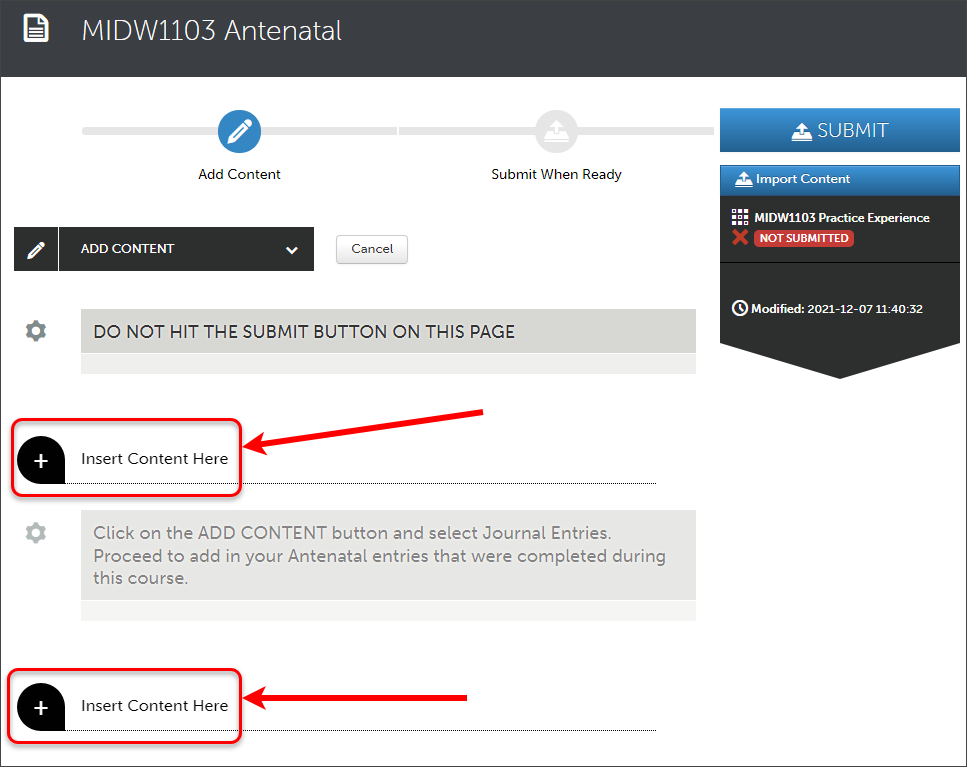
- Choose the required Journal from your list of journal sources.
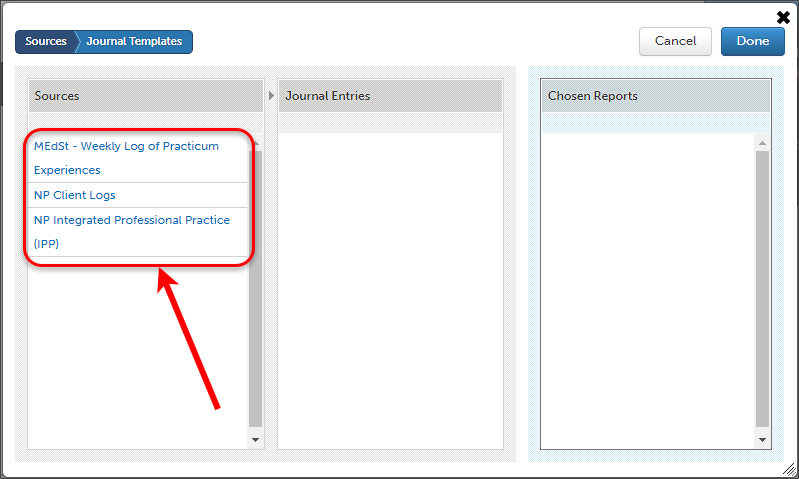
- Select the entries you wish to attach to your page. These are listed by the date of entry into the journal in US date format (YYYY-MM-DD)
- Once selected (highlighted blue), click on the Add Selected button.
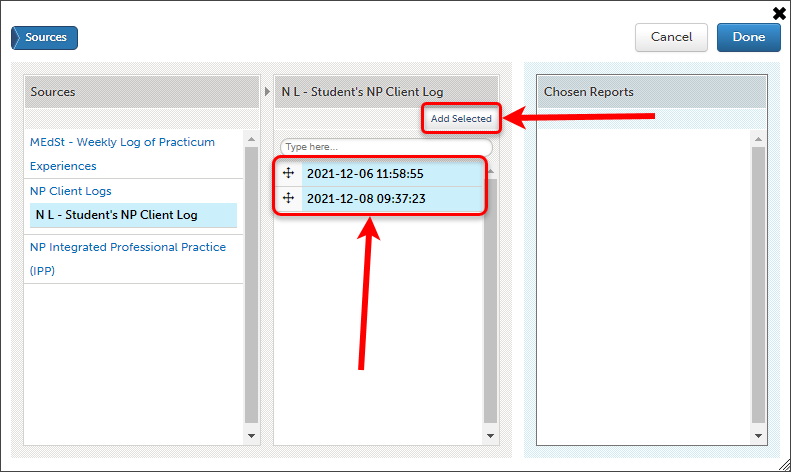
- To remove an entry from your chosen list, click to highlight the entry and click the Delete Selected button.
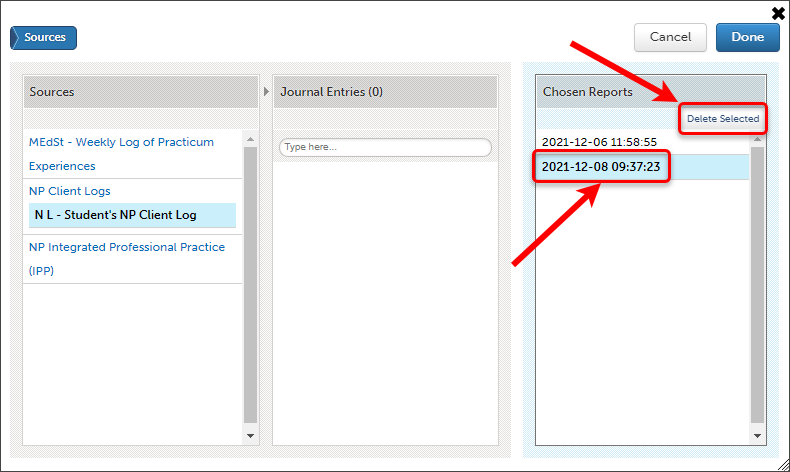
- When finished click on the Done button.
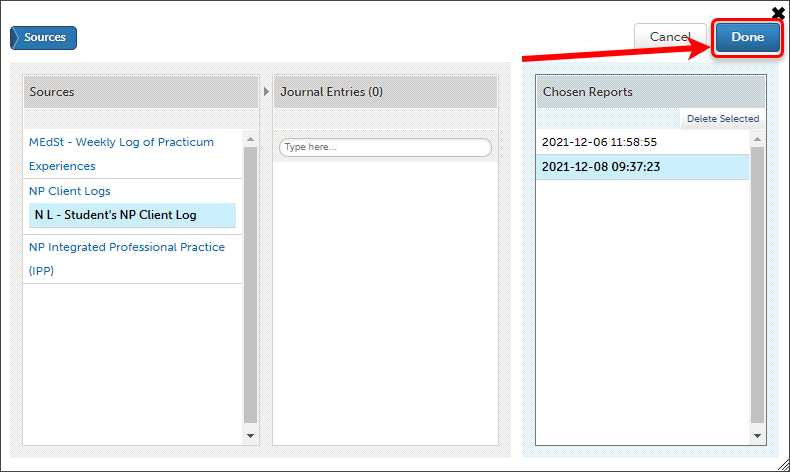
- Your journal entries will appear on the page.
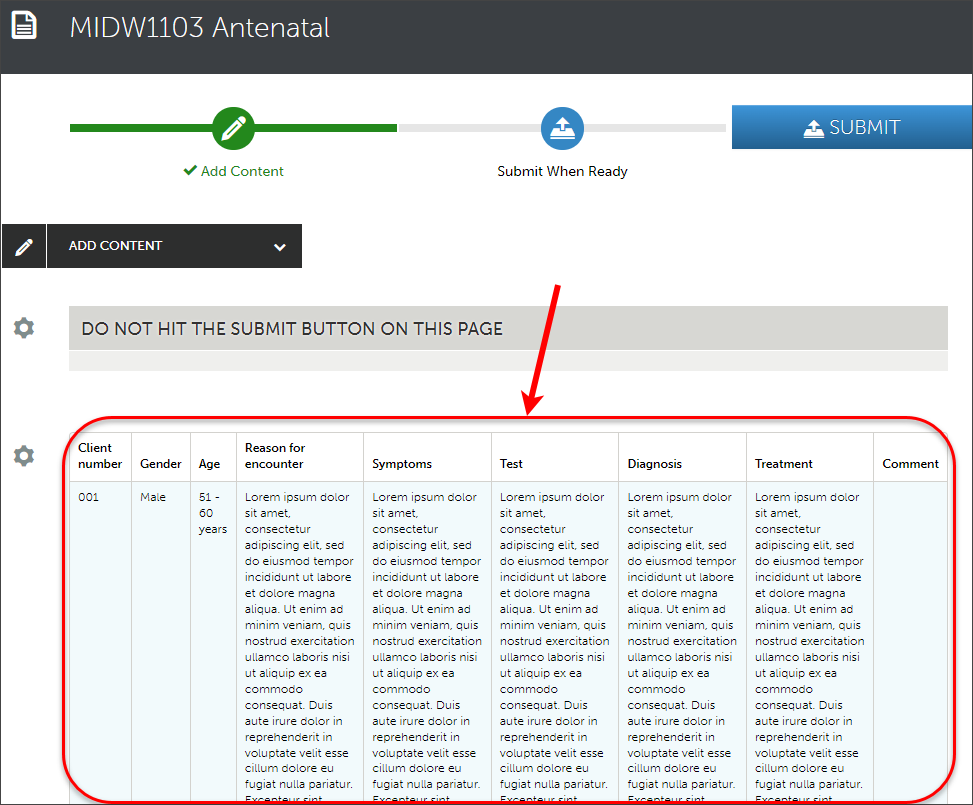
Submitting your page for assessment.
To submit your page for assessment follow the required guide below:
- ePortfolio Submission to a selected assessor.
- ePortfolio Submission to an allocated assessor.
- ePortfolio Submission to an external assessor.