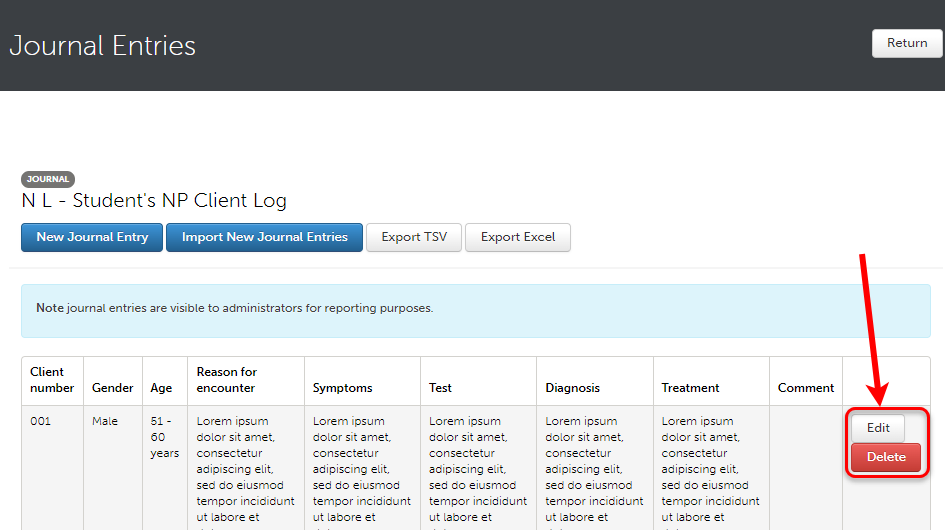ePortfolio Journal
Access ePortfolio Journals
- Enter ePortfolio through any link in your course.
- Click on Menu.
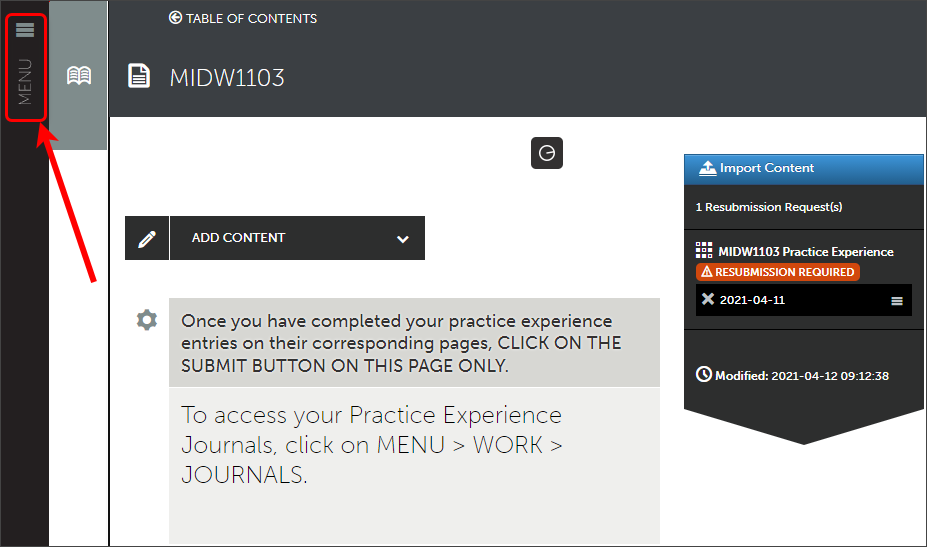
- Click on Work.
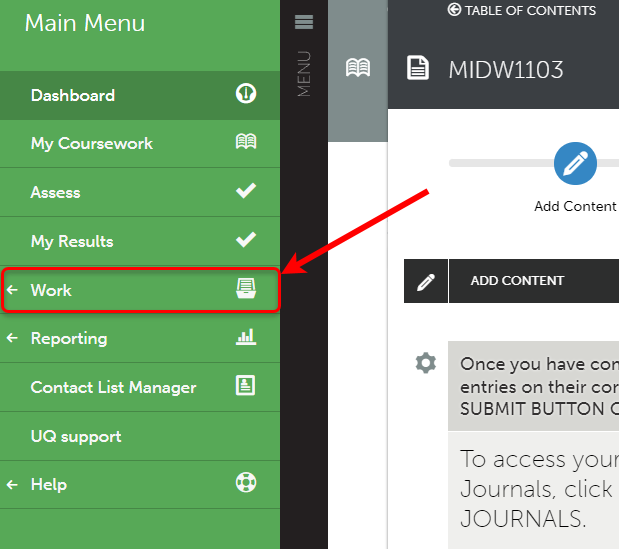
- Click on Journals.
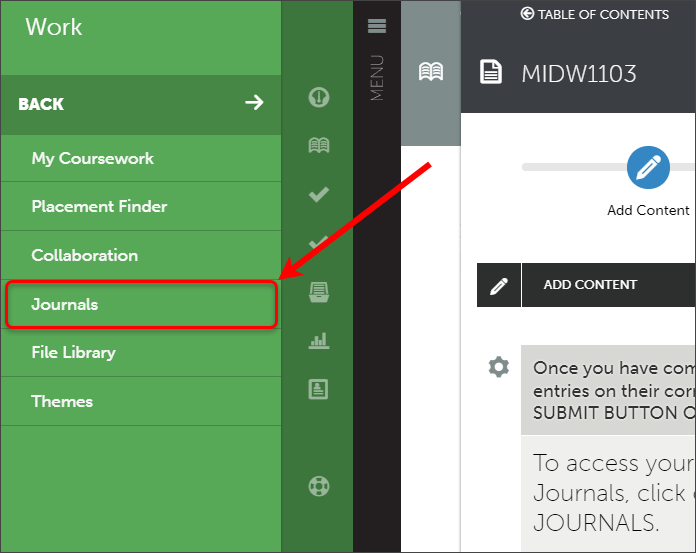
Create a new journal
- Enter the name of your journal in the Name box.

- Click on Choose Journal Template drop-down box and select the required Journal.
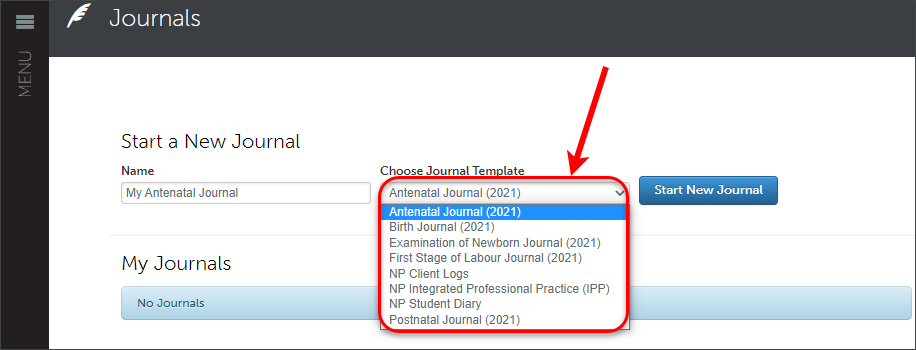
- Click on the Start New Journal button.
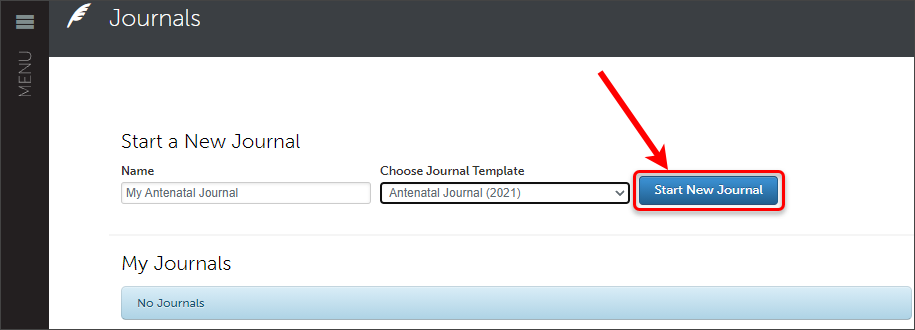
- Journal will launch automatically.
- Click on the Return button to exit the Journal.
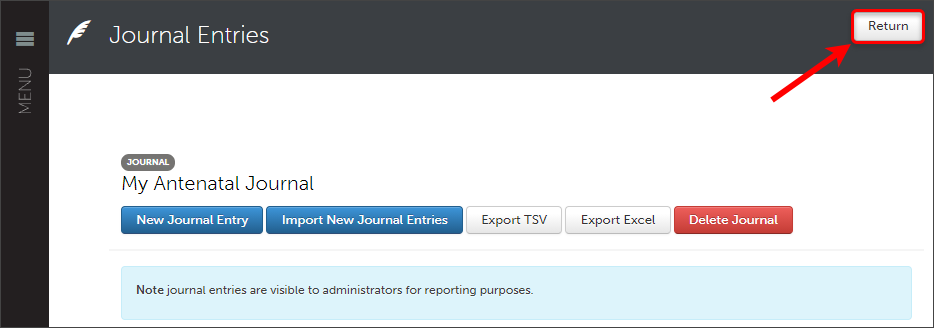
Tip: You only need to create the journal once.
Warning: If you select the wrong journal template, you can delete the journal prior to making any entries inside the journal.
Access an existing journal
- From the journals page, click on the required journal from the My Journals list and select Edit.
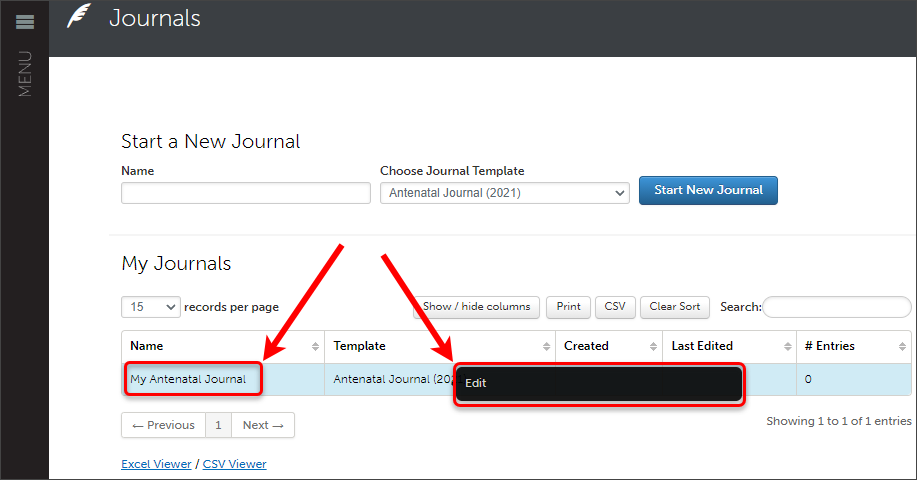
- The Journal will launch automatically.
Add a journal entry:
- Access required journal.
- Click on the New Journal Entry button.
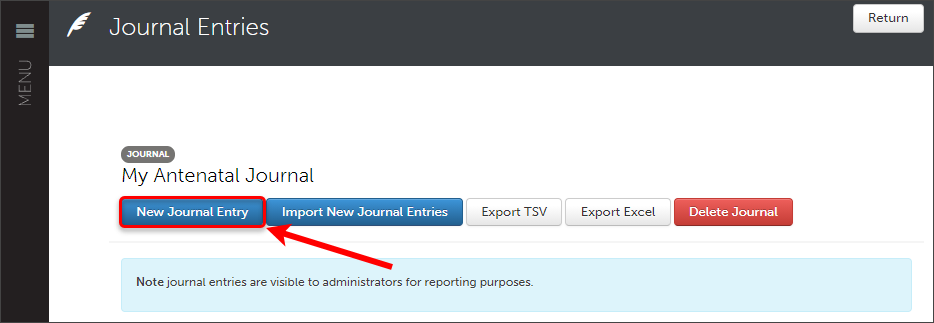
- The Journal entry window will open.
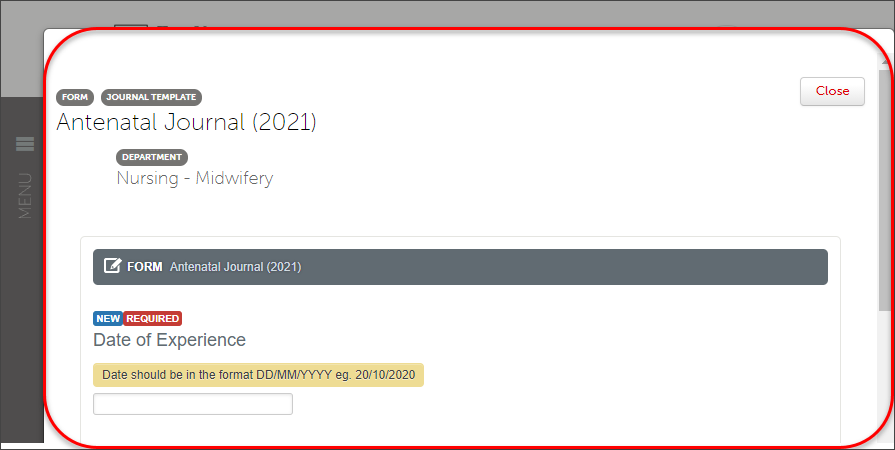
- Complete details on the form.
Note: Required fields must be completed before submitting the journal.
- Click Save & Continue button at bottom of the page.
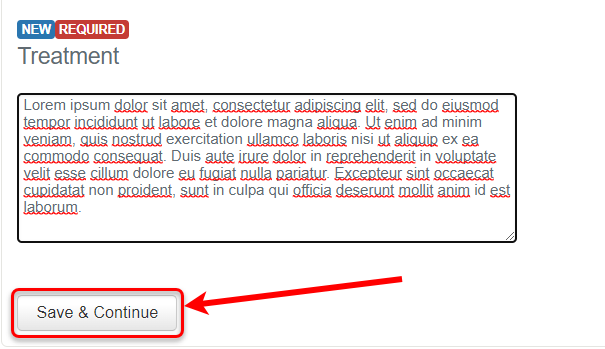
- Scroll to the top and click on the Close button.
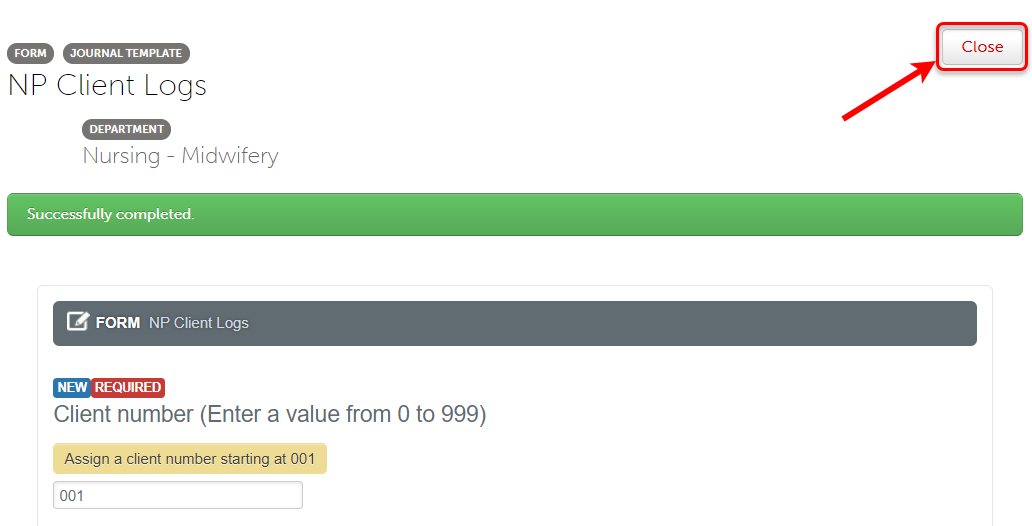
- Repeat as required.
Edit or Delete a journal entry
- Access the required journal.
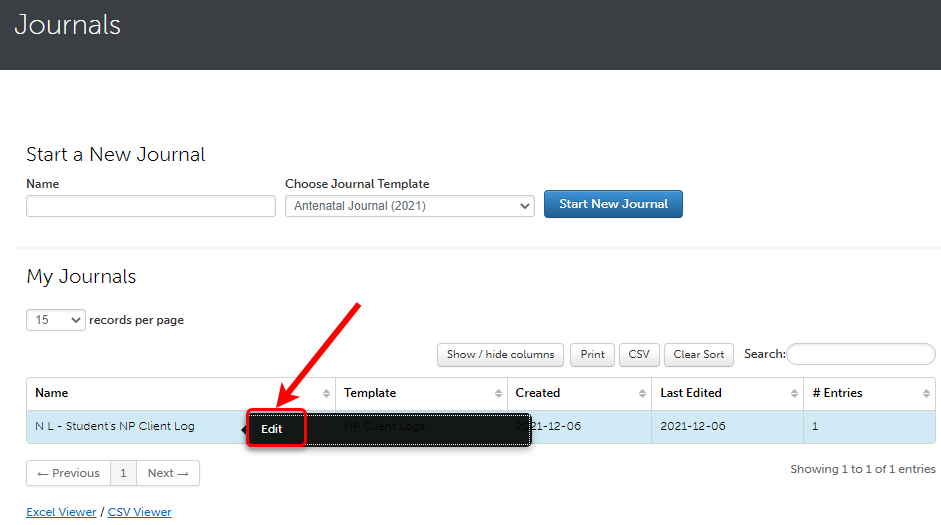
- Click on the Edit button to update the journal entry or click the Delete button to delete the entry.