Your graphics driver does not appear to support OpenGL in Inspera Exam Portal
OpenGL is an industry standard 3D graphics API. OpenGL drivers are usually installed together with the rest of the graphics driver and support software (such as DirectX).
Inspera Exam Portal uses OpenGL 2.0 to render the user interface before the test session starts and the computer locks down. Most graphics cards support OpenGL, however, some embedded, low power, graphics chips that come alongside higher power ones in laptops may lack OpenGL support.
Follow the instructions provided to check the type of graphics card installed on the system and the version of OpenGL running.
Windows
Check the graphics card type
- Click Start
- Type dxdiag and press Enter to access a diagnostic tool listing the graphics card information
- Click the Display tab.
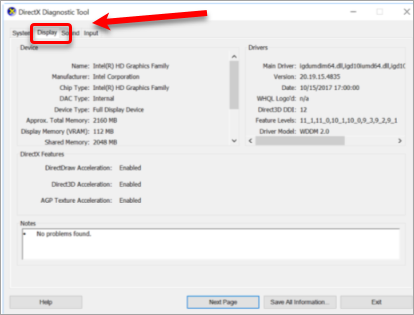
Install the OpenGL Extensions Viewer to determine the OpenGL version
The OpenGL Extensions Viewer is a free application designed by Realtech VR. The viewer displays the current version of OpenGL installed and provides tools to test or update the graphics card driver.
User discretion is advised when installing third-party software. Inspera is not liable for the potential risks involved.
- Go to OpenGL Extensions Viewer (Windows) to download and install the OpenGL Extensions Viewer.
- If there is no OpenGL driver available for the graphics card, a software based renderer can be used: https://mesa3d.org/
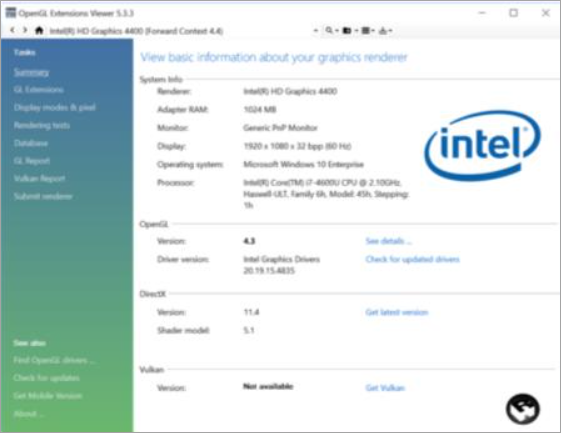
MacOS
Install the OpenGL Extensions Viewer to determine the OpenGL version:
The OpenGL Extensions Viewer is a free application designed by Realtech VR. The viewer displays the current version of OpenGL installed and provides tools to test or update the graphics card driver.
User discretion is advised when installing third-party software. Inspera is not liable for the potential risks involved.
- Go to OpenGL Extensions Viewer (Mac) to download the OpenGL Extensions Viewer from the Mac App Store.
- If there is no OpenGL driver available for the graphics card, a software based renderer can be used: https://mesa3d.org/