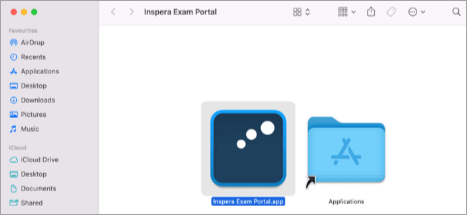Wrong application location (MacOS) in Inspera Exam Portal
On MacOS, when Inspera Exam Portal is not properly installed and is instead run before installation, the “Wrong application location” message will be shown.
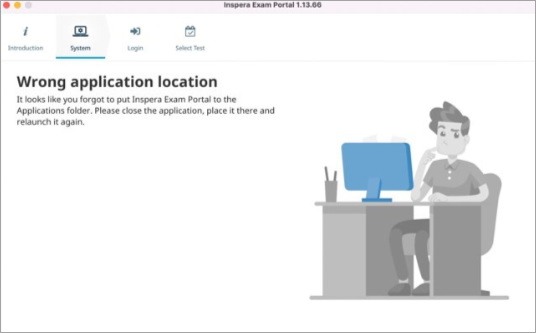
To resolve this:
- Exit Inspera Exam Portal.
- Try moving Inspera Exam Portal to the application folder on your device.
- Relaunch Inspera Exam Portal.
Note: This error occurs when launching Inspera Exam Portal directly instead of completing the installation process. See screenshot below for example of the Inspera Exam Portal application situated outside of the Applications folder: