Failed to acquire full disk access (MacOS) in Inspera Exam Portal
This error message appears on MacOS when Inspera Exam Portal does not have the "full disk access" permission in the "Security and Privacy" settings”.
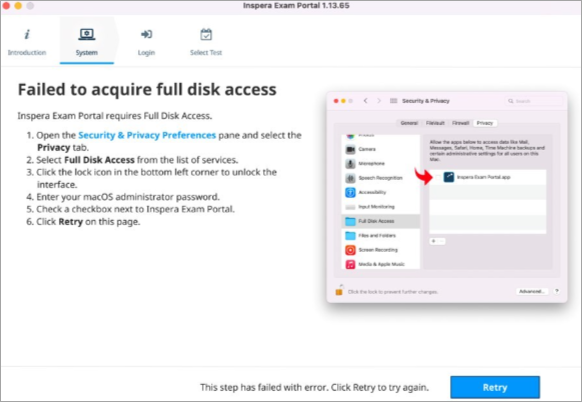
To resolve this:
- Follow instructions on screen and provide full disk access to IEP.
- When prompted to close Inspera Exam Portal, choose Later.
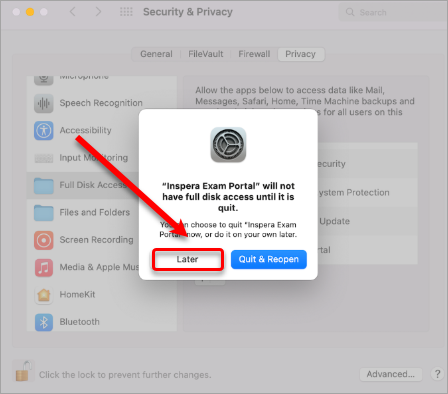
- Click the Retry button in Inspera Exam Portal.
If this does not resolve the issue:
- Navigate back to the settings page for full disk access.
- De-select and then re-select Inspera Exam Portal in the list.
- When prompted to close Inspera Exam Portal, choose Quit & Reopen.
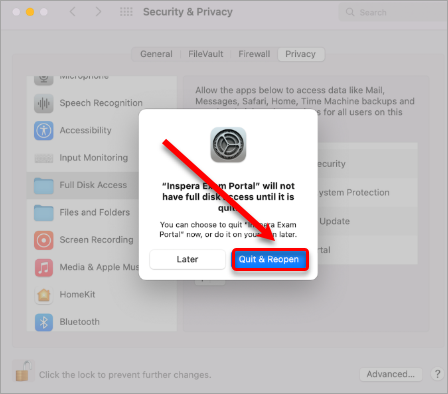
If the check fails again:
- Close Inspera Exam Portal
- Go back to the settings and remove the access provided
- In the settings, provide access to Inspera Exam Portal again
- Restart your computer
- Relaunch Inspera Exam Portal.