Update Windows notification appears on login page in Inspera Exam Portal
If you receive an “Update Windows” message when logging into Inspera Exam Portal (as shown below), click Skip for now.
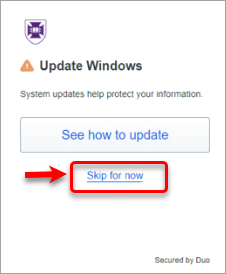
This message is usually displayed in error, and you do not need to update Windows on your device.
If, however, you experience any issues running Inspera Exam Portal on your device, it may mean that a Windows Update is required. Please consult Windows support for more information.