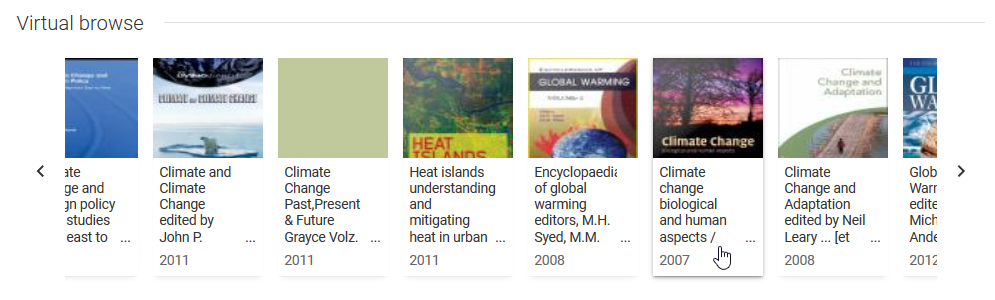Find related items
Library Search has many features to help you explore and discover related content:
- Citations
- Collection Discovery
- Course reading lists
- Lateral links
- Related reading
- Virtual browse
Citations
Some Library Search items will display icons for citing this and/or cited in this in the results list, which also display in the Citations section after opening the item.
- Citing this will list works that cite this article, which can give insight into how future research may have been influenced by it.
- Cited in this will list articles that this article cites, which may give insight into the foundations of this work.
Clicking on either of the icons will open a Citation path, allowing you to explore more resources for your topic by the citations.
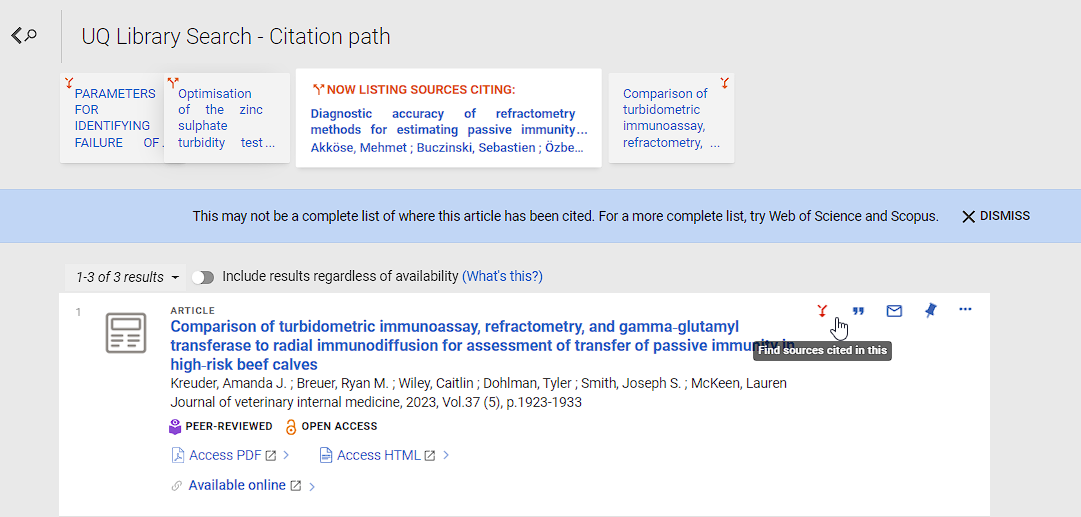
Note: The citations are sourced from CrossRef and may not be complete.
When logged in, the Citations section may also include links through to more complete lists in Scopus and Web of Science.
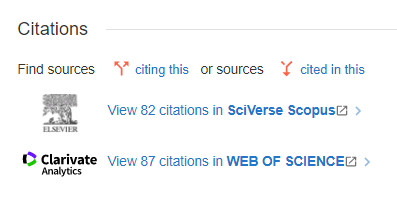
Collection Discovery
When an item is included in a collection featured in Collection Discovery, the full item will also show other resources included in that collection, in the Collection Discovery section.
Links are available through to Collection Discovery where you can explore the complete collection, as well as discover other collections highlighted by the Library.
Use the left and right arrows to review the range of resources, and click on an entry to navigate to the selected item.
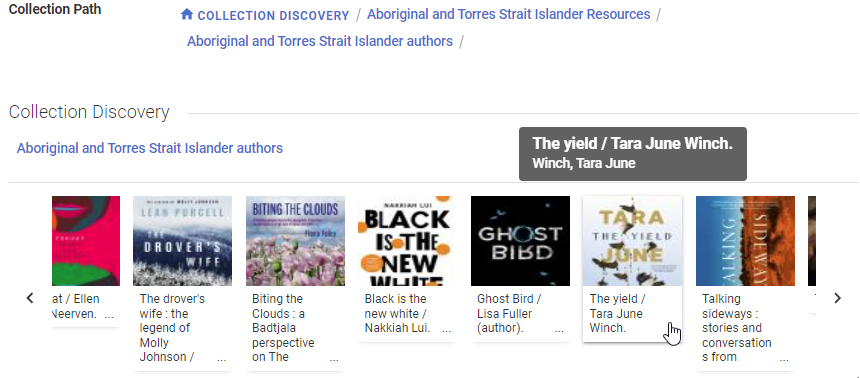
Course reading lists
A Course reading list icon will display on Library Search items which appear on a current course reading list.
Opening the item will show links to the full reading list for each course, in the Details section.
If you are not yet logged in, you will be prompted to authenticate before being able to access the full reading list.
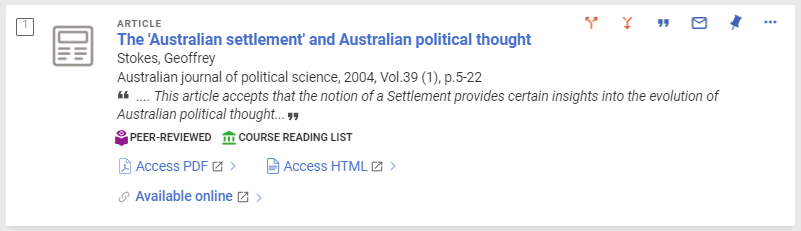
Lateral links
In the Details section of an item there will often be connection points to the same term in other resources across Library Search
When you choose one of these links, an Advanced Search is done on the selected term by exact phrase in a specific field, helping you to discover more related resources
- Subject: all resources with the subject, by Subject
- Author: all resources with the author, by Author/creator
- Other author: all resources with the additional author, including contributing editors, by Author/creator
- Related: all resources with additional titles by type such as Series, Earlier title, and Later title, by Title
- Uniform title: all resources under the unified title, by Title
- Is part of: all resources within the work, by Title
- UQ School, Centre or Institute: all resources associated with the University of Queensland organisational unit
- UQ eSpace series: all resources in the series from UQ eSpace
- UQ eSpace collection: all resources in the collection from UQ eSpace
- Database category: all Databases in the category, including subjects aligned with School and Faculties, as seen also in Database Search
- Collection: all resources highlighted in the curated collection, as featured in Collection Discovery
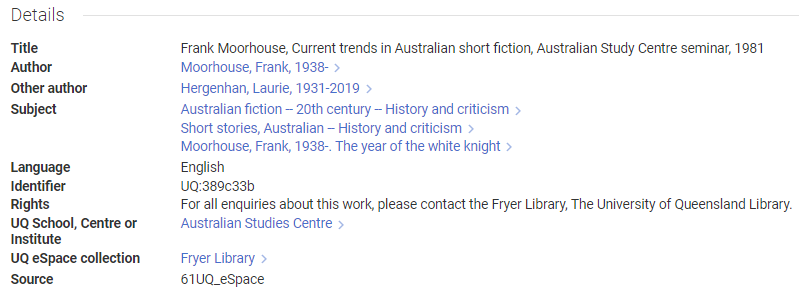
Related reading
Library Search items may display a Related reading panel on the right. These recommendations are generated by a global database of anonymised usage data for resources accessed in the same session by other researchers.
Click on the related item to review the suggested additional resource, with navigation either directly to the content where available online or displaying an item with access options (after logging in).
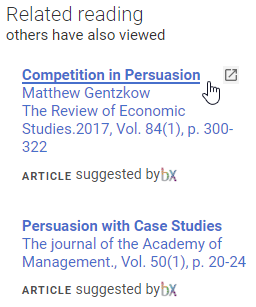
Virtual browse
When an item includes a Library of Congress call number, opening the full item will show additional resources related by subject in the Virtual Browse section.
Use the left and right arrows to explore the range of resources, and click on an entry to navigate to the selected item.