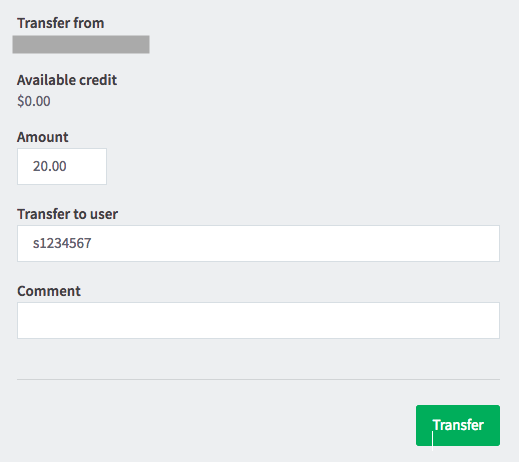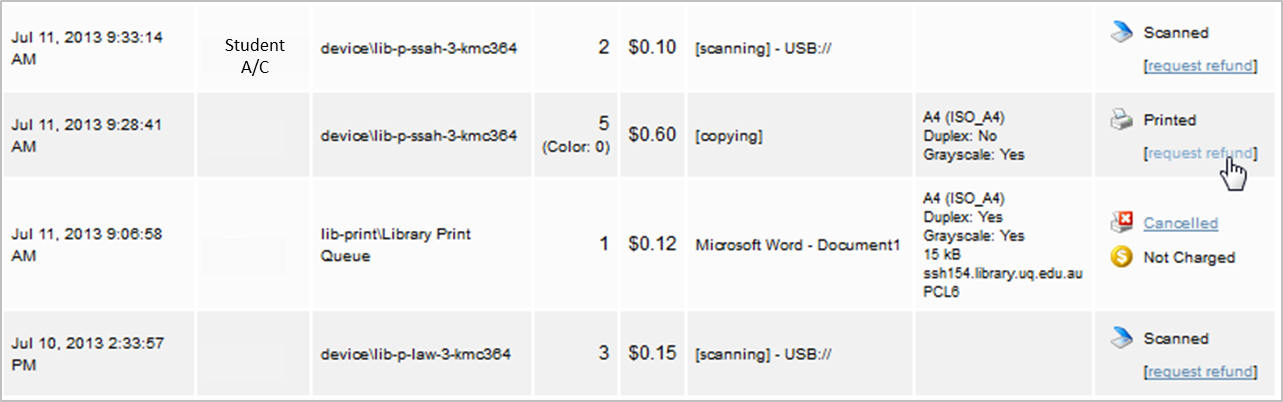Your printing account
Access/top-up your print account
Access your account from any Library computer or your own device.
Your print account is available on-campus or by using the UQ Virtual Private Network when you are off-campus.
Log in with your UQ student username (e.g. s1234567) and password. Guests can sign in using their print/copy card details.
On Library computers you can quickly check your balance by clicking the Paper Cut printing application on the screen. To log in, select the Access/top-up account link on the application window.
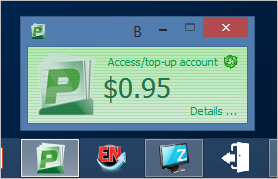
Top-up your credit
You can securely top-up your print credit using a debit/credit card.
- Select your recharge amount in your printing account, e.g. Online Top-up $5.
- Enter your debit/credit card details and click Pay Now
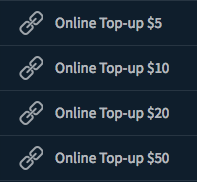
You will be emailed a receipt once payment has been accepted. Your credit should be available immediately but could take up to 30 minutes or more to appear.
Email printing@library.uq.edu.au or contact us if you need assistance with your top-up. Please include your name, student number and receipt number so we can investigate.
View recent print jobs
Click Recent Print Jobs in your print account to view a history of your jobs including the type of service, if it completed successfully and the cost of the job
Request print refund
In the event of an error where you are charged for a print service you do not receive, for example, a paper jam, you may request a refund. Your request will be reviewed including the record of recent jobs that indicate whether the job was completed successfully, failed, or was cancelled.
Click Recent Print Jobs in your print account.
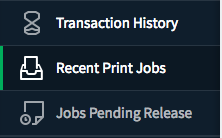
Locate the job and click Request refund
- Please provide specific details on the printer error or problem which led to you being inappropriately charged for the job
- Press Send
- You will be returned to the Recent Jobs page and the status of your print job will be changed to Refund Pending
- We will contact you as necessary about your request and automatically refund your credit if your request is successful
Transfer print credit
You are able to transfer credit to other users. The credit is available immediately.
- Click Transfers in your account menu
- Enter the amount to transfer
- Enter the student number (e.g. s1234567)
Check this carefully. You will not be asked to confirm the transaction - Add a comment as a record
- Click Transfer