There are two types of red screen error messages you may encounter whilst completing an exam in Safe Exam Browser:
Prohibited Process / SEB Process Was Stopped
This error message appears when there is a process running on your device that is prohibited by Safe Exam Browser (SEB).
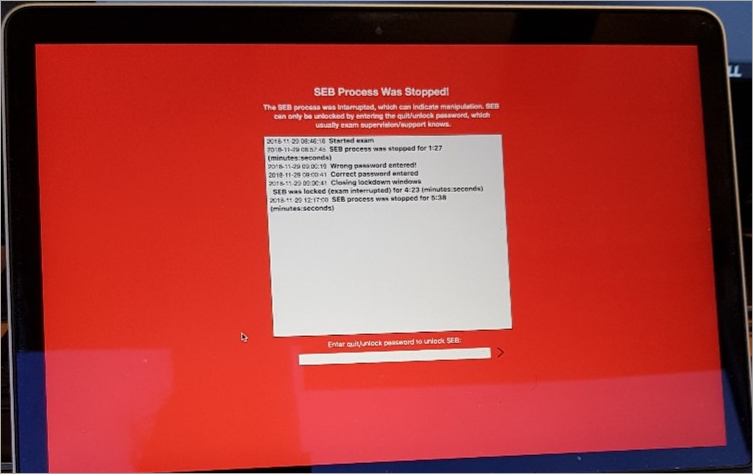
This can include:
- Using a monitor, keyboard, or mouse
- Programs running in the background such as Team Viewer, Steam or Zoom
- Using Safari to open Safe Exam Browser (only Chrome and Firefox are recommended).
Stop prohibited processes
- Close the error message by entering the Invigilator Password and selecting the option to close Safe Exam Browser. If you are in an exam room, a Tech Assistant will need to complete this step.
- Stop prohibited processes by completing the following steps:
a. Disconnect external devices connected by USB, HDMI or Bluetooth
b. Close programs running in the background by pressing Ctrl + Alt + Del (Windows) or Cmd + Opt + Esc (MacOS) and selecting all programs besides Chrome / Firefox and select End Task / Force Quit (Finder will remain open on MacOS).
- Re-open the exam by navigating to uqi.inspera.com in Chrome / Firefox only (do not use Safari as this is not recommended for Safe Exam Browser). If you already commenced your exam, a Tech Assistant will need to complete this step.
SEB Locked
This error message usually appears when your laptop screen has been closed before safely exiting Safe Exam Browser
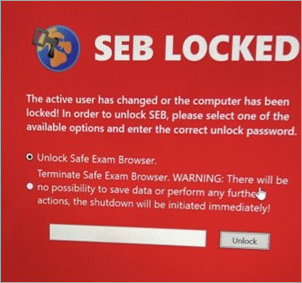
If you are in an exam room: Raise your hand to speak to a Tech Assistant.
If you are not in an exam room: Contact AskUs to provide the password to unlock your device.
- Finding my exam on my Inspera Dashboard
- Installing Safe Exam Browser on a Library laptop
- My exam content is not loading / uploading incorrectly
- Red screen error message
- The ‘Start test in Safe Exam Browser’ button not working
- “Download the latest supported version” error message
- “Download the latest supported version” error message
- “Safe Exam Browser not configured” error message
- Using a Library loan laptop with Safe Exam Browser