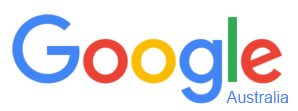
Having trouble finding useful information on the web?
Use these strategies to focus your search and find relevant results on your topic.
Get started with web searching
Search engines like Google have indexed every word on billions of web pages.
Focus your search:
- be specific - use words which define the topic narrowly
- try phrase searching - this limits your results to those where your search terms appear side by side. In Google, put double quotation marks around the words, e.g. “child protection in Queensland"
- word order matters - the words gold mining will not give the same results as mining gold
See our Planning your search guide for more ideas on how to focus your search.
Note that Google:
- automatically stems words e.g. galaxy, galaxies
- ignores common stop words the, an, for, of, etc.
Do an Advanced Search on Google has more tips.
Google Scholar
See information on accessing and using Google Scholar.
Evaluating information
Carefully evaluate any information that you find on the web. See our Evaluate information you find guide.
Referencing
You must reference any information you find on the web in your paper. We have referencing style guides, including Harvard, APA, Vancouver, and MLA to help you.
Advanced search and operators
Advanced search or search operators can be used in Google to help increase the relevancy of your search results.
Search operators
- can be added to the search box to narrow the results
- limit your search to a particular domain. For example -
- education .edu
- government .gov
- organisation .org
- view a list of domain names
- use the site: operator to search for information within a site or domain. For example, gold mining site:edu.au will find gold mining in educational sites in Australia
View more Search operators you can use to limit your search.
Advanced search
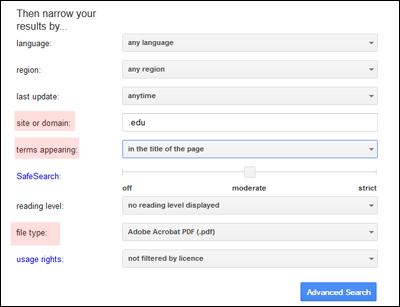
Google Advanced search can be used instead of operators. Click on Settings on the Google page to get the Advanced search option.
The Advanced search form narrowing options include:
- site or domain
- terms appearing in the title of the page not just anywhere on the page
- file type to limit by format such as .pdf
Educational or government websites
To specify that you only want pages from educational or government websites use for:
- Australian websites
- .edu.au – educational
- .gov.au – government
- United States websites
- .edu – educational
- .gov – government
Find more country code domains to limit your search to particular country's websites.
Organisation websites
Websites of organisations can often contain useful links to other web resources.
To limit results to organisation websites use:
- .org.au – for Australian organisation (e.g. NGOs)
- .org – for the United States and international organisation websites (e.g. NGOs)
Think of a key organisation in your subject area. For example:
- government agency
- nongovernmental organisation
- scholarly society
- research institute
- professional or business association
Find their website and see if it will guide you to other useful websites.
Other Google search tools
How Google search works gives information on how Google discovers, crawls and serves web pages.
Google Books
Google Books searches the full-text of millions of scanned books from participating publishers and libraries.
Check Library Search to access books you find via Google Books. If the book is not held by the Library you can ask us to request or purchase it.
Google Books search
- Advanced Search provides options to search by title, author, publisher, ISBN and more.
- use as a discovery tool to help find obscure references or more information on partial citations
- clicking on Find in a Library will take you to Trove. Trove provides details of the book title, author, publisher and a list of libraries where the book is available.
Full-text availability
For each book there is basic bibliographic data such as title, author, publication date and subject. Not all books are available in full-text due to copyright restrictions.
- eBook - Free - the book is out of copyright or the publisher or author has asked to make the book fully viewable. You can view any page from the book, and if the book is in the public domain, you can download, save and print a PDF version.
- Preview - the publisher or author has given permission for a limited number of pages from the book to be available as a preview.
- Snippet View - shows information about the book plus a few sentences to display your search term in context.
- No Preview - provides basic information about the book.
Google Books Help - learn more about using Google Books.
Ngram Viewer: graph a book phrase
Google Books Ngram Viewer displays a graph showing how phrases have occurred in a corpus (e.g. from a number of different languages) of books over selected years. Type in any phrase or phrases and separate with a comma. Items are case sensitive. The below image shows trends for 'Isaac Newton, Albert Einstein, Stephen Hawking' using default settings. For advanced search tips check What does the Ngram Viewer do?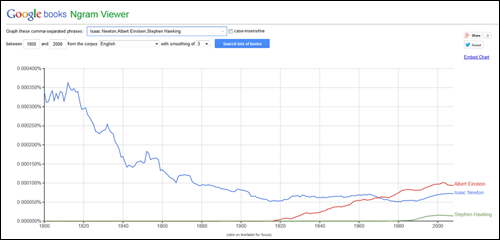
Other search engines
Specialised search engines
Everyone knows Google, but there are other more specialised search engines available. They may give more useful results in some situations.
- OAIster - Academic resources, both text and audiovisual
- Google Images
- Yahoo! News - Websites of newspapers and other news media
The National Library of Australia lists other search engines and directories.