TurningPoint
TurningPoint allows you to answer questions in a lecture or tutorial on a web-enabled device. i.e. laptop, tablet or phone.
2. Register for TurningPoint
If your course coordinator is tracking your participation in class, you will need to set up a TurningPoint account.
Important: You should only complete the below steps if instructed by your Course Coordinator.
Note: If you have set up an account prior to 2017 you will need to recreate an account due to changes to the UQ TurningPoint licence.
Set up your Turning Technologies account
- Click on the Turning Account Registration - TP7 & TP8 link in your Learn.UQ course.
- Enter your UQ student email address in the s12334567@student.uq.edu.au format.
Note: You are required to use a UQ email address.
- Click on the Create an Account button.
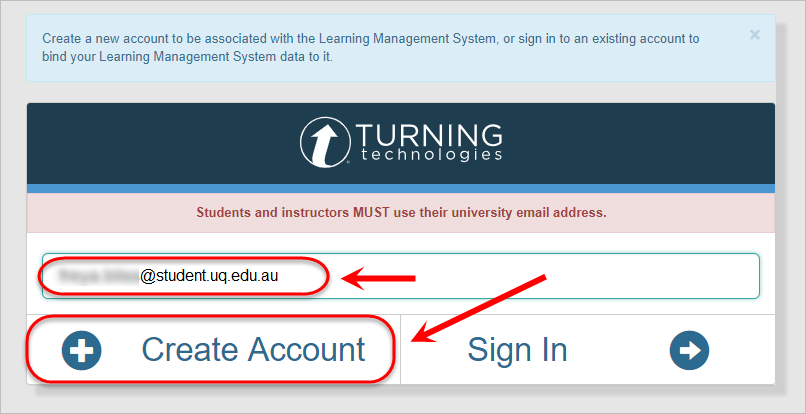
- A verification email will be sent to your email account from account@turning technologiessg.net.
- Click on the verification link.
Tip: Check your Spam/Junk email folder if you haven't received the email.
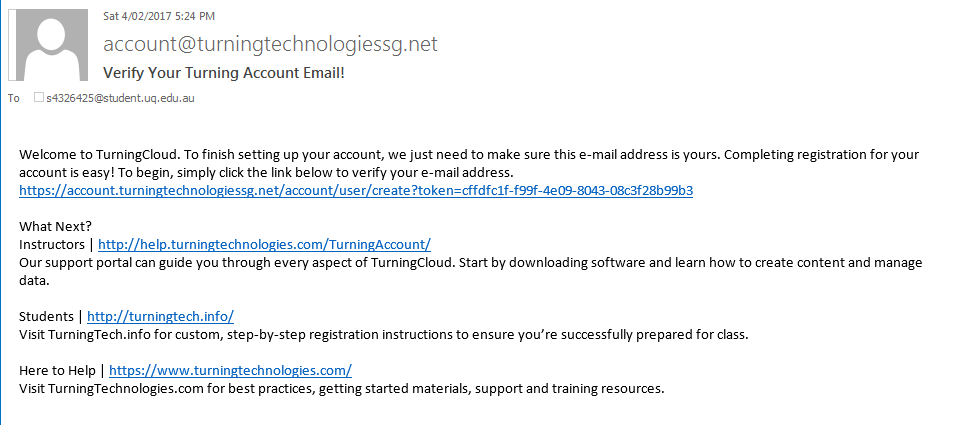
- Click on the Create Account button.
- Enter your Name and Password in the text fields.
- Select Student from the Role dropdown menu.
- Tick the Terms of Use checkbox.
- Click on the Finish button.
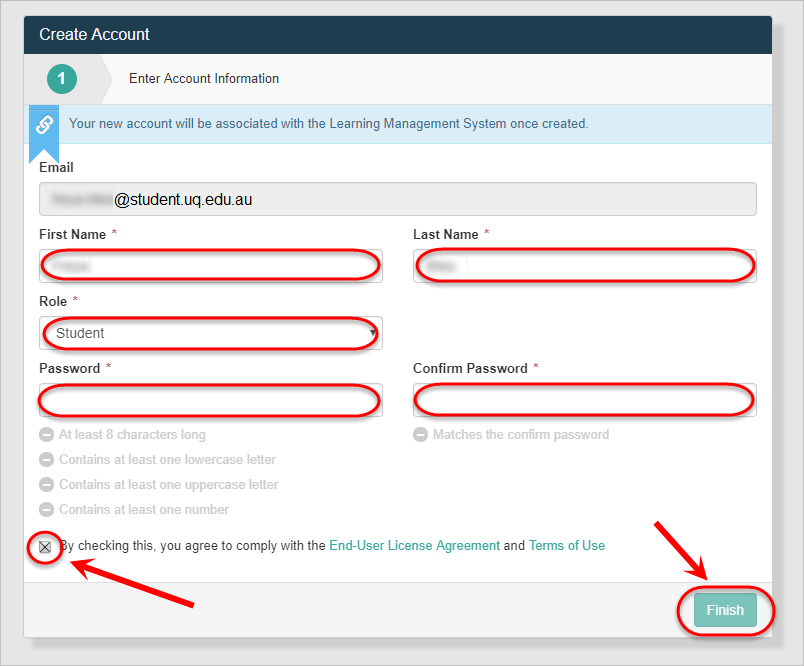
- Click on the Get Started button.
- Click Skip on the Subscription page.
- Enter your Clicker ID and click on the Continue button.
- The screen should show a green tick and your UQ username below Blackboard Prod.
- Click on the Finish button.
AskUs
Do you need assistance with TurningPoint? AskUs can help with student IT enquiries.