Learn.UQ text editor
The Text editor enables you to enter and format text within your course Discussion Board, Blogs, Wikis, Blackboard Assignments and Tests and Surveys.
Work with the Learn.UQ Text Editor
Change which editor tools display
Simple view
The minimal set of tools for basic formatting.
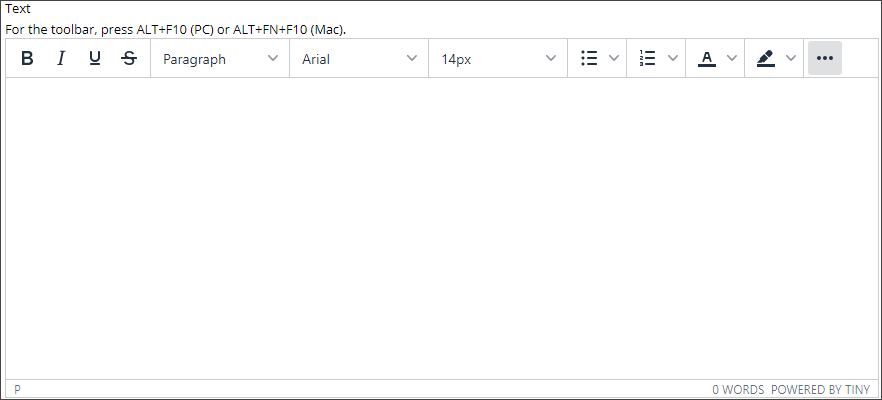
Advanced view
The complete set of tools including the equation editor and various insertion tools for rich media.
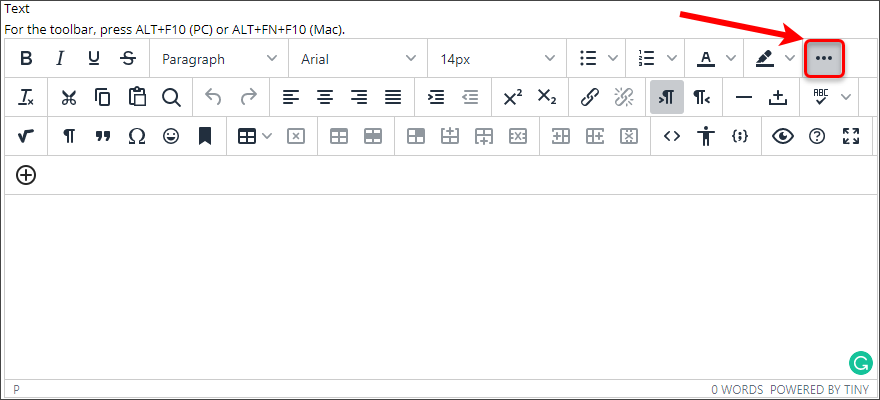
Switch views
- Click on the 3 dots (...) button to switch to the advanced view.
- Click on the 3 dots (...) button to switch to the basic view.
Editor settings
Resize the editor
- Click the Fullscreen button to work in full screen.
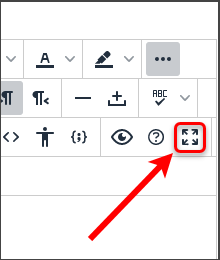
Change the input language
The input language adjusts the dictionary the editor uses for spell checking. This feature is sticky and will persist in subsequent logins.
- Click the Spell Check arrow button
- Change the input language to UK English
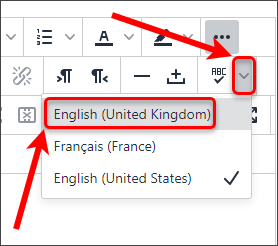
Basic help
Click the Help button (an ? icon) to get a listing of handy shortcuts and keyboard navigation.
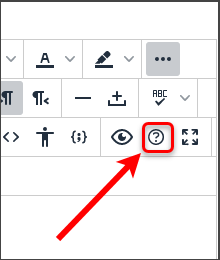
Preview your content
Use the Preview icon (an eye icon) to test hyperlinks and media inclusions that are not active while you are editing.
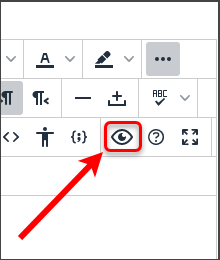
AskUs
Do you need assistance with the Learn.UQ Text Editor? AskUs can help with student IT enquiries.