“Download the latest supported version” error message
This error message is shown if you have a version of Safe Exam Browser installed on your laptop that is no longer supported by Inspera:
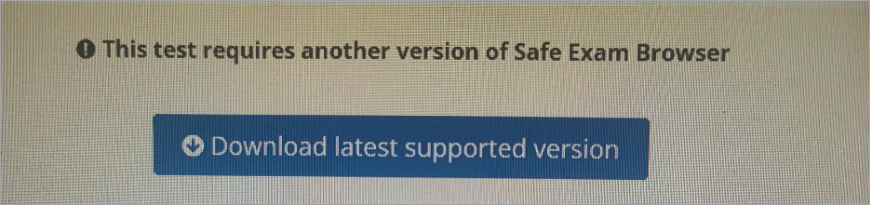
This message can also appear when you have downloaded the latest version, but you have not uninstalled older versions, or have not completed the installation process.
Note: You can compare multiple versions of Safe Exam Browser by viewing the Version column. The latest supported version of Safe Exam Browser can be found here: Downloadable versions of Safe Exam Browser (SEB)
Uninstall out of date versions of Safe Exam Browser
Windows
- Go to the Start menu and search for “Safe Exam Browser”.
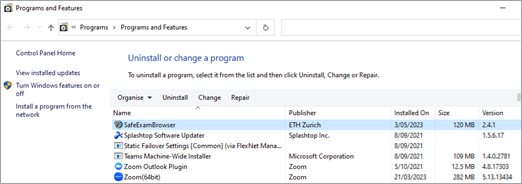
- Right click the icon and select Uninstall.
- Find Safe Exam Browser in the list.
- Right click the icon and select Uninstall.
- Once you have uninstalled the incorrect version of Safe Exam Browser, download the latest supported version.
MacOS
- Open the Applications folder by pressing the Command + Shift + A keys on your keyboard at the same time.
- Find Safe Exam Browser in the list and drag it to the Trash icon in your dock.
- Go to Recycle Bin to locate the Safe Exam Browser icon and click Delete Immediately. This prevents Inspera from attempting to access historical versions of the browser.
- Once you have uninstalled the incorrect version of Safe Exam Browser, download the latest supported version.