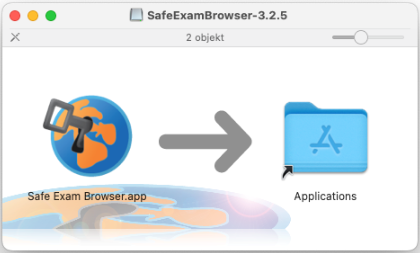Safe Exam Browser for Inspera
Safe Exam Browser is a web browser environment to deliver digital assessments safely and securely. The browser temporarily creates a secure workstation by preventing access to unapproved resources such as websites, local files, and system functions during an exam.
If you are completing an on-campus examination using Inspera, you will need to download and install Safe Exam Browser on your personal laptop. If you encounter any issues with Safe Exam Browser, please refer to the Troubleshooting Safe Exam Browser guide or contact AskUs for support.
Note: If you have Alternative Exam Arrangements and require access to hardware or software (such as screen readers and dyslexia font extensions), contact Diversity, Disability and Inclusion to discuss how these technologies can be used in your on-campus examination.
It's your responsibility to complete each of the following steps prior to your exam.
1. Download Safe Exam Browser
- Check that your laptop meets the minimum requirements for Safe Exam Browser. If you do not own a suitable laptop, you can borrow one from the Library.
- Download the latest version of Safe Exam Browser (SEB) by clicking one of the links below:
Locate the setup bundle on your device and double click to install and follow the prompts.
For MacOS, you will see the window below. Drag the Safe Exam Browser icon into the Applications folder.