Work on a Padlet assignment
When your course has an assessment that involves working on Padlet, your course coordinator will create:
- A Padlet template, and
- A submission link in your Learn.UQ (Blackboard) course.
You will need to:
- Access the Padlet template, which will automatically generate your own individual Padlet to work on the task, then
- Submit your Padlet URL for grading.
Note: Some courses might use a platform different from Learn.UQ (Blackboard) for submission. Please read the instructions carefully to know which platform you should submit your Padlet URL for grading.
1. Access Padlet template from Lear.UQ course
- Access the required assessment folder in your Learn.UQ (Blackboard) course.
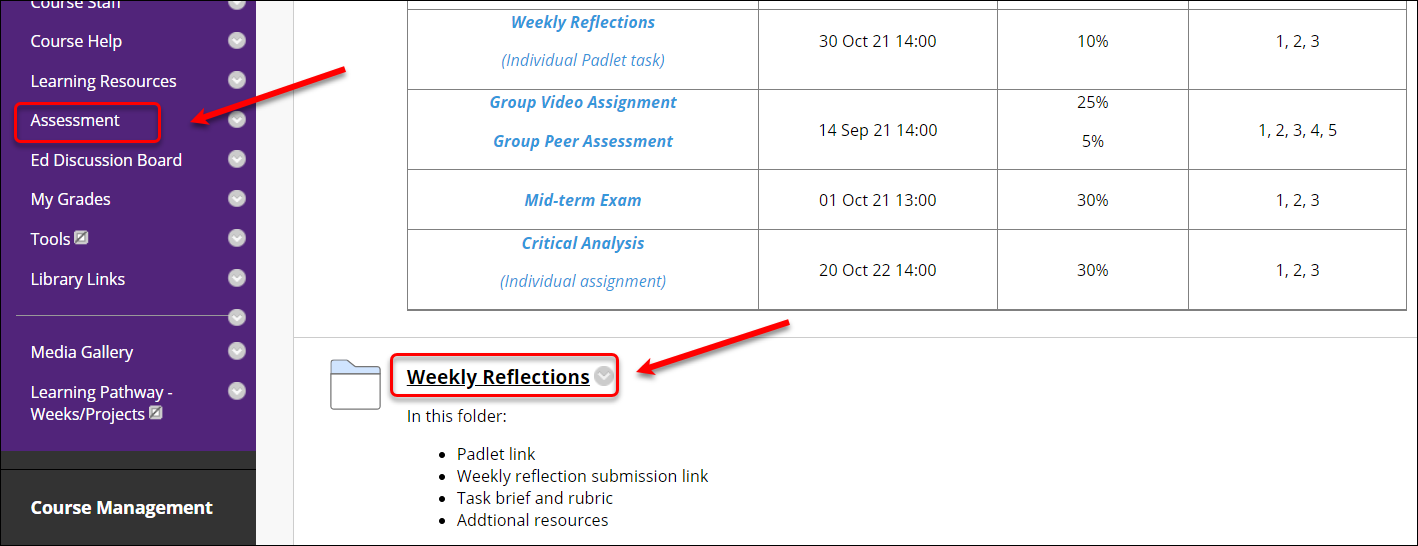
- Click on the Padlet task link. This will automatically create an individual Padlet for you to work on the task.
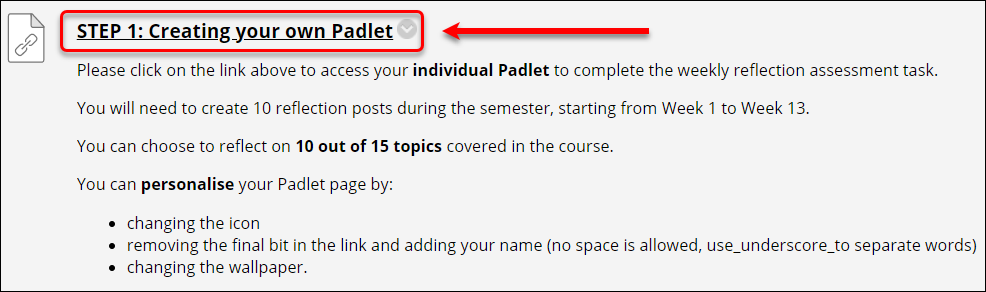
- Click on the open in a new window icon to see more options.
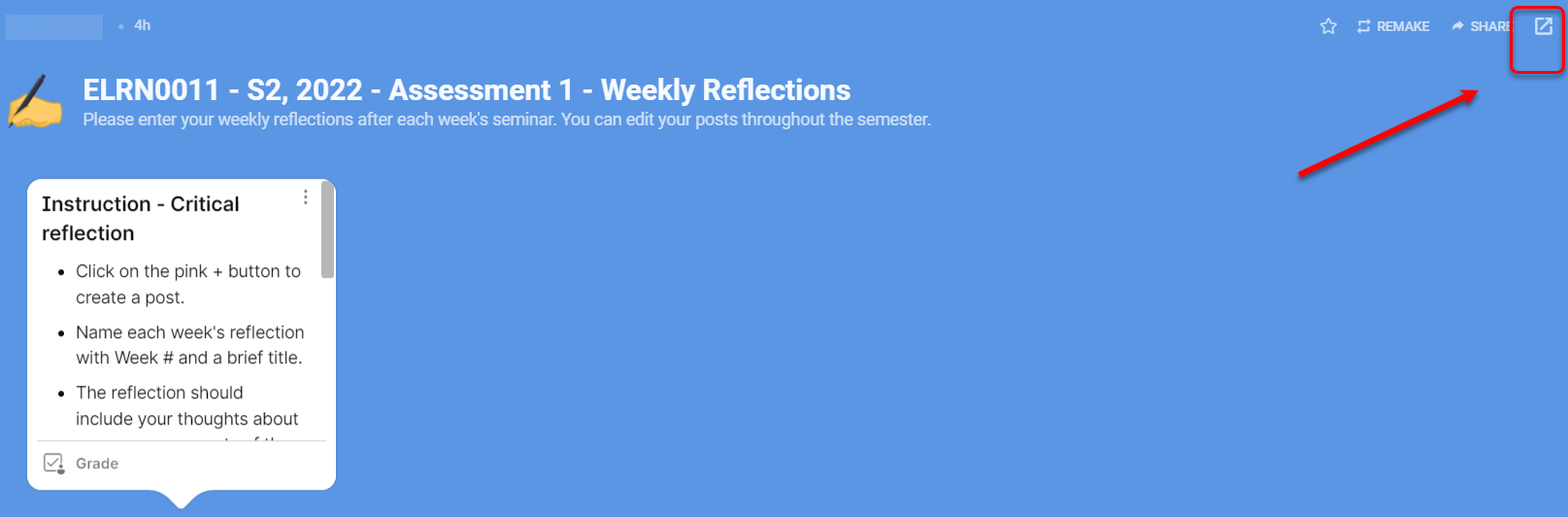
- Click on the cog button to change the settings.
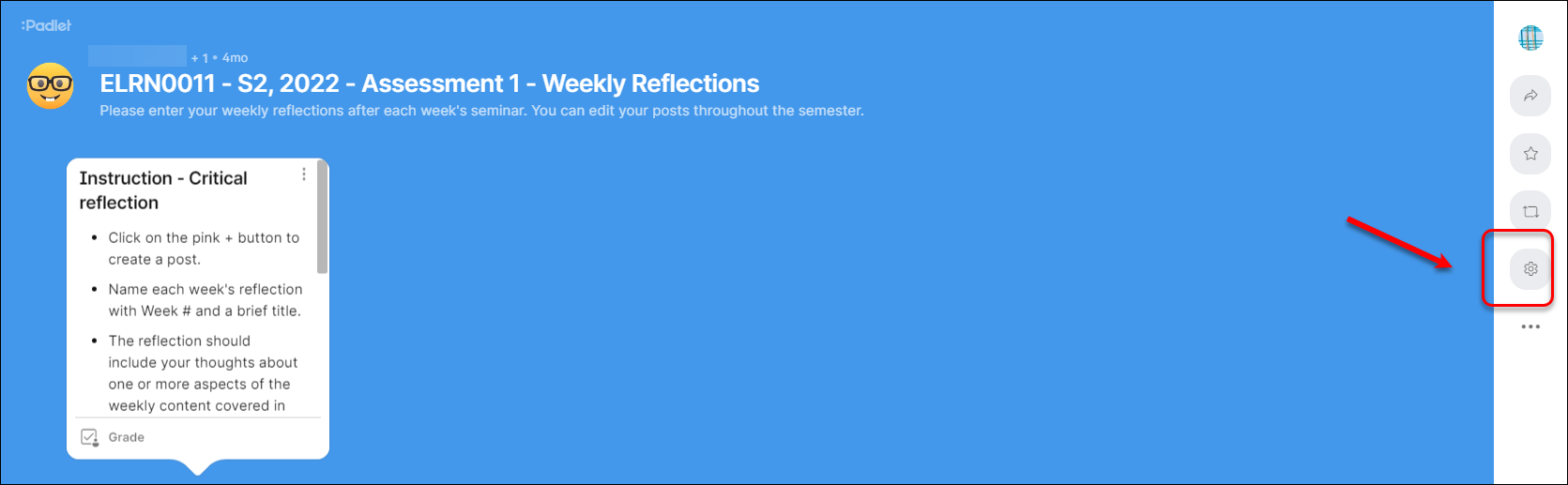
- You can:
- change the icon
- replace the end part of the URL with their name
- change the wallpaper
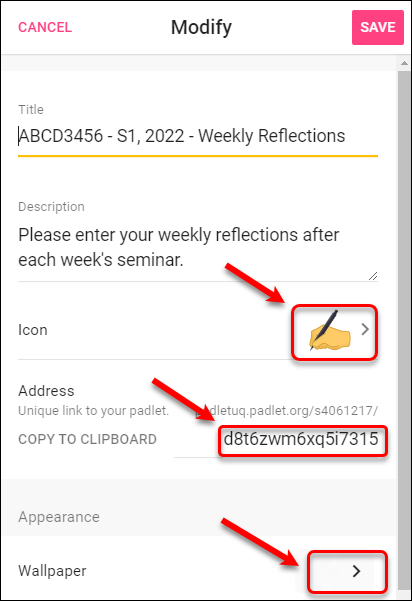
- Click on the SAVE button.
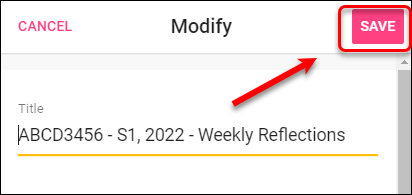
Your individual Padlet page is ready!
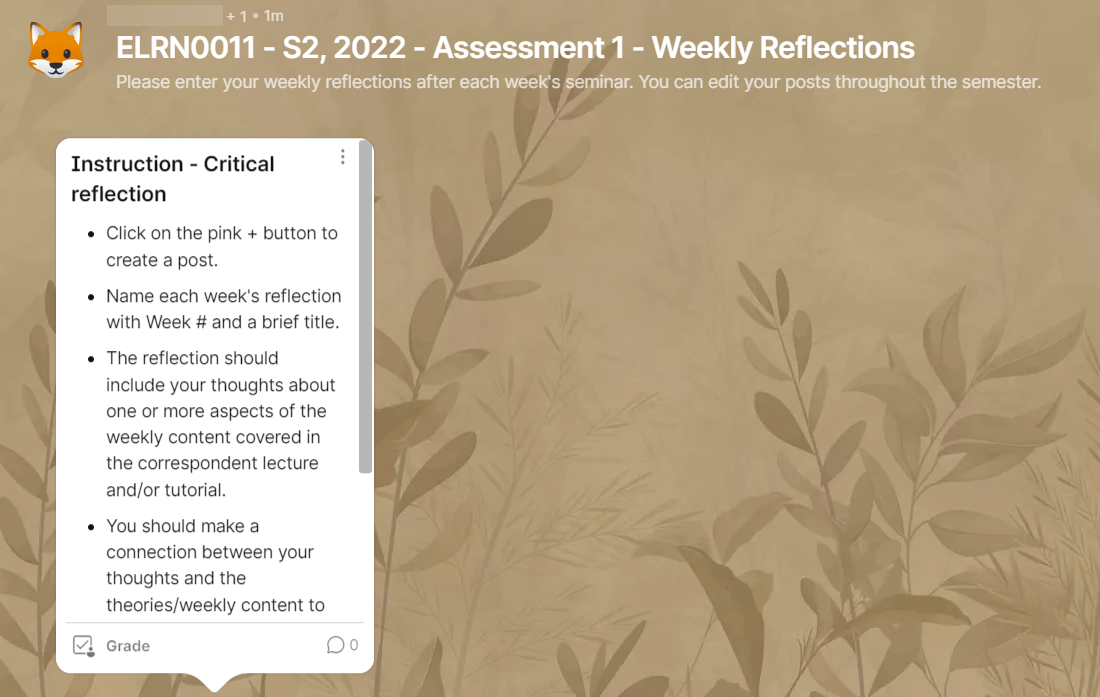
Student Padlet accounts
When you click on the Padlet LTI link in Learn.UQ, you are logged into PadletUQ with your student email address (i.e. s1234567@student.uq.edu.au). When you access PadletUQ via the app or a web browser, you will login using their connect email address (i.e. john.smith@uqconnect.edu.au) or net email address (i.e. john.smith@uq.net.au) This means that any Padlets created on the student account will not appear in their connect/net account and vice-versa.