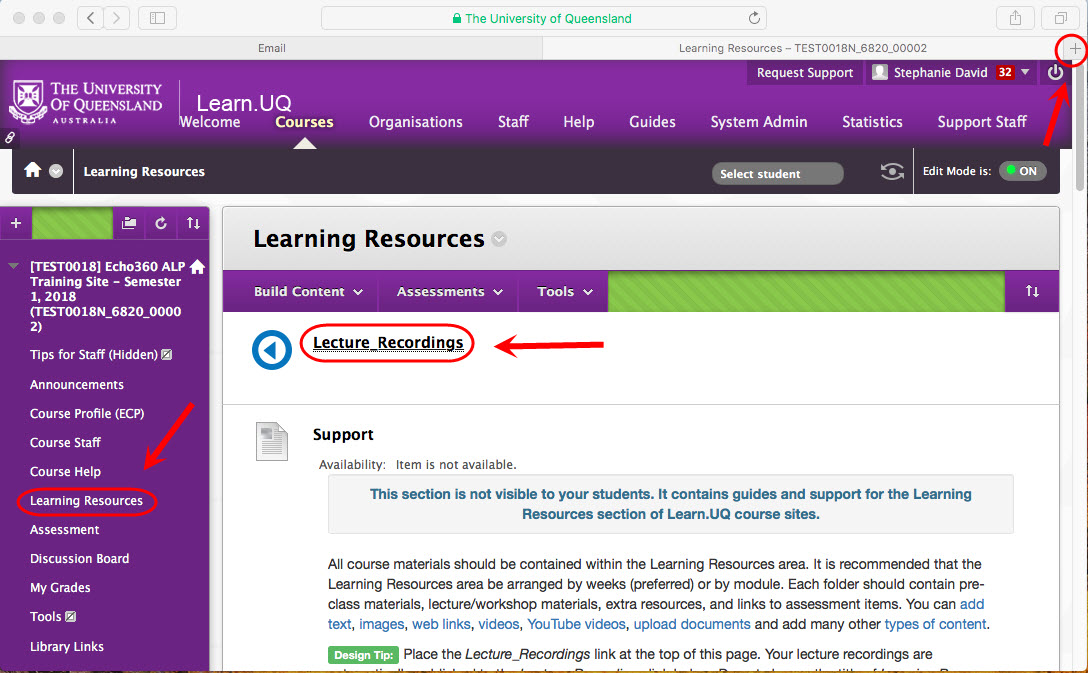Exception to Third Party Cookies
If you are concerned about privacy, an alternative to allowing third party cookies is allowing exceptions to individual websites.
Note: If you need to add additional websites i.e for Lecture Recordings Turnitin and ePortfolio repeat the steps below for the browser you are using.
Adding an Exception in a Chrome Browser
- Open your Chrome Browser.
- Click on the menu button.
- Click on the Settings link.
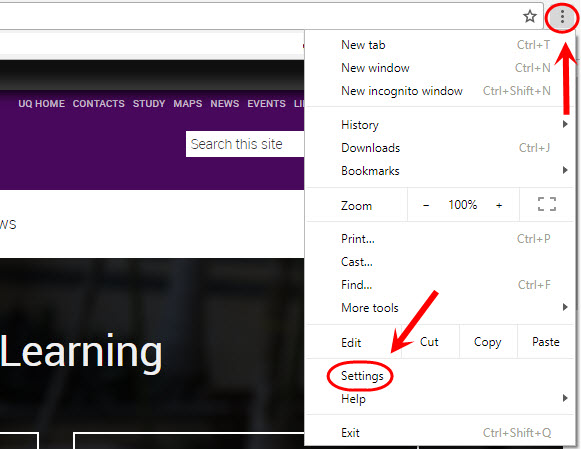
- Scroll down and click on the Advanced link.
- Select the Content settings link.
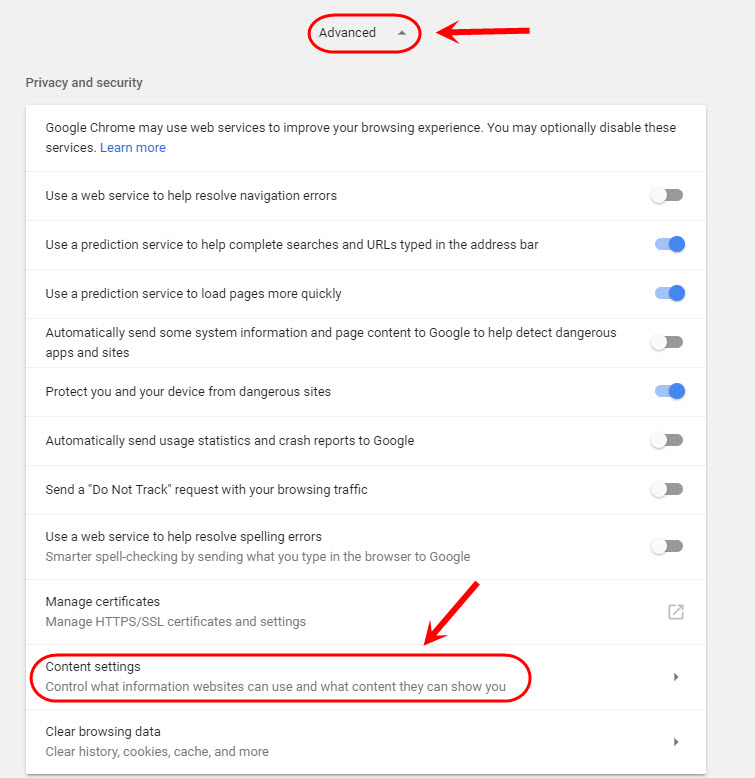
- Click on the Cookies link.

- In the Allow section click on the ADD button.
- Enter the required URL.
- Click on the ADD button.
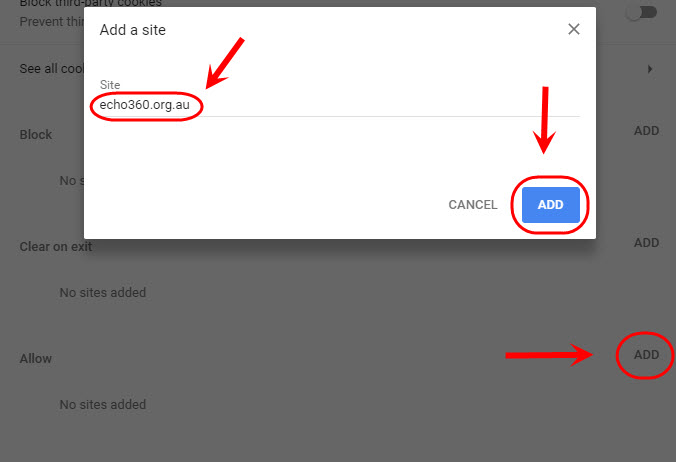
Adding an Exception in a Firefox Browser
- Open your Firefox Browser.
- Click on the menu button.
- Select Options from the drop down.
![]()
- Click on the Privacy & Security tab in the side menu.
- Under Cookies and Site Data, click on the Manage Permissions button.
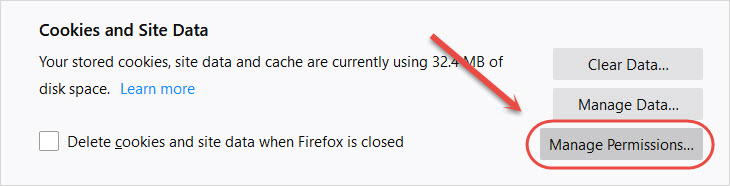
- In the Address of website textfield, enter https://echo360.net.au.
- Click on the Allow button.
- Click on the Save Changes button.
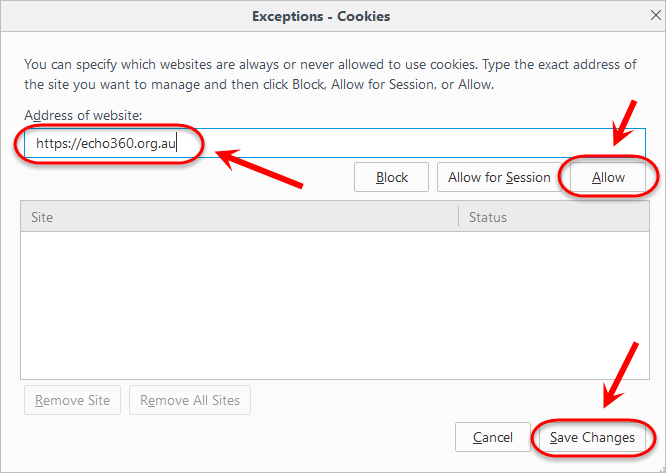
Using a Safari Browser
Note: When using a Safari browser it does not allow for exceptions. It will block third party cookies with cross site tracking enabled, unless you specifically go the website. A workaround is users will need to go to echo360.net.au in a new tab/window first, then attempt to access recordings.
- Navigate to echo360.net.au
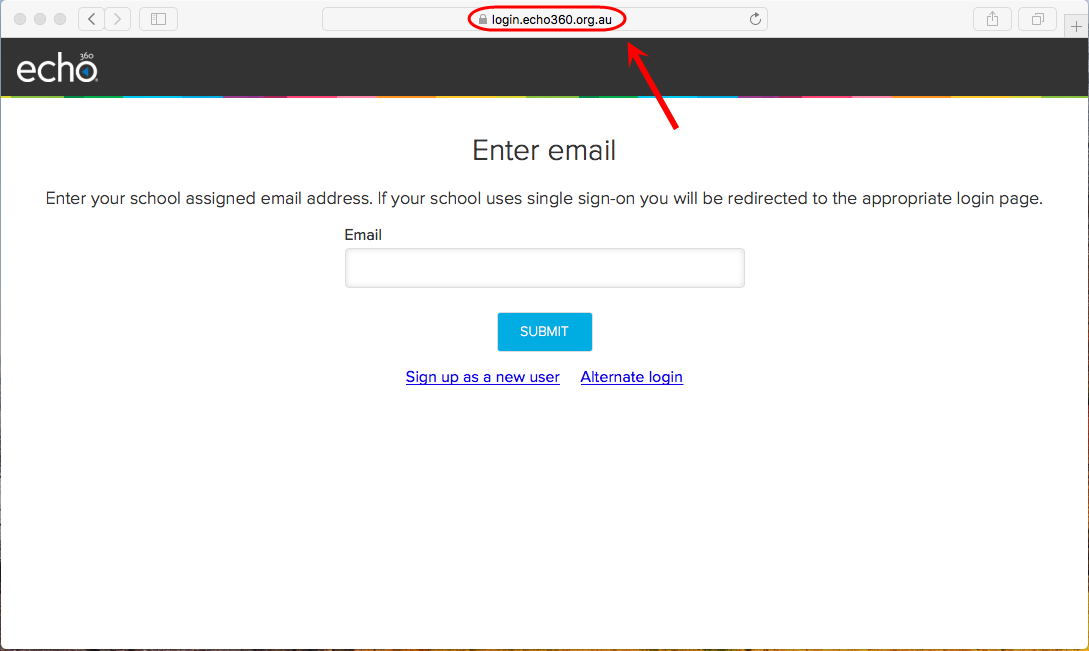
Warning: do not enter your email address in the email field.
- Open up a new tab and navigate to your Learn.UQ course to access your lecture recording.