Submit your Turnitin assignment
This guide will explain how to submit your Turnitin assignment.
6. After the submission
- You will be redirected to the Assignment inbox page, where you can:
- view the name of the submitted file (1)
- view date and time of the upload (2)
- resubmit your paper (if necessary) (3)
- download your submitted paper (4)
- download digital receipt (5).
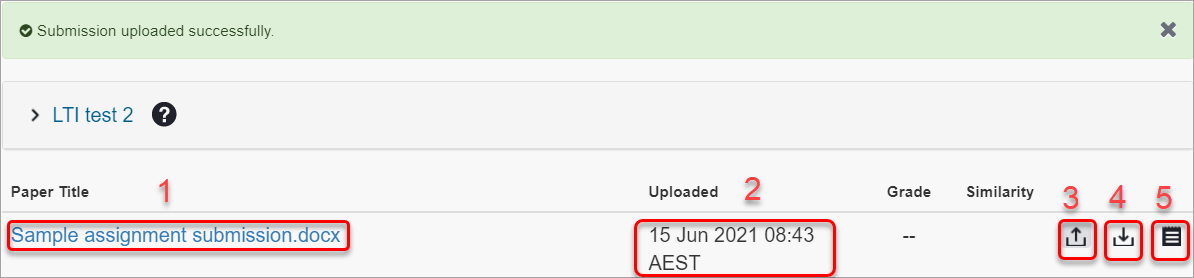
-
Click on the Download Digitial Receipt icon (5) to download a copy of the digital receipt as proof that you have submitted your assignment.
-
If the submission was not successful:
- Note the error message (preferably take a screenshot)
- Go to your assignment page and see if it is possible to submit again.
- Follow the course procedure for informing your instructor or tutor of the failed submission including all relevant information.
To allow for the many possible technical problems with computers, internet etc. students are advised to commence assignment uploads at least 3 hours before they are due. It is the student’s responsibility to check assignment preview and confirm successful submission. If you don’t see Submission Complete! screen you should regard your submission as unsuccessful.