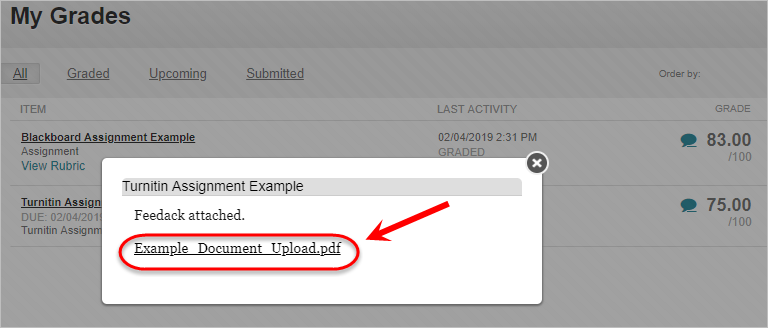View Similarity Report and marks
Access the Similarity Report
- Go to the Assignment or Assessment section of your course and locate the assignment title.
- Click the link with the name of your assignment.
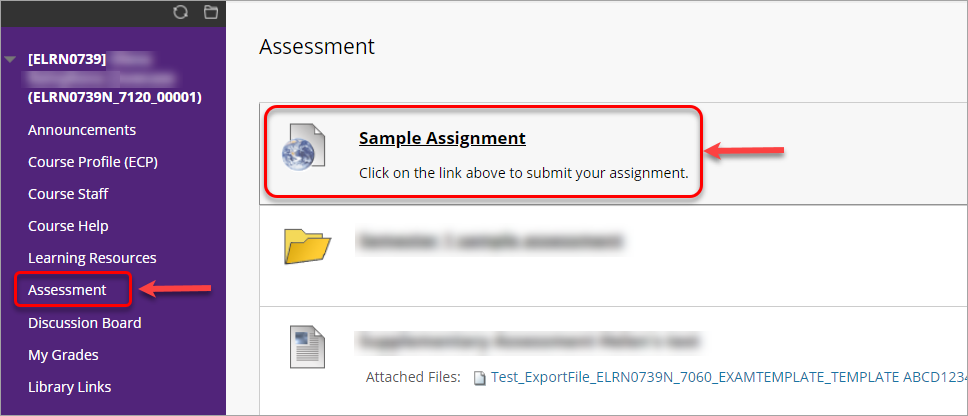
- In the Similarity column click on the % number.
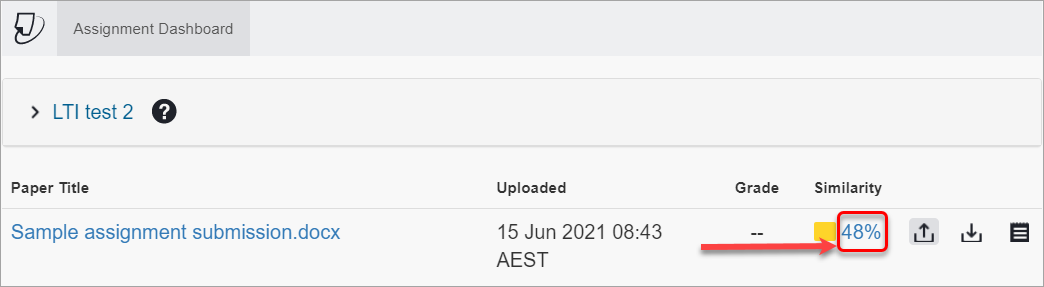
View the Similarity Report
- View the highlighted portions of your assignment and refer to the corresponding number in the Match Overview.
- Click any of the matches in the overview panel for a breakdown.
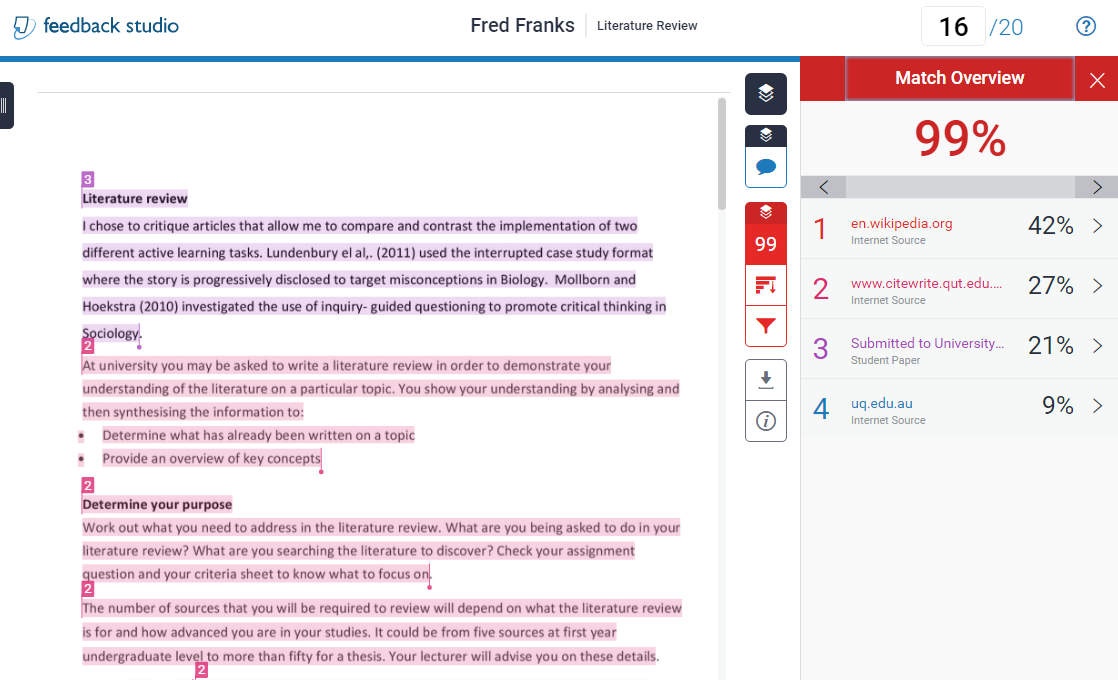
- Click on the
 (All sources) button to view all sources found which are displayed and sorted by highest percentage to lowest percentage match.
(All sources) button to view all sources found which are displayed and sorted by highest percentage to lowest percentage match.
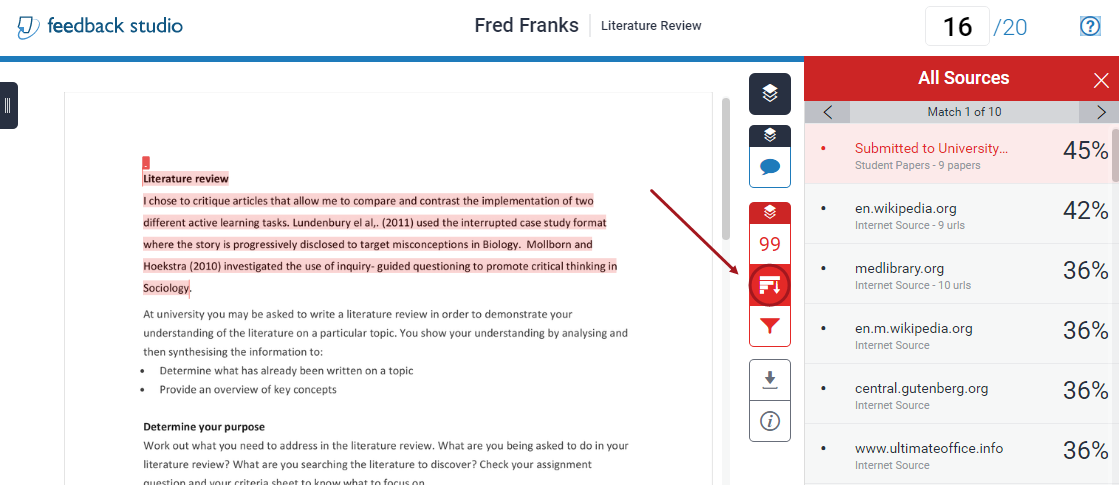
- You can download your submission by clicking on the

 (Download) button.
(Download) button.
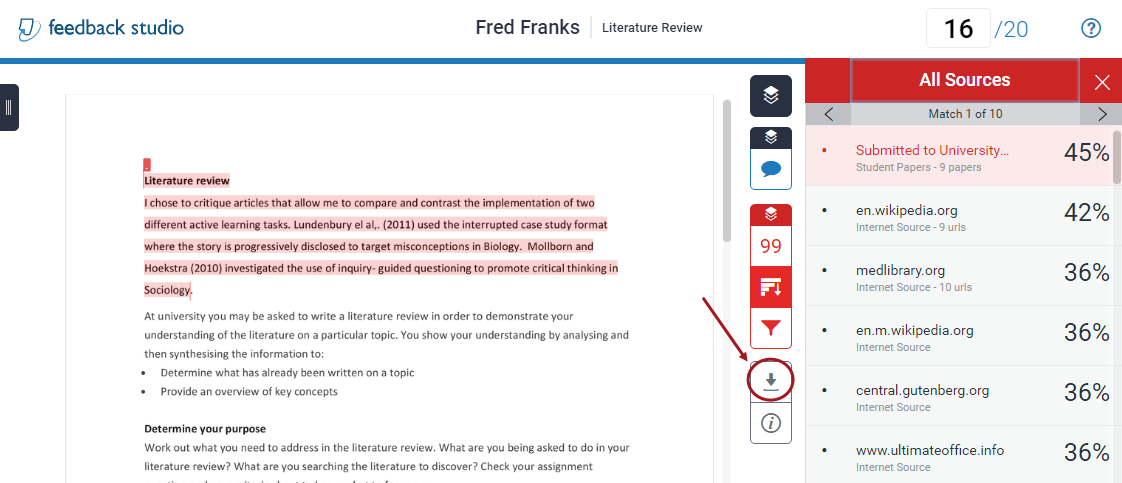
Access Turnitin Feedback Studio
Note: Not all instructors who use Turnitin assignments use Turnitin Feedback Studio for their assignment marking. Confirm with your instructor how you will receive assignment feedback.
Option 1
- Select Assessment from the course menu and click on the name of the assessment you want to view your marks for.
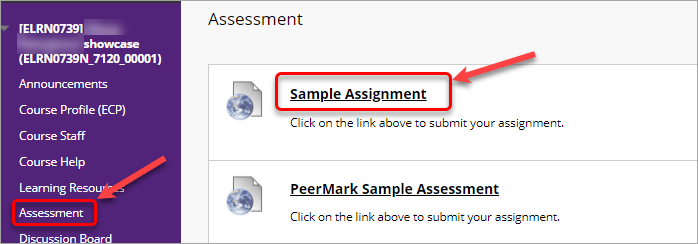
- Click on the number in the Grade column. Turnitin Feedback studio will open in a new vindow.
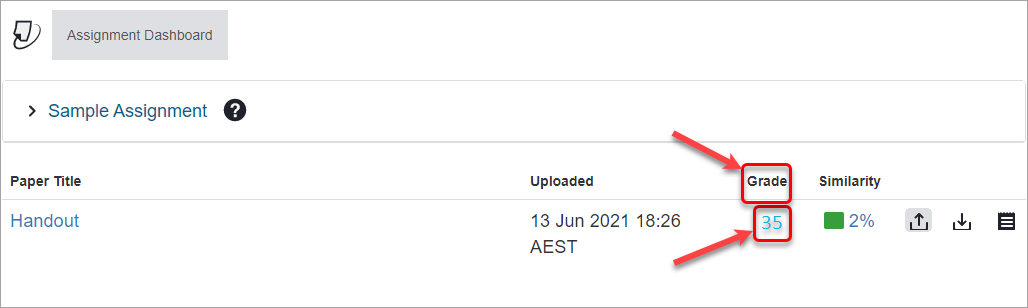
Option 2
- Select My Grades from the course menu.
- Click on the title of the required assessment item in the list.
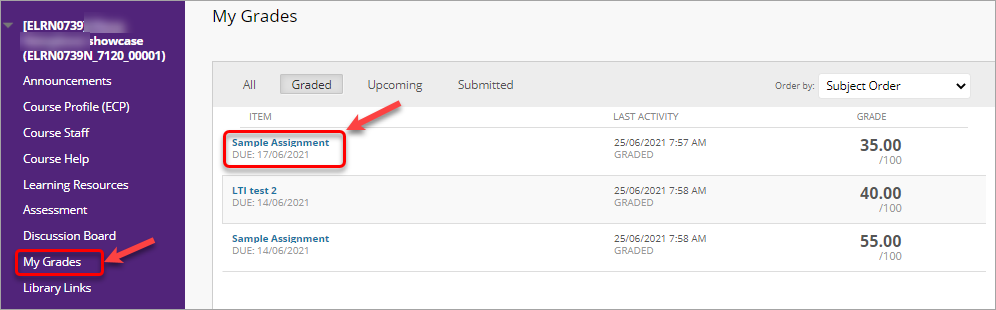
- Assignment inbox will open in the same tab.
- Click on the number in the Grade column. Turnitin Feedback studio will open in a new vindow.
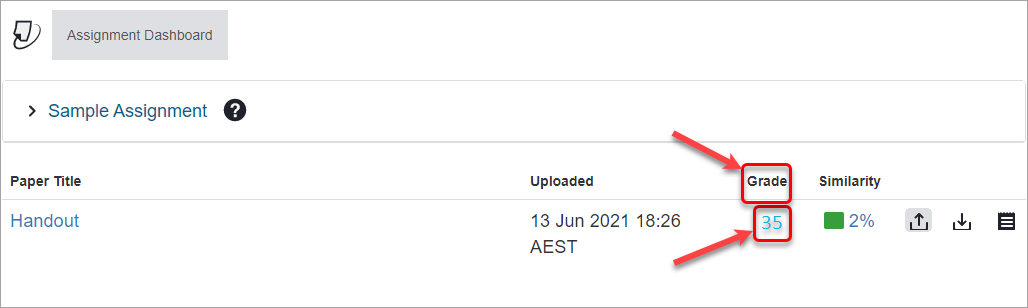
View feedback in Turnitin Feedback Studio
- Click on the
 (Instructor Feedback) icon to view your instructor comments on your paper.
(Instructor Feedback) icon to view your instructor comments on your paper. - Click on your comments on the paper to view comment descriptors.
Note: If your instructor has made an association to your comment with a rubric you will be able to view this at the top of the comment.
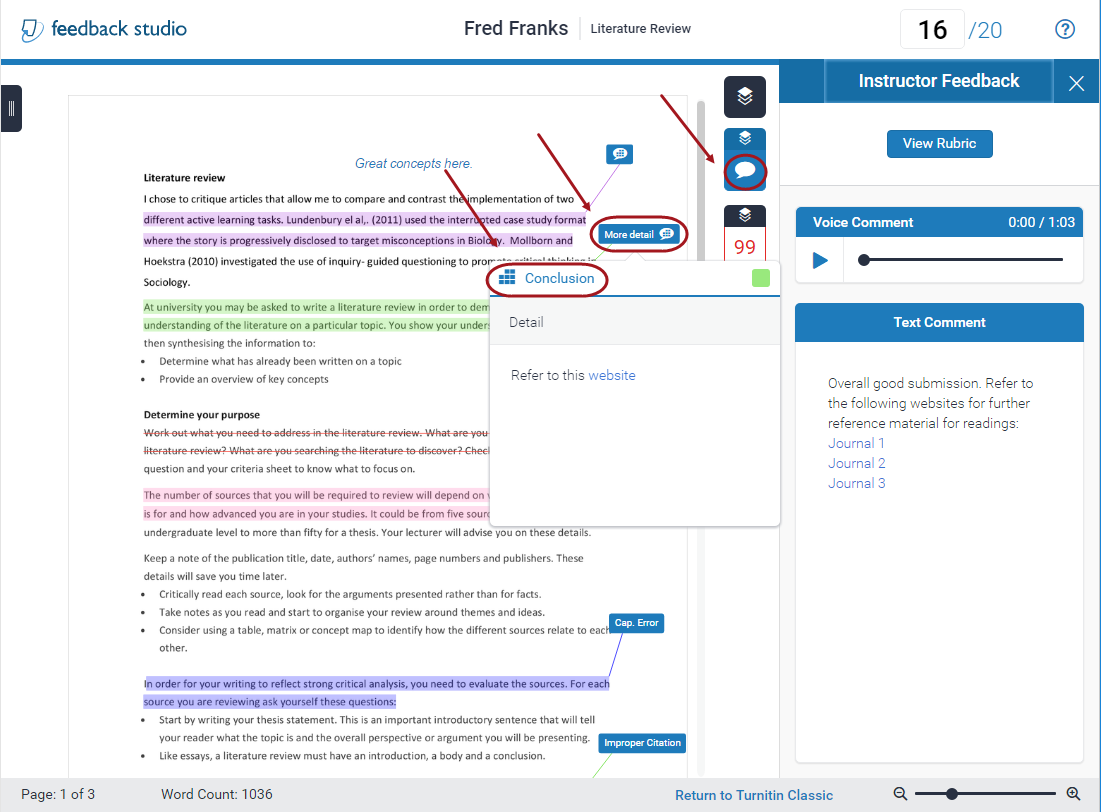
- Additionally, if there is a:
- Rubric available click on the
 (View Rubric) button to view the rubric and any comments associated.
(View Rubric) button to view the rubric and any comments associated. - Voice comment available, click on the
 (Listen to voice comment) icon to listen to the comment.
(Listen to voice comment) icon to listen to the comment. - General comment will be listed under the Text Comment area.
- Rubric available click on the
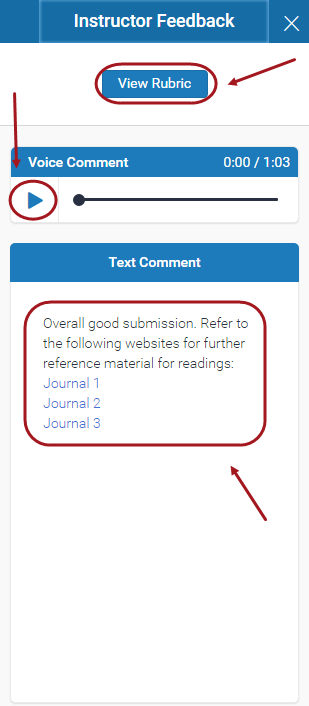
-
You can download your GradeMark report by clicking on the
 (Download) icon.
(Download) icon.
Viewing additional feedback
The following steps show you how to access any feedback provided outside of Turnitin Feedback Studio.
- Select My Grades from the course menu.
- Click on the Speech Bubble icon to view the additional feedback.

- A popup box will appear with any written feedback and any uploaded documents.