Assignment submission instructions
Warning: DO NOT use drag and drop to upload an assignment file when using Safari. It may produce the error "Failed to upload Assignment. Please try again." Use an alternative web browser such as Chrome or Firefox.
Warning: DO NOT upload an assignment file with Edge (Microsoft browser) while the original file is open on your computer. A blank copy of the file will be uploaded. Use an alternative web browser such as Chrome or Firefox.
5. Review/resubmit your assignment
Review your submission (Individual assignments)
You can review your submission history on the assignment page. You will get a success message with a confirmation number.
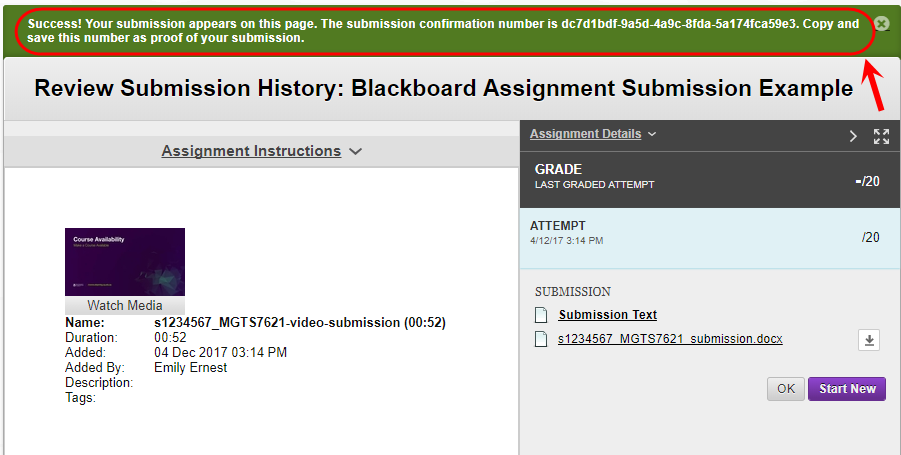
You will also receive an email to your UQ email account with your submission receipt.
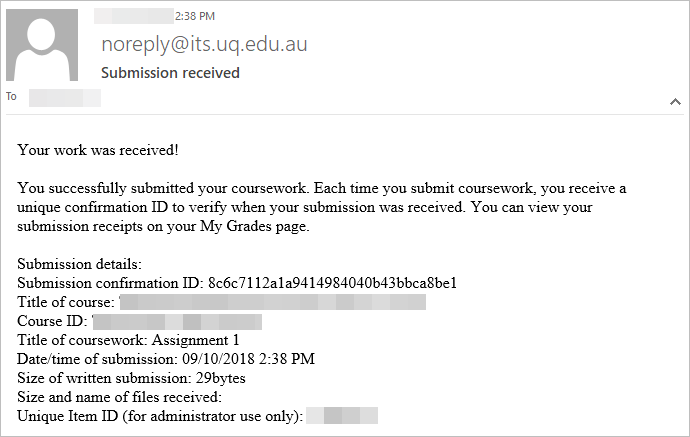
If you do not receive a submission receipt via email, your submission has not been successful. Try resubmitting and contact your course coordinator if you are unsuccessful.
Note: For assignments with multiple attempts, you receive a different number for each submission.
Review your submission (Group assignments)
Check your submission by reaccessing the submission link.
- From the Course menu, select Assessment.
- Click on the Blackboard Assignment submission link.
- Your assignment submission will be displayed.
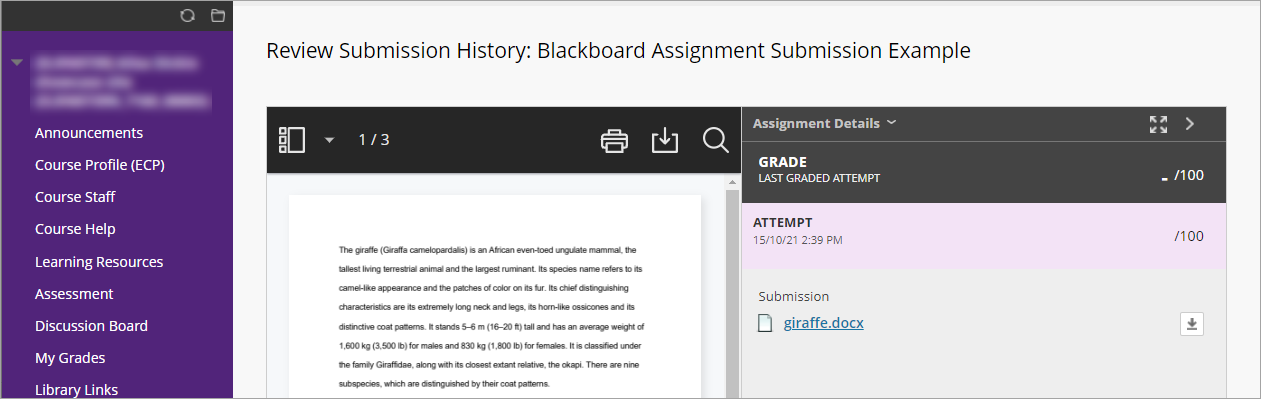
Tip: Take a screenshot as a record of your submission.
Resubmission
If you need to resubmit for some reason and resubmissions are allowed:
Return to the assessments section of your Learn.UQ course and click the assignment title
- Click Start New button and follow the submission instructions above.
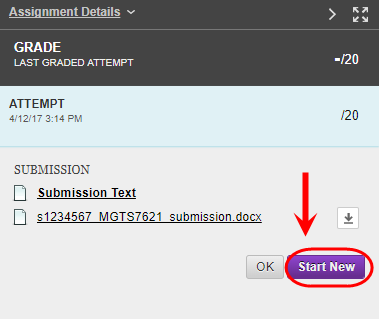
AskUs
Do you need assistance with Blackboard Assignments? AskUs can help with student IT enquiries.