View and download your results
Access your grades
From your Learn.UQ Course Site:
- From the Course Menu, select My Grades.
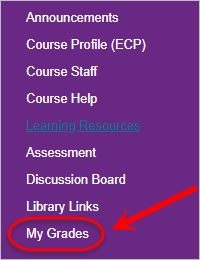
View your annotated comments, feedback and rubric
Your assignment will have a number of options for reviewing marks and feedback depending on how it has been marked. These include:
- Annotated Comments (via assignment link)
- View Feedback including Attached Documents (speech bubble icon)
- View Rubric (marking criteria)

View annotated comments
- Click on the Assignment Link from the My Grades screen.
On your document, there are two ways for annotated comments to be provided.
- Highlighted text: To view the comments associated with highlighted text, left click anywhere on the highlighted text.
- Speech bubble: To view comments associated with a speech bubble, left click on the speech bubble icon.
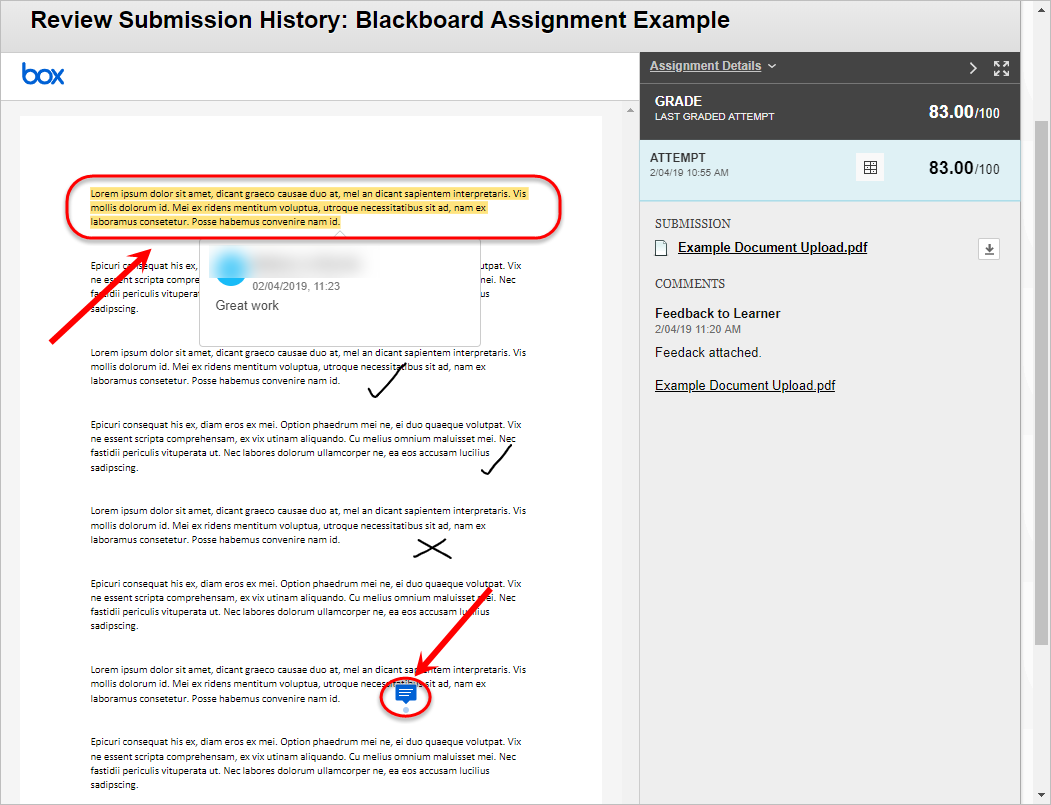
View feedback including attached documents
- In My Grades, click on the Speech Bubble icon for the required assignment.
- A pop-up box will appear with any written feedback and any uploaded documents.

View your results rubric
- In My Grades, click on the View Rubric link for the required assignment.
- Click on Grid View or List View to change the rubric view.
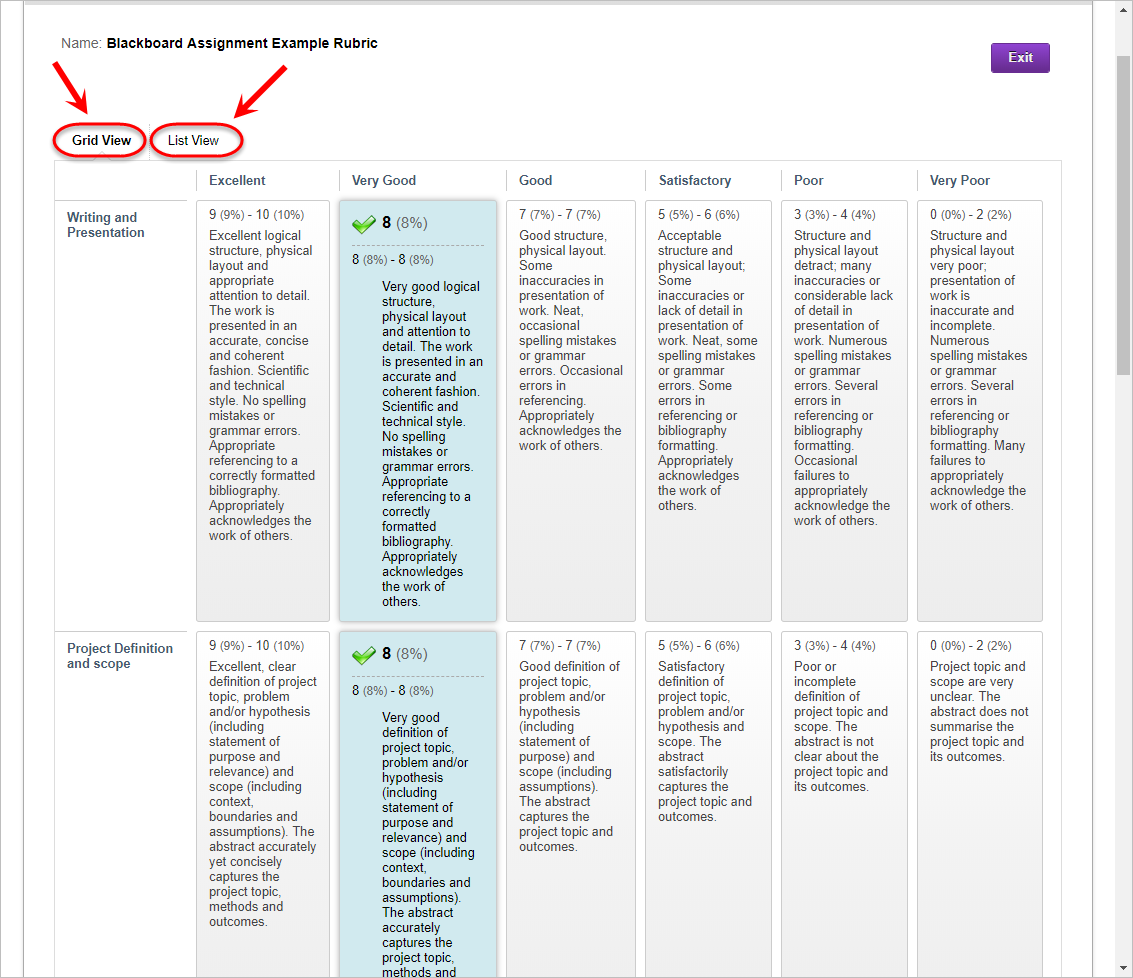
View feedback including video/audio feedback
- In My Grades, click on the Speech Bubble icon for the required assignment.
- A pop-up box will appear with any written feedback and attached video/audio feedback.
- Click on the media icon to launch any video/audio feedback in a pop-up window.
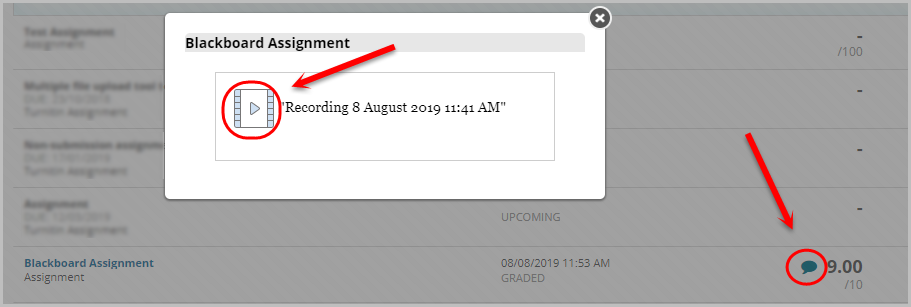
- You will then be able to view the video/audio feedback using the media player.
