Find funding and opportunities using Pivot-RP
Find personalised funding and research opportunities, such as calls for conference papers and possible collaborators, with the Pivot® and Research Professional (Pivot-RP) database.
2. Set up your account
Log in to Pivot-RP
- Go to Pivot-RP
- Select Use login for my institution. Choose University of Queensland from the list
- Log in with your UQ username and password.
Create an account
If you do not have an account, you are logged in as a guest. Create an account to access the full range of features available to you.
- Enter your first and last name and UQ email address
- Read and agree to the Privacy Policy and Terms & Conditions of use
- Press Get Started.
Claim or create your profile
Finish your setup by creating or claiming a profile for your account. The details in your profile:
- Enable Pivot-RP to provide opportunities relevant to your research interests
- can be viewed by users at other institutions that use Pivot-RP.
Create a profile
If there are no matching profiles, press the Search Profiles or Create Profile button.
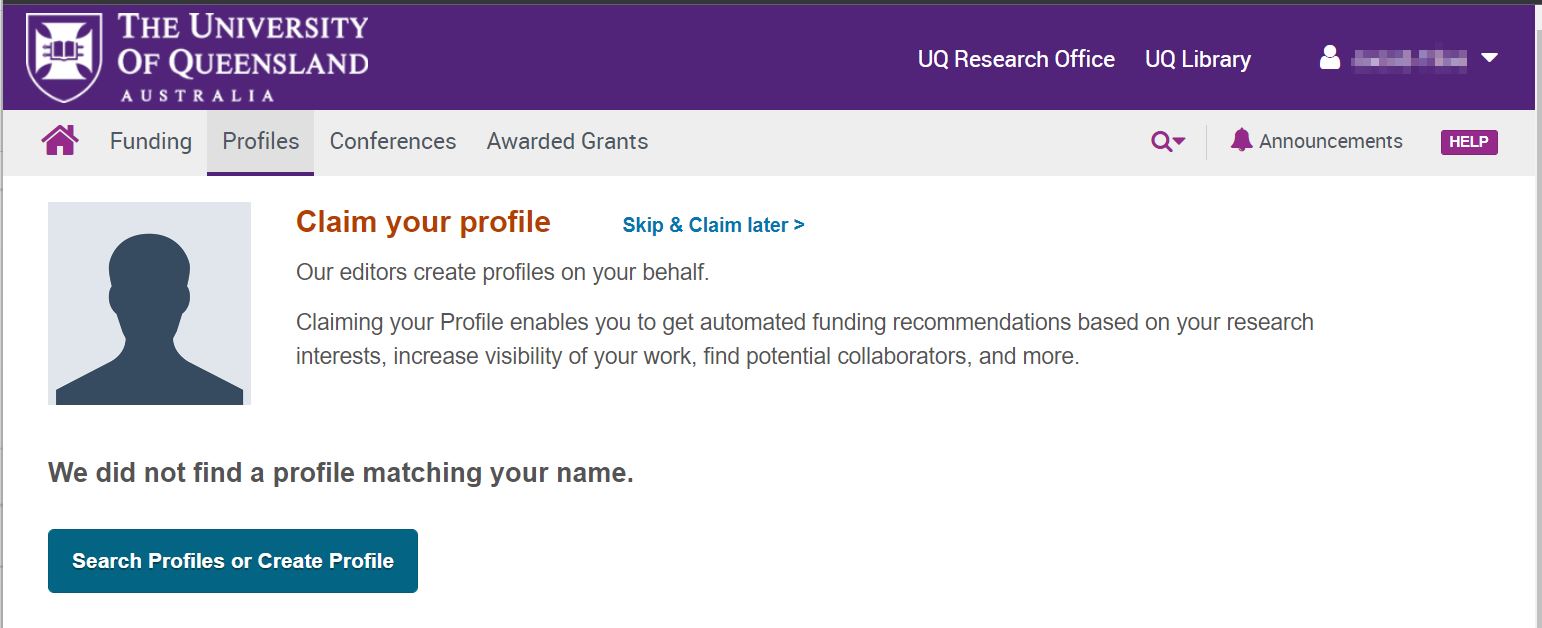
In this example, Pivot-RP did not find any profiles matching the researcher's name.
Pivot-RP will search for your name and display any matching profiles. You can review any profiles that match your name or:
Press Create your Profile. The Create your Profile process will open in a new Browser tab.
- Confirm under which names you have published
- Confirm your UQ email address
- Add details about your UQ affiliation such as Department, Role and Time Period.
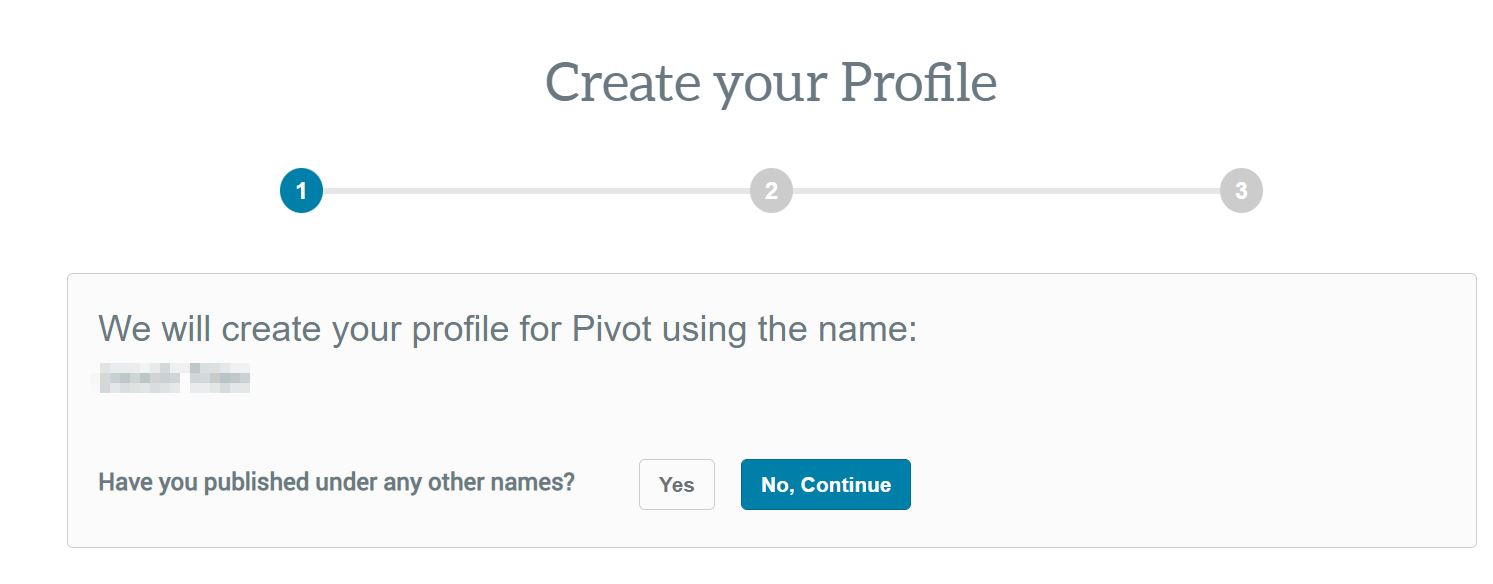
Press the Finish button. Your profile will be linked to your account. You can now edit your Profile or close the Browser tab.
See Getting Started with Pivot-RP for more information.
 Systems and tools
Systems and tools
- UQ eSpace — manage your scholarly works and share the data
- UQ Research Data Manager — store and manage research data
UQ policies and procedures
- Responsible Research Management Framework Policy
- Authorship Procedure
- Research Data Management Policy
- Open Access for UQ Research Publications Policy
- Open Access for Research Publications Guideline