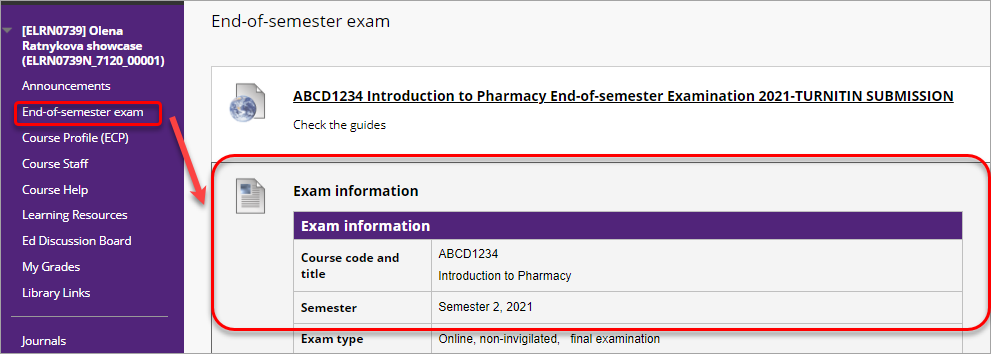Complete a file upload to Turnitin Learn.UQ exam
This guide details the process of completing a file upload to Turnitin (mid-semester, end-of-semester, deferred or supplementary) Learn.UQ exam, where a Blackboard Test will be used to release the exam question paper and the exam answers file will be submitted to Turnitin.
Note: If prompted, complete the UQ Authentication process to access your exam. For further information refer to Multi-factor authentication (MFA) guide.
You will need to start your exam at the time listed on your personal examination timetable. You must start submitting after the exam start time + duration (check your personal exam timetable) + 10 minutes planning time.
Note: It may take up to 15 minutes for your exam to upload and submit.
Late penalties will be applied after exam start time + duration + 10 minutes planning time + 15 minutes submission time, unless there is sufficient evidence that you encountered problems with the system and/or process that were beyond your control.
For information on preparing for your Learn.UQ exam, refer to the Prepare for online exam success guide.
Tip: Complete the self-enrol Learn.UQ Practice Exam to become familar with the exam process and test the set of your device.
2. View exam information
Before your examination takes place, you will need to view the exam information in your Learn.UQ course.
- Go to https://learn.uq.edu.au.
- Login with your UQ username and password.
- Select your Learn.UQ course site from the Welcome page.
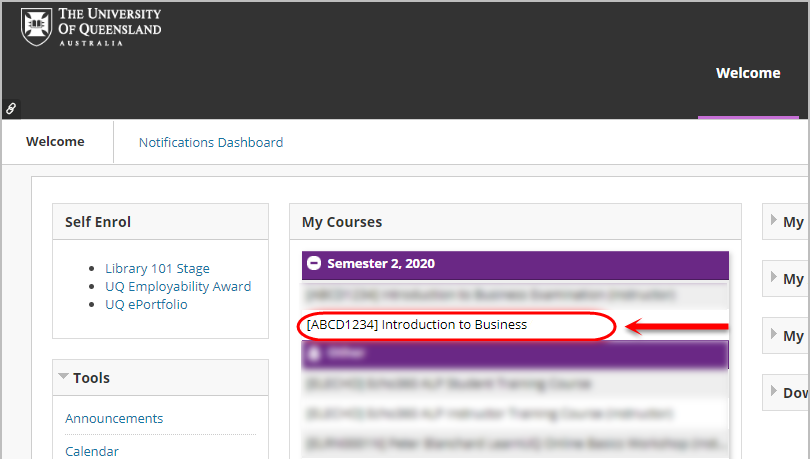
- Select Mid-semester OR End-of-semester Exam OR Def/Sup Exam from the course menu (located under Announcements).
- The exam information will be located in this section.