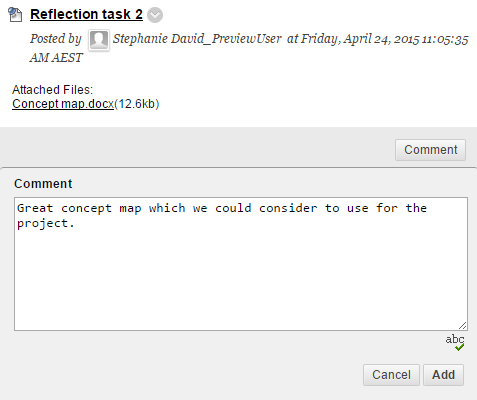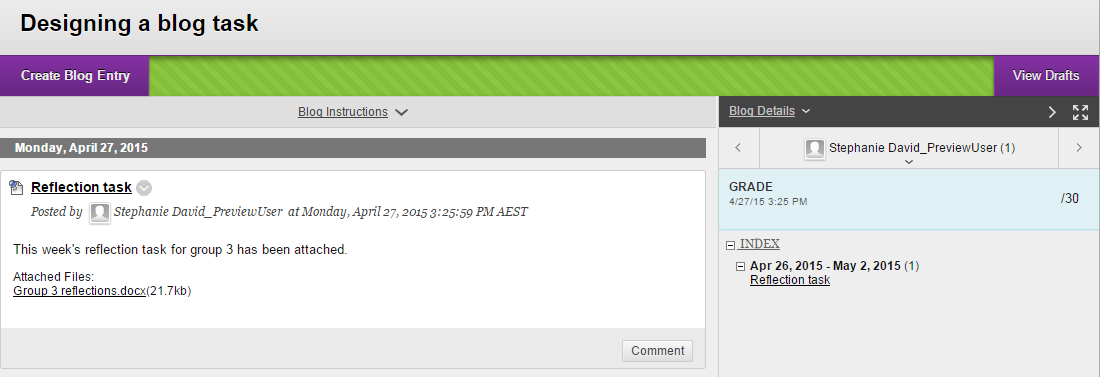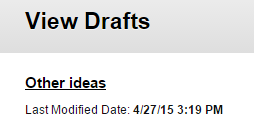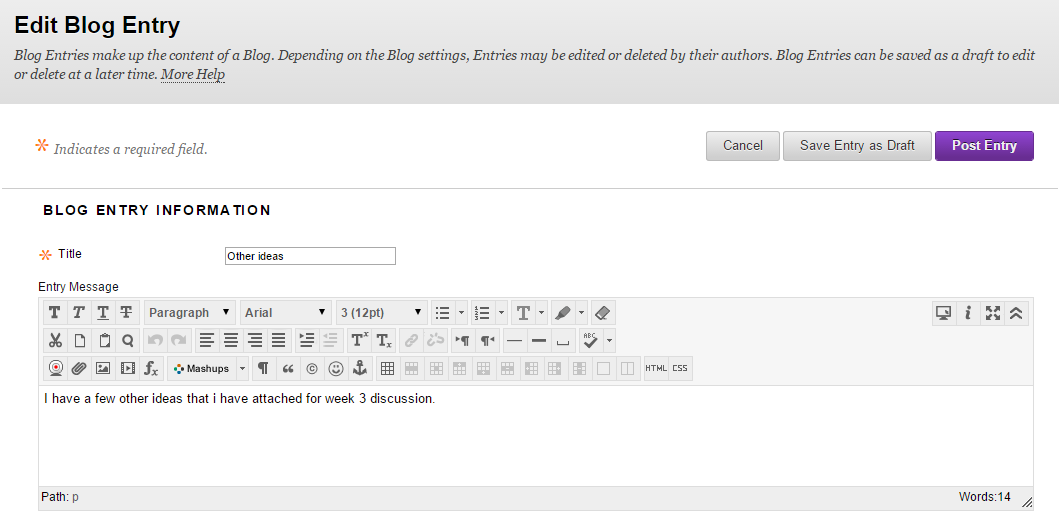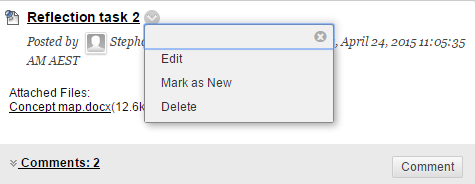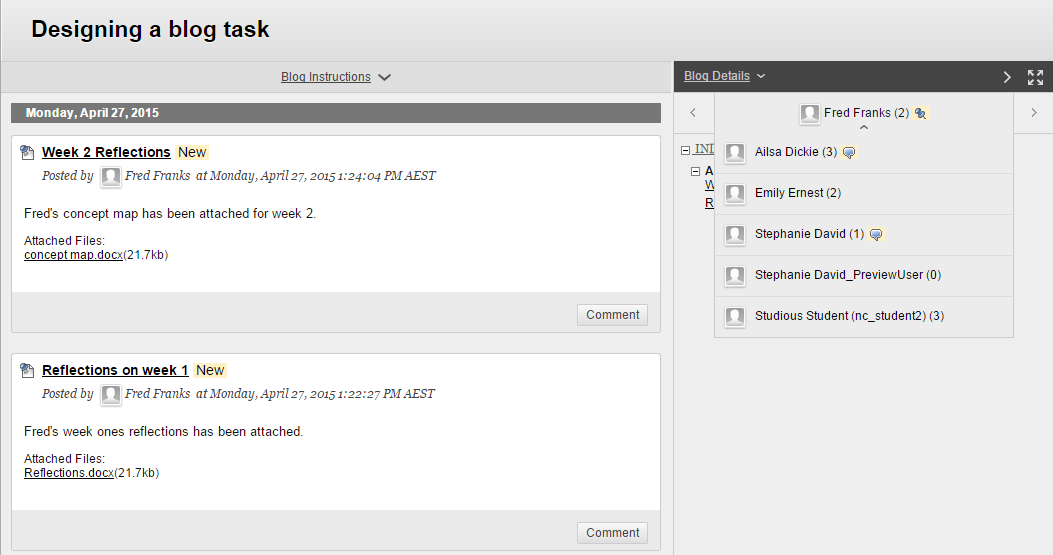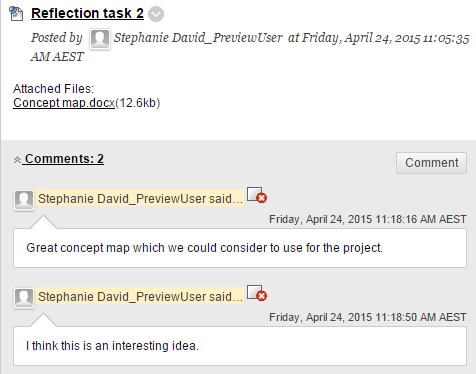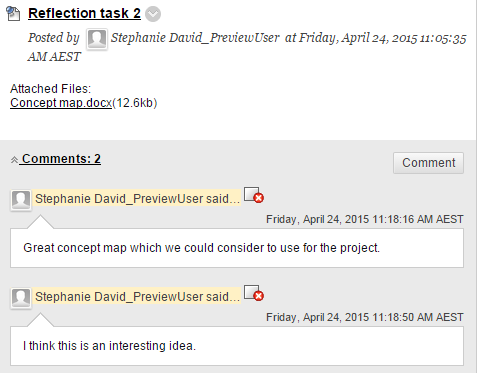Blogging and Journaling
Create a blog post or journal entry
Follow any instructions or guidelines provided by your instructor. Ensure the content is appropriate. You may not be able to delete it.
- Navigate to your individual, group, or course blog/journal.
- Click on the Create Blog Entry or Create Journal Entry button.
- Enter a descriptive title in the Title textbox.
- Enter the body of your post/entry in the Entry Message box. For more information on using the text editor, refer to the Learn.UQ Text Editor guide.
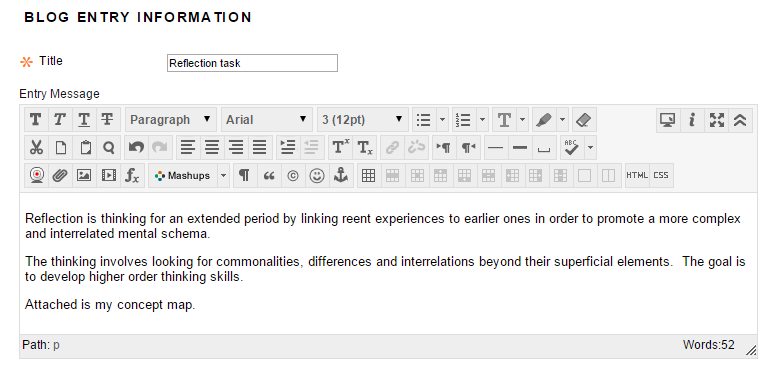
- Optionally, click on the Browse My Computer button to attach any files.
- Optionally, locate and attach the required files from your computer and repeat for any other files you need to attach.
- Optionally, click on the Do not attach link to remove any attachments before you submit.
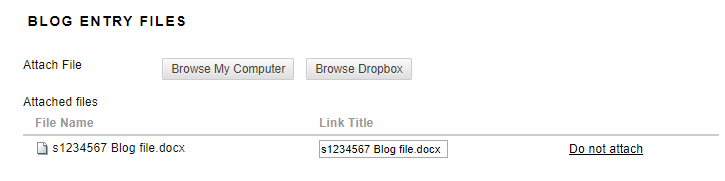
- Click on the Post Entry button to publish the post/entry.
- Alternatively, click on the Save Entry as Draft to return to the post later.
Published posts/entries are displayed with a timestamp within the blog or journal.
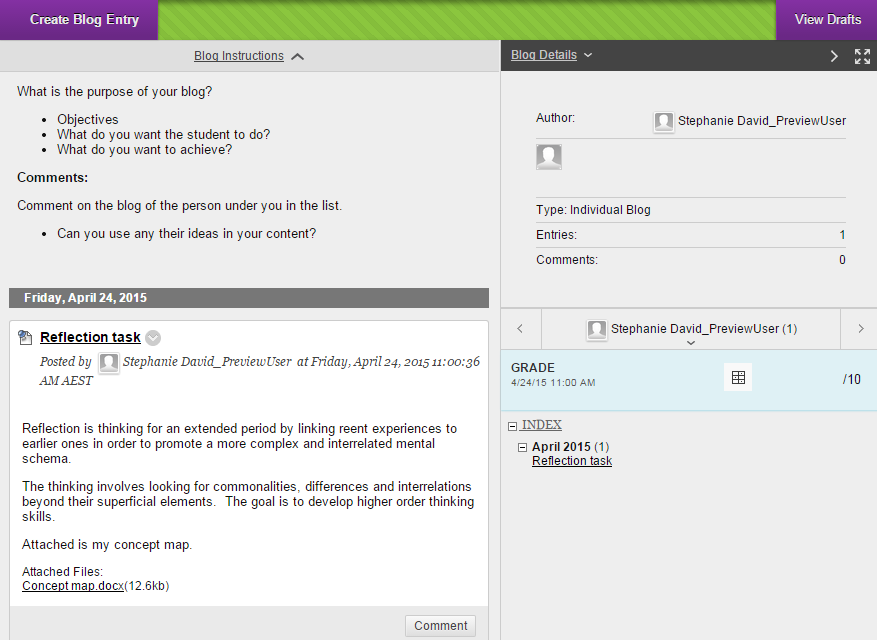
Add a comment
- Browse to the required post:
- Click on the
 expand button or use the
expand button or use the 
 left and right navigation buttons.
left and right navigation buttons. - Click on the post link in the right hand side index
- Click on the Comment button.
- Enter your comment in the Comment textbox.
- Click on the Add button.
Note: Multimedia cannot be added to comments.