Learn.UQ reading list and subject guide links
Links to your reading list and relevant Library subject guides can be added to or removed from your course in Learn.UQ (Blackboard).
Check your reading list link in Learn.UQ (Blackboard)
Your reading list should be automatically linked to your Learn.UQ course.
The reading list link will appear in the Learning Resources module as Course Reading List.
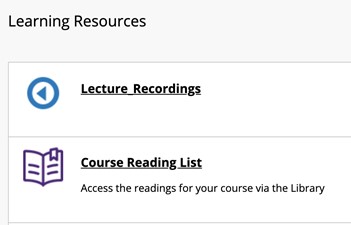
You can delete the Course Reading List link if it isn’t required.
How to check the link
- Go into the Learning Resources section of your course site.
- Click on the link to your reading list. Check that it is linking to the correct list eg. correct semester and/or year.
- If it isn’t the correct list, click on Relink at the top of the list. If it isn’t visible, try refreshing the page.
![]()
- Search for the course list you’d like to use. You can also choose to link to a specific section of your list.
- Select the correct one and click Save.
Watch Adding or relinking a course reading list in Learn.UQ (Blackboard) (YouTube, 1m33s) about these steps.
Add the link if it's missing
- Go to Learning Resources section of your course site.
- Click Build Content.
- Choose Library Course Reading List LTI.
- At Name type Course Reading List.
- Click Submit.
- Click on the Course Reading List title just created.
- Enter the course code to find your list.
- Click to select the list.
- Click Save.
Check subject guide links in Learn.UQ (Blackboard)
- Relevant Library subject guides should also be automatically linked to your Learn.UQ course.
- The link will appear in the Learning Resources module under Subject Guides.
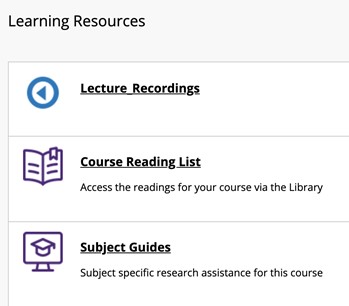
- There may not be a relevant subject guide. If you think one of our subject guides is relevant, contact the Librarian Team.
To check it is linking to subject guides
- Go to Learning Resources in your course.
- Click on Subject Guides.
- Check that it is linking to relevant subject guides.
- Contact your liaison librarian to add or change the guides included.
Watch Library subject guides link in Learn.UQ (Blackboard) (YouTube, 1m3s) about these steps.
Add the link if it's missing
- Go to Learning Resources section of your course site.
- Click Build Content.
- Choose Subject Guides.
- At Name type Subject Guides.
- Click Submit.