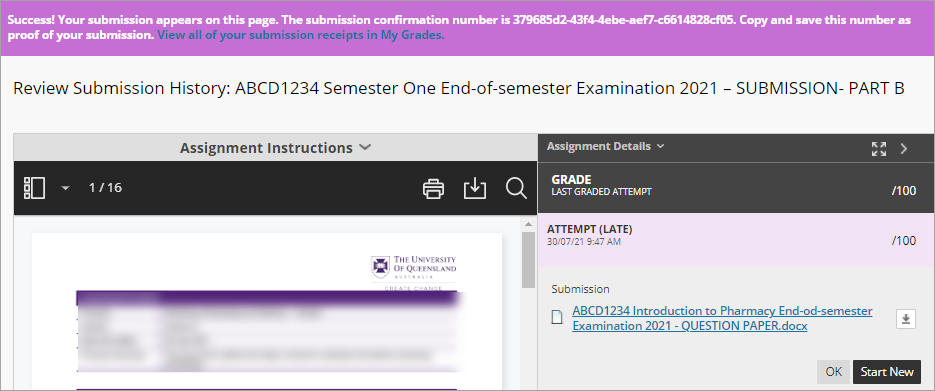Complete a combination with Blackboard assignment Learn.UQ exam
This guide details the process of completing a combination with Blackboard assignment (end-of-semester, deferred or supplementary) Learn.UQ exam.
The exam consists of two parts:
- Part A: All exam questions will be included within a Blackboard Test.
- Part B: A Blackboard Test will be used to release the exam question paper and the exam answers file will be submitted to a Blackboard Assignment.
Note: If prompted, complete the UQ Authentication process to access your exam. For further information refer to Multi-factor authentication (MFA) guide.
Note: You are able to complete Part A and Part B of your exam in any order, unless your Course Coordinator has specified otherwise.
You will need to start your exam at the time listed on your personal examination timetable. You must start submitting after the exam start time + duration (check your personal exam timetable) + 10 minutes planning time.
Note: It may take up to 15 minutes for your exam to upload and submit.
Late penalties will be applied after exam start time + duration + 10 minutes planning time + 15 minutes submission time, unless there is sufficient evidence that you encountered problems with the system and/or process that were beyond your control.
For information on preparing for your Learn.UQ exam, refer to the Preparing for online exam success guide.
Tip: Complete the self-enrol Learn.UQ Practice Exam to become familar with the exam process and test the set of your device.
7. Submit Part B of your exam
Once you have completed the exam, you will need to submit the file to the Blackboard assignment.
- Click on the submission link (i.e. ABCD1234 Semester Two End-of-semester Examination 2020 - SUBMISSION - PART B).
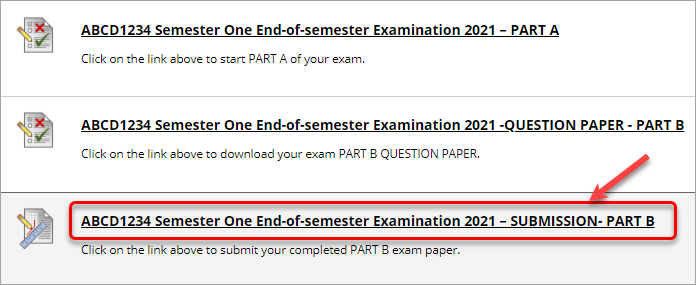
- Click on Upload Files.
- Click on the Browse Local Files or Browse Cloud Service button.
- Locate and select a file.
- Repeat for any additional files you need to attach OR
- Alternatively, drag and drop your file into the dotted box.
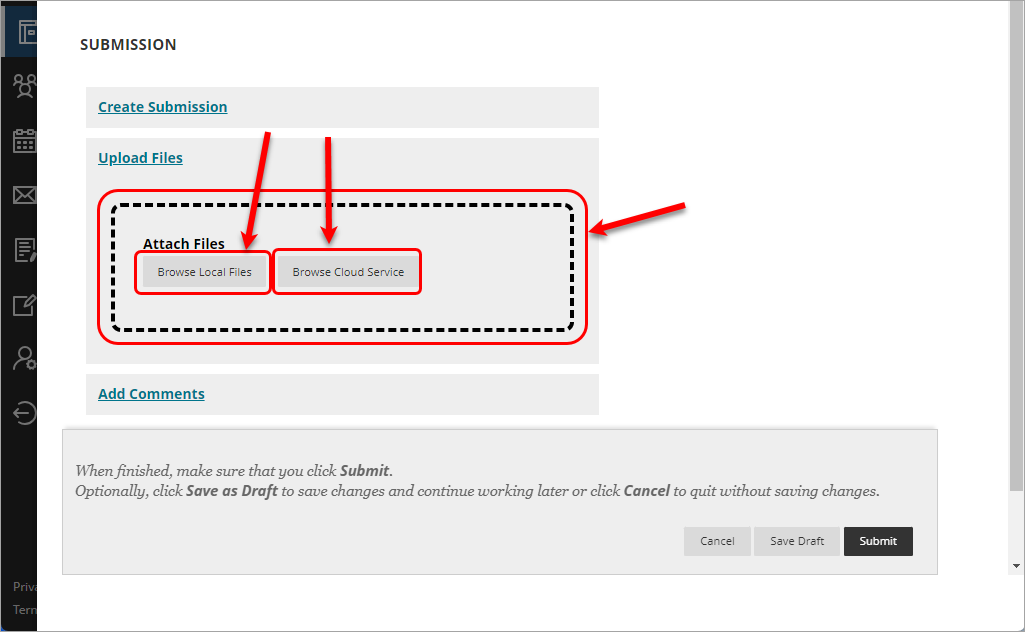
- Click on the Submit button.
Tip: For further information about how long files can take to upload, refer to the Understanding Upload Speeds guide.
- A submission confirmation message will be displayed. You will also be emailed a Submission Receipt to your UQ email address.