Upload a document to iThenticate
Access iThenticate
iThenticate is only available to UQ staff and Higher Degree by Research (HDR) students. Other students who access the iThenticate link will receive an information page about the purpose of iThenticate and who it is available to. UQ undergraduate students and postgraduate by course work students should submit documents to Turnitin to obtain an originality report if instructed by their course coordinator.
You are required to use your student account for HDR related work. Note, it is possible to accidentally create both a student and staff account as iThenticate automatically generates accounts based on the username you are logged in with. Undergraduate and postgraduate by course work students who access the link will receive an information page about the purpose of iThenticate and who it is available to.
Note: Documents submitted to the UQ iThenticate depository are private and separate to the Turnitin depository.
Upload a document
- Access an iThenticate link from learn.uq.edu.au.
- Click on the My Documents link or the link of the required folder.
Note: You can Create a Folder to upload documents to and change the folder Originality Report settings.
- Click on the Submit a document link.
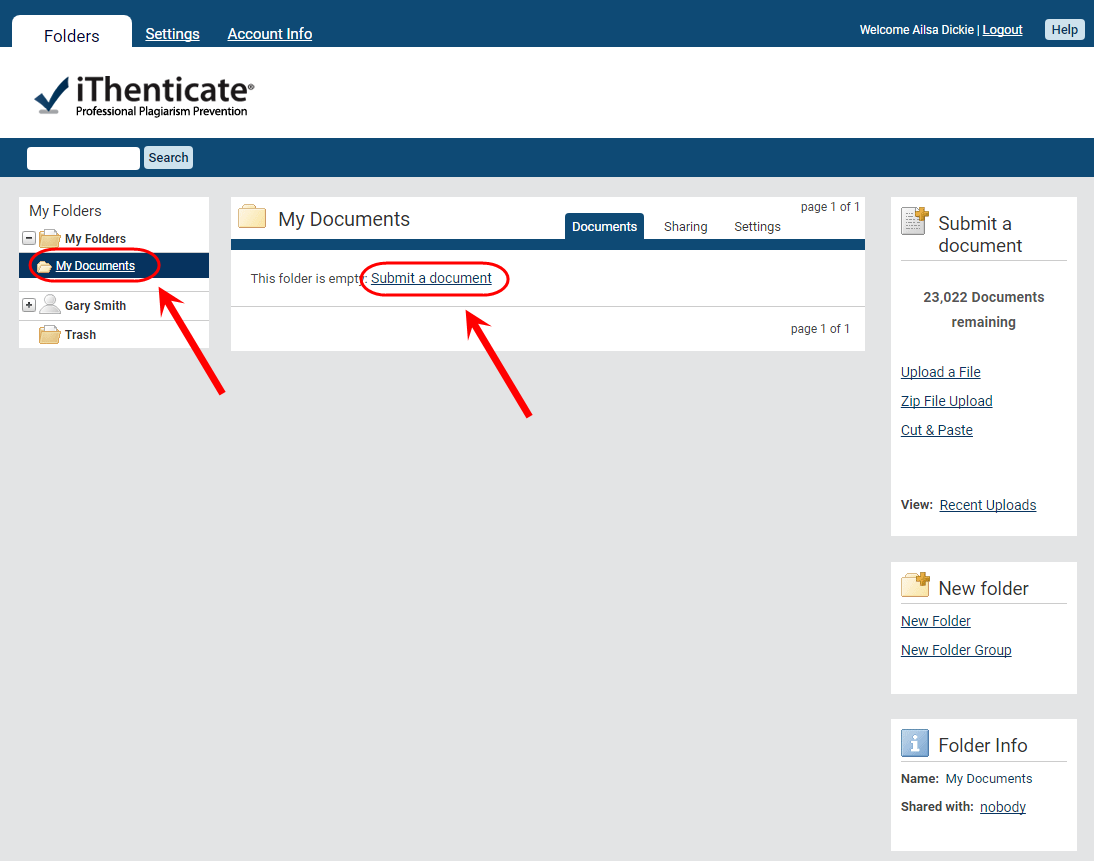
- Select Generate Report Only for Report & Repository Options.
![]()
Warning: Do not use Document Repository unless you need to do a document comparison. Once in the UQ Depository, the submission is compared to all other UQ submissions and is available in the Similarity Report. Refer to the Compare two documents with iThenticate guide for more information.
- Enter the Author First Name, Author Last Name and Document Title.
- Select a Reporting group if you are a member of one or would like to delegate a particular document to a group (optional).
- Click on the Choose File button.
- Navigate to and select the required file.
- Optionally, click on the Add another file link to upload an additional file.
Note: You can upload up to 10 files before submitting.
- Click on the Upload button.
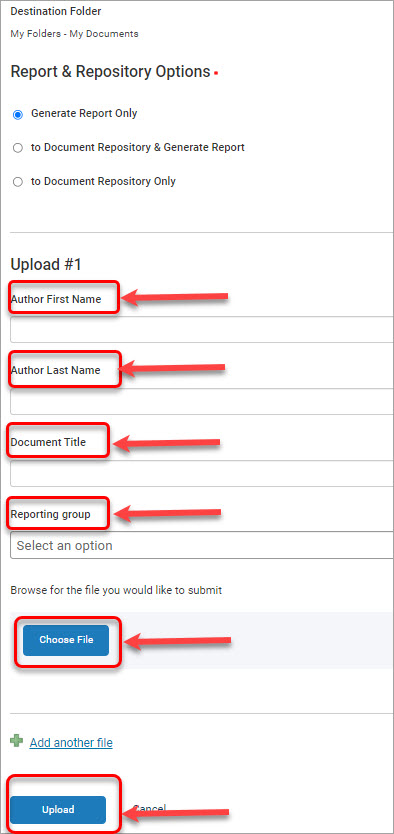
View Similarity report
Click on the similarity score in the Report column. Refer to the Similarity Report (iThenticate guide) for further information.
Note: If you are using iThenticate for personal use or submission of thesis drafts, you may select the setting to facilitate the checking of a particular aspect of the document i.e. select to highlight quotes so you can easily check your referencing of quotes throughout the document.
Note: It usually takes a couple of minutes for a report to generate.

- The report will be displayed in a new tab.
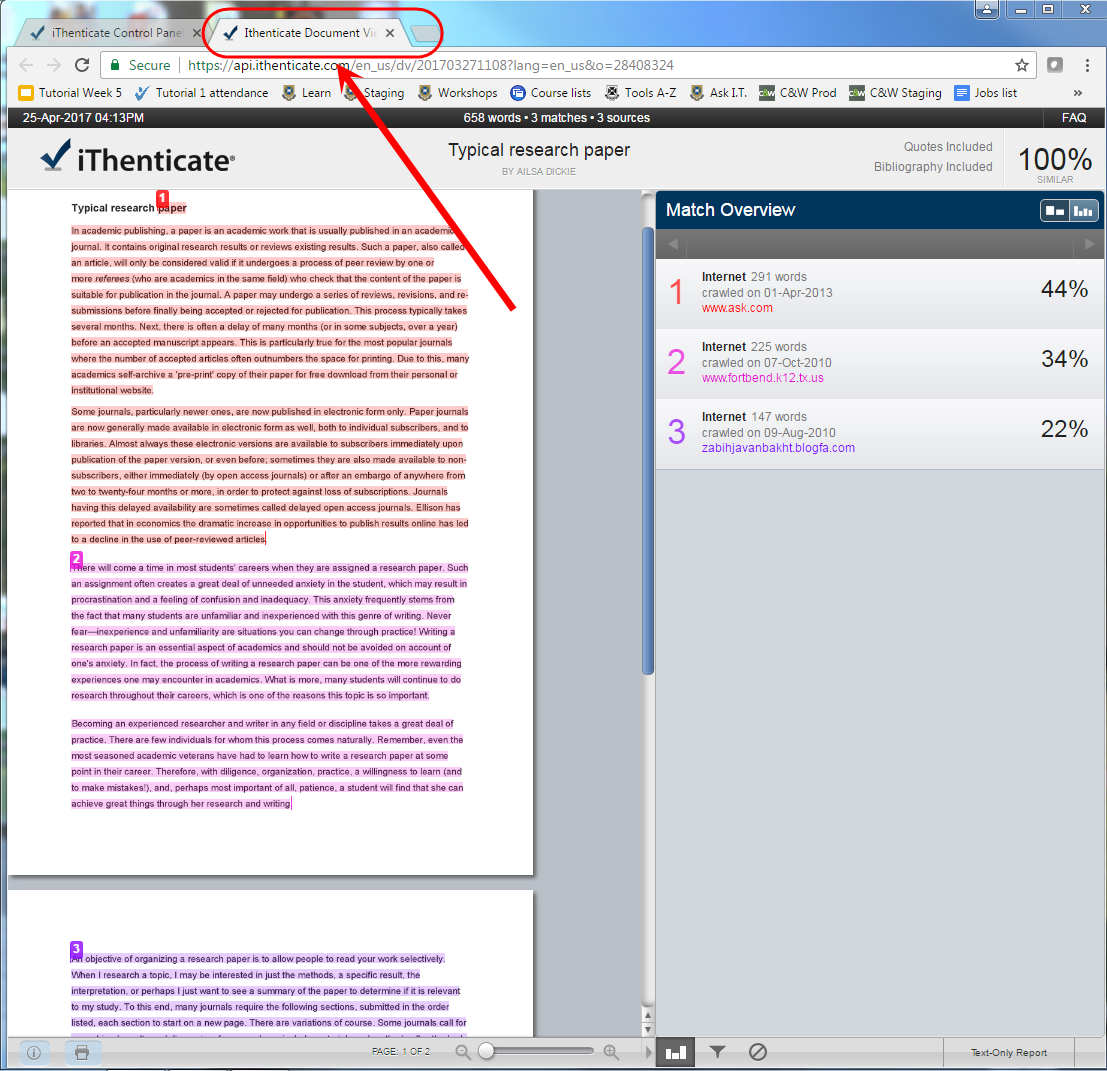
Access documents previously uploaded to iThenticate
You may be logged in with the wrong account. iThenticate will create you an account based on the username you are logged in with. You may have accidentally created both a staff and student account. Note, you are required to use your student account for HDR related work.
If you are logged in with your staff account go to logout.uq.edu.au to logout and then log in using your student username and password.
AskUs
Do you need assistance with iThenticate? AskUs can help with student IT enquiries.