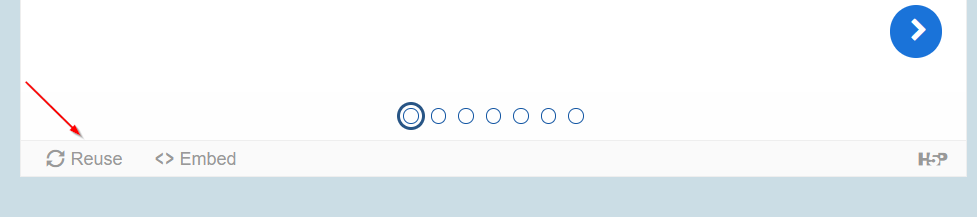Using the Digital Essentials modules
The Digital Essentials modules can be used by students to build digital skills that contribute to their Graduate Attributes. The modules can also be embedded or linked in courses to be used at the point of need.
2. Use the modules in courses
Teaching staff can choose modules to build your students' digital capabilities in your courses.
Embed or link the modules in your course
You can choose to embed or link the modules in your courses. You can embed a complete module or select only the sections you want to include. There are interactive elements throughout each module and a short H5P quiz at the end.
The modules are also available for your students to download in EPUB, PDF and HTML format to make them more accessible.
Add the final H5P quiz to your course
If you would like to check your students' responses and completion of a module you can:
- Go to the final H5P quiz in the Check your knowledge section of the module
- Click Reuse then Download as a .h5p file
- Then embed or link the quiz in your course. Note: You will need a H5P account.
Import a module into Learn.UQ (Blackboard)
If you want a module embedded within the course, rather than just a link, you can contact us via dxdc@library.uq.edu.au, or follow these instructions:
Blackboard courses
Embed Digital Essentials in Learn.UQ course (YouTube, 1m 55s)
Text version of video instructions:
- Go to the module home page
- Select Common Cartridge (Web Links) under the Download this book options.
- Go to your Blackboard course
- Go to Course Management
- Click Import Package/View Logs
- Click Import Package
- Click Select a Package and navigate to the .imscc file you downloaded from the module
- Scroll down to Select Course Materials and select all the options
- Click Submit.
In your course site, the module will appear in a new content area in your course. Each module chapter will be a section. You can copy, move and delete the chapters in your course.
Blackboard Ultra courses
- Copy the URL of your Pressbook
- Go to the Learning Resources section in your Blackboard Ultra course
- Click +
- Click Create
- Click Teaching tools with LTI connection
- Click to edit the title (where it has New LTI Link...) to enter your Pressbook's title
- Select Visible to students
- At Configuration URL enter your Pressbook's URL
- Add a Description
- Click Save.
Note: You can click the More options dots to go back to make changes to the entry after you have saved it.
Add a weblink in the menu
- You can provide weblinks to the chapters in the weekly folders in Learning Resources e.g. If you want your students to read the chapters in particular weeks.
- You can also add your book as a weblink in the menu.
Assess student learning
Most modules have a final short quiz created in H5P. You can download the H5P quiz from the module and embed it in your course if you would like to check your students' completions or to allow for the results to be transferred to the Grade Centre in your course.
The H5P quiz content will not record any completion data unless you download and add the H5P quiz directly to your course. Students can screenshot the quiz if they are required to show completion.
Example ways to use the modules
The Digital Essentials modules are designed to be used in courses at the point of need. You can direct students to a particular module that links to a learning activity or assessment within your course.
Example use cases
- UQ Systems is designed to help students learn about the online systems they will use during their studies. This module is ideal for students that are new to UQ or for foundation courses.
- Communicate and collaborate explores strategies for effective online communication and tools for collaboration. Students could be directed to this module prior to commencing group work or assessment.
- Find and use media explores how to find copyright-compliant images, audio and video. Students creating presentations, videos or other multimedia-based assessment items could benefit from completing the module.
- Types of assignments discusses the different types of assignments students may have to complete, from written assessment through to coding and creating videos. This module will help students use effective strategies for different formats and find the tools they need to complete their assessment.
Email the Digital Learning team via dxdc@library.uq.edu.au for help embedding or linking to the modules in your courses.