Complete an assessment form
You may be required to complete an assessment form using UQ's electronic work-based assessment platform. The first part of the form will need to be completed by you the student, while the last part will need to be handed to your supervisor to complete and sign-off on.Your assessment form may or may not require sign-off, can be accessed on either the mobile or web interface and completed on the spot or emailed to your assessor to complete later.
Common question types
Below are some common question types that may appear on your form.
Multiple choice Select the required radio button. | 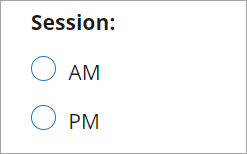 |
Text response (simple) Enter the required text in the textbox. Tip: Use speech-to-text to dictate. | 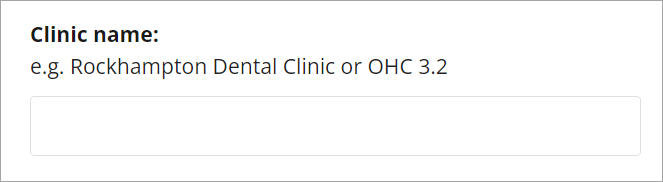 |
Text response (rich text) Enter the required text in the textbox and use the formatting options if required. Tip: Use speech-to-text to dictate. | 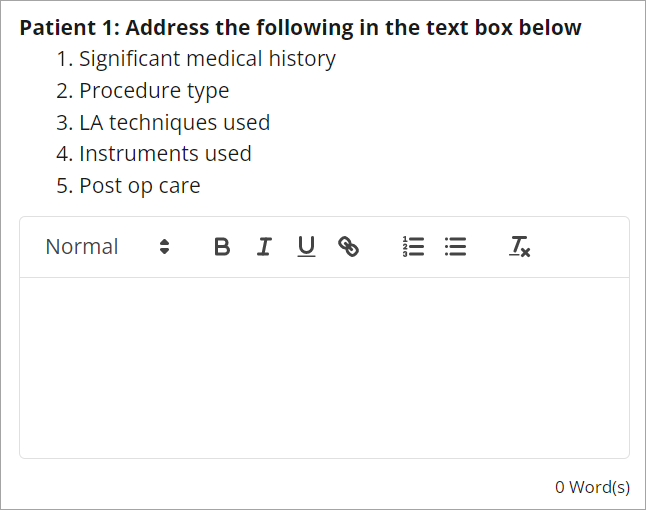 |
Date picker Click in the text field, then select the required date from the calendar. | 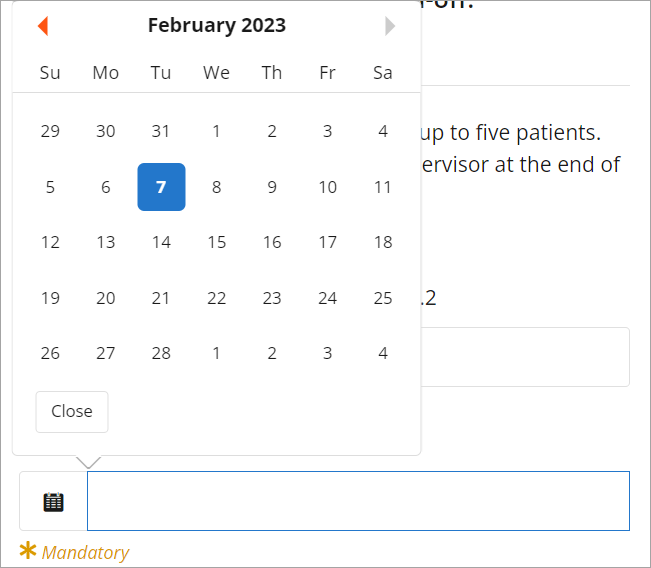 |
Marking rubric In each row, select the required radio button. | 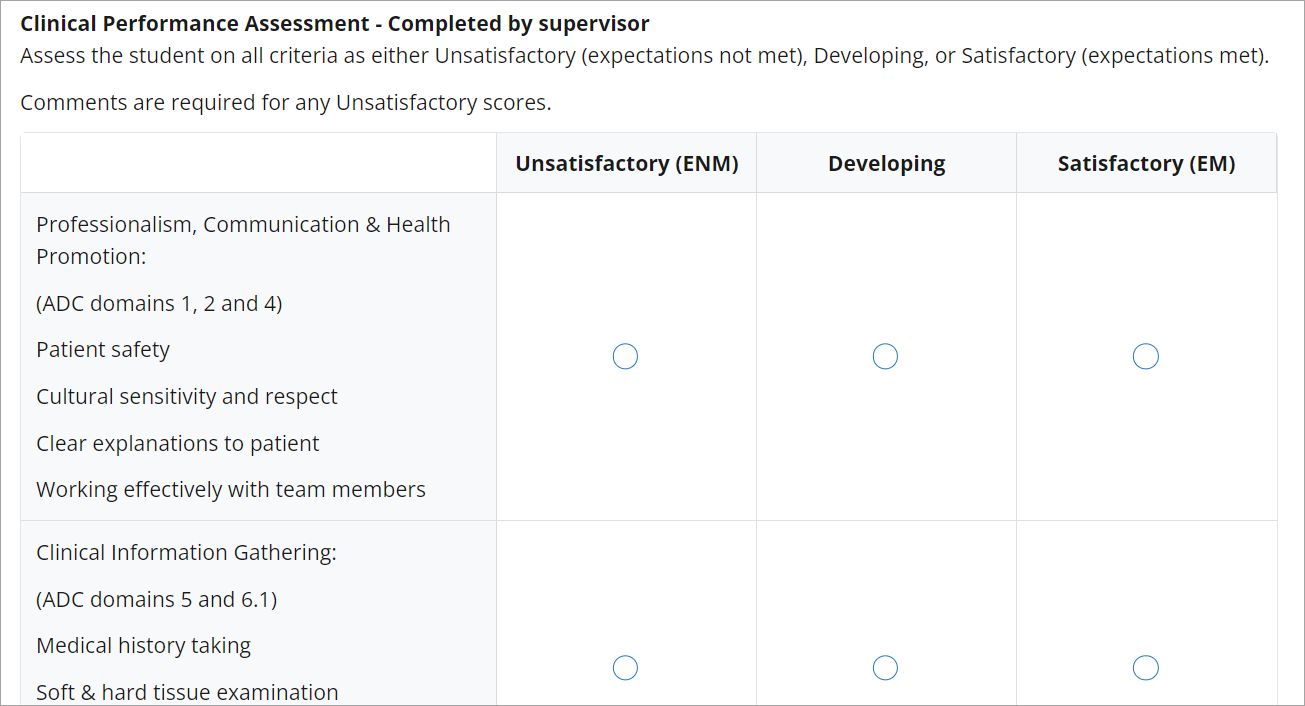 |
Signature sign-off Draw your signature within the field. | 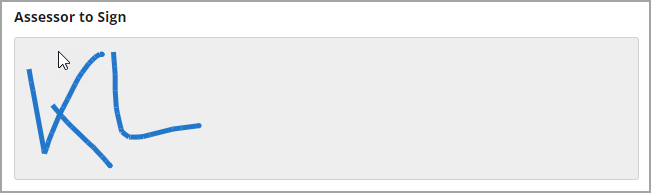 |
Dropdown menu Select the required option from the dropdown. | 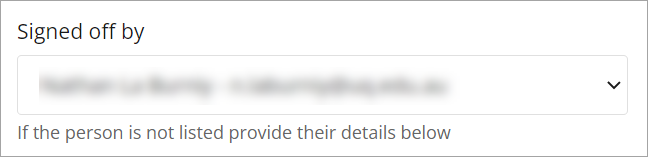 |
File upload Click within the field and select which file(s) to upload OR drop the file(s) within the field. | 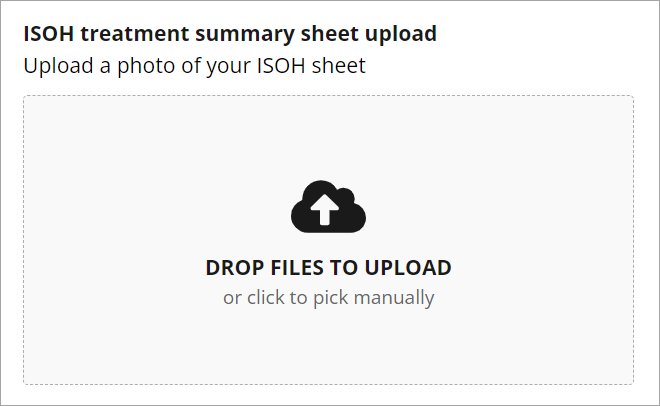 |
Numerical input Enter the number in the textbox OR use the up and down arrow buttons. | 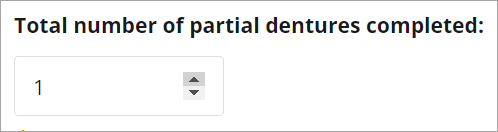 |
Form with sign-off on mobile
- Access the ePAD via the mobile app. For step-by-step instructions, refer to the Access the work-based assessment platform guide.
- Navigate to and select on the assessment form you need to complete.
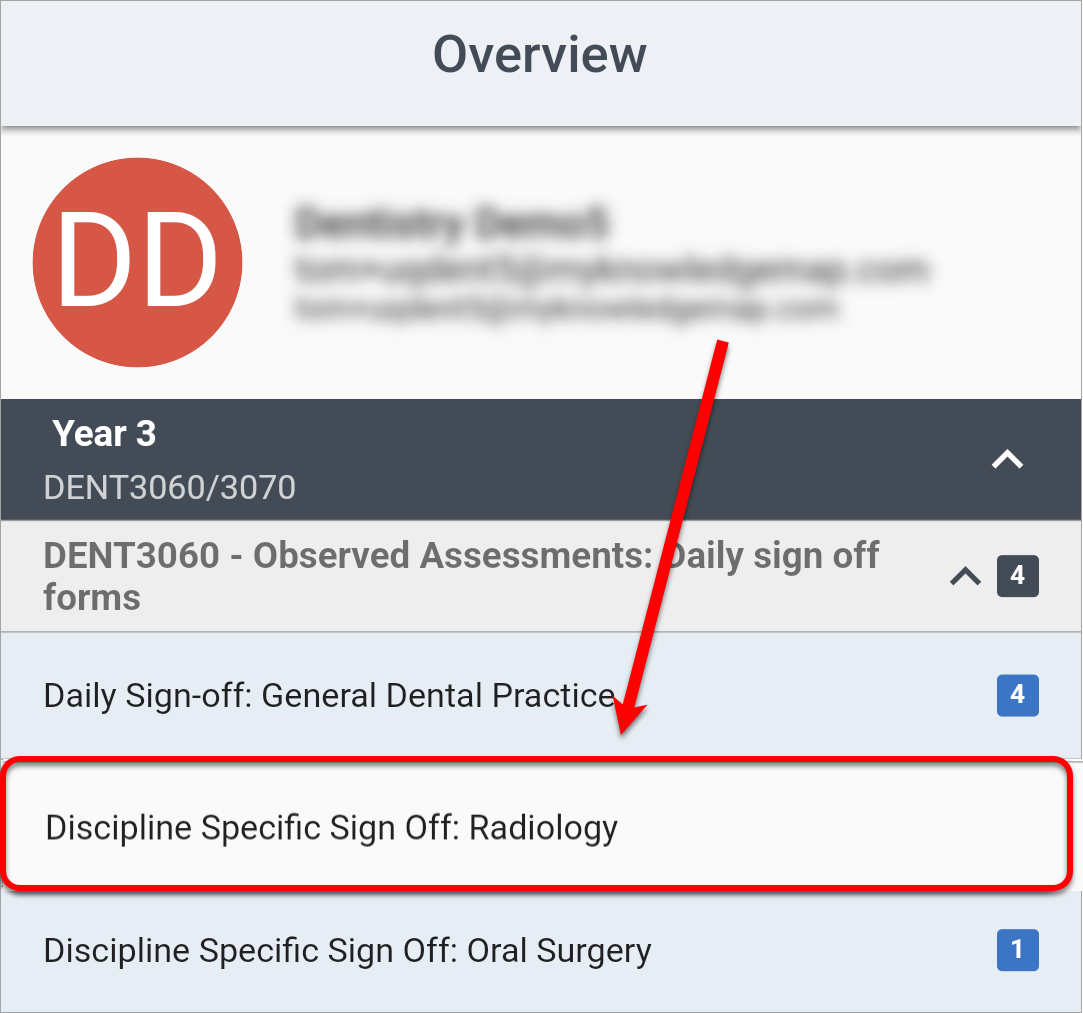
- Enter the required information for the sections you need to complete as a student.
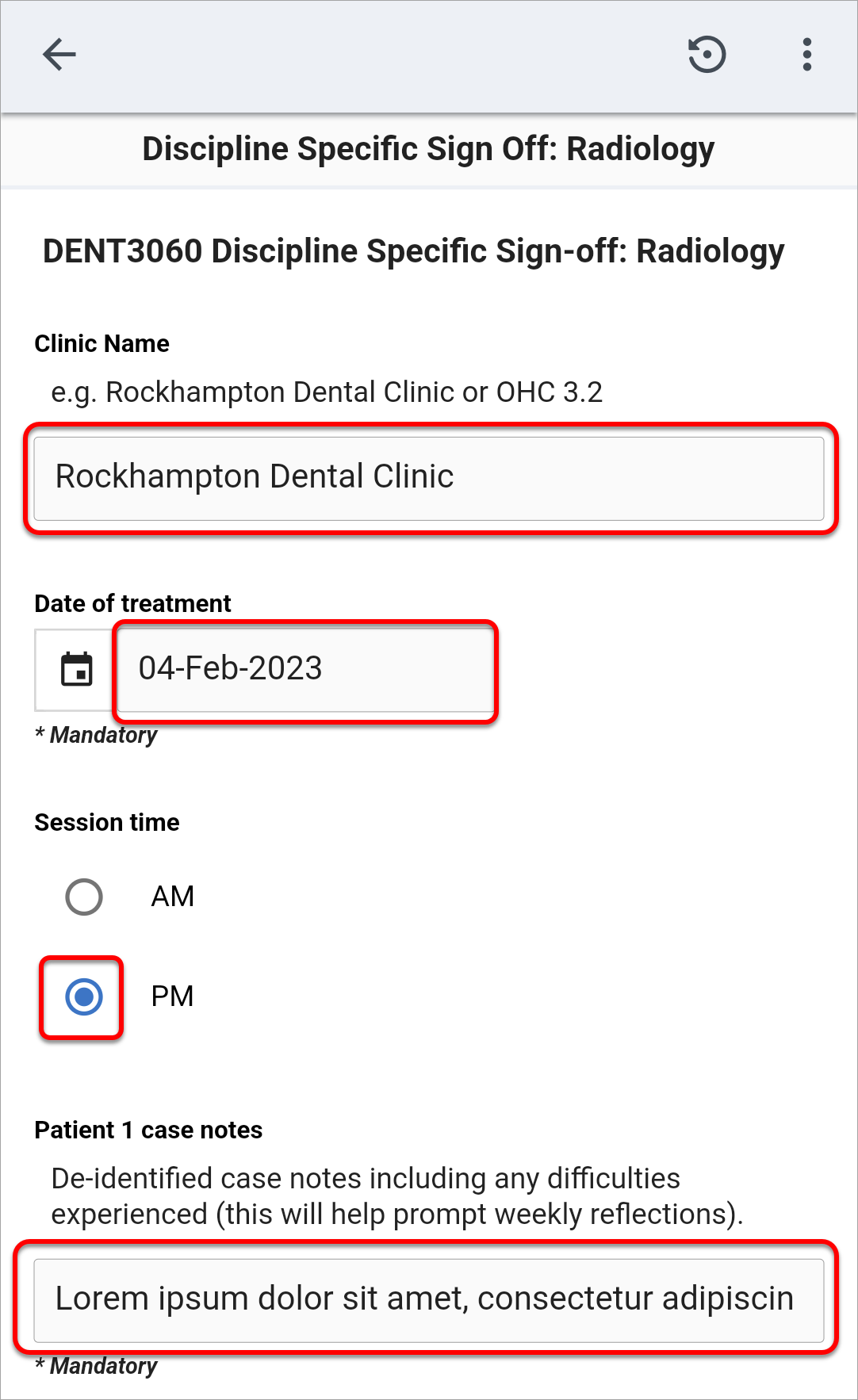
- Your supervisor will then need to complete their sections which will be labelled "Completed by supervisor" or something similar.
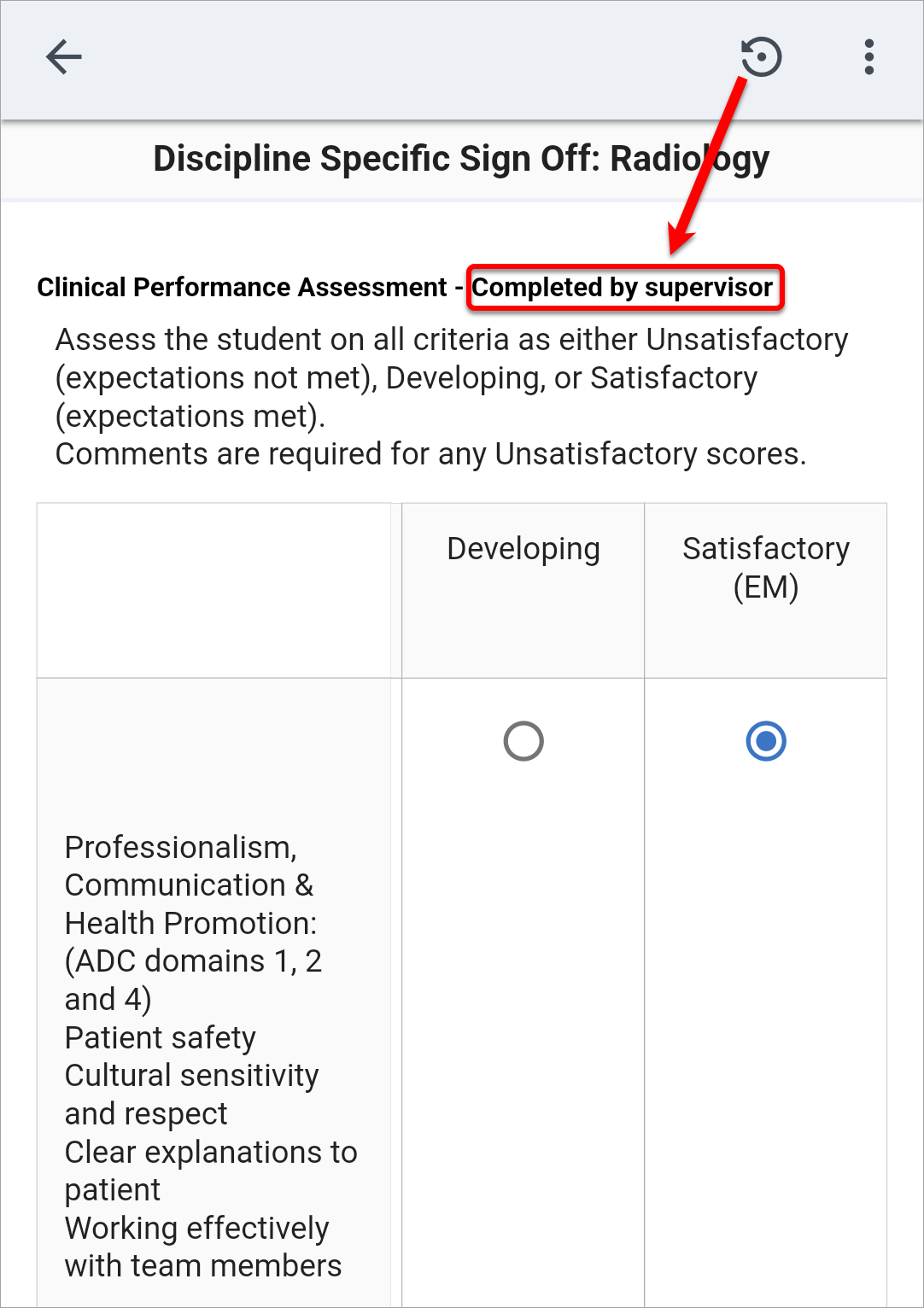
Tip: Enable speech-to-text in your smartphone settings (go to Settings, search for "speech to text" and turn it ON). When you click into a text-field, select the microphone button on the keyboard to begin dictating. This is particularly useful for supervisors to quickly provide feedback.
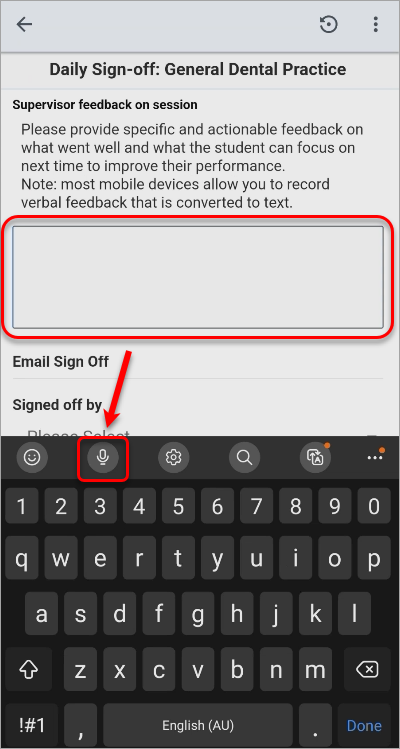
- If your form is being signed off by an assessor who has previously been entered into the system, select their name from the Signed off by dropdown and the name and email fields will be pre-populated with their information.
- If your form is being signed off by an assessor who has not yet been entered into the system, enter their full name in the Assessor Name textbox and their email in the Assessor Email textbox.
- Click on the Submit button to submit the assessment form.
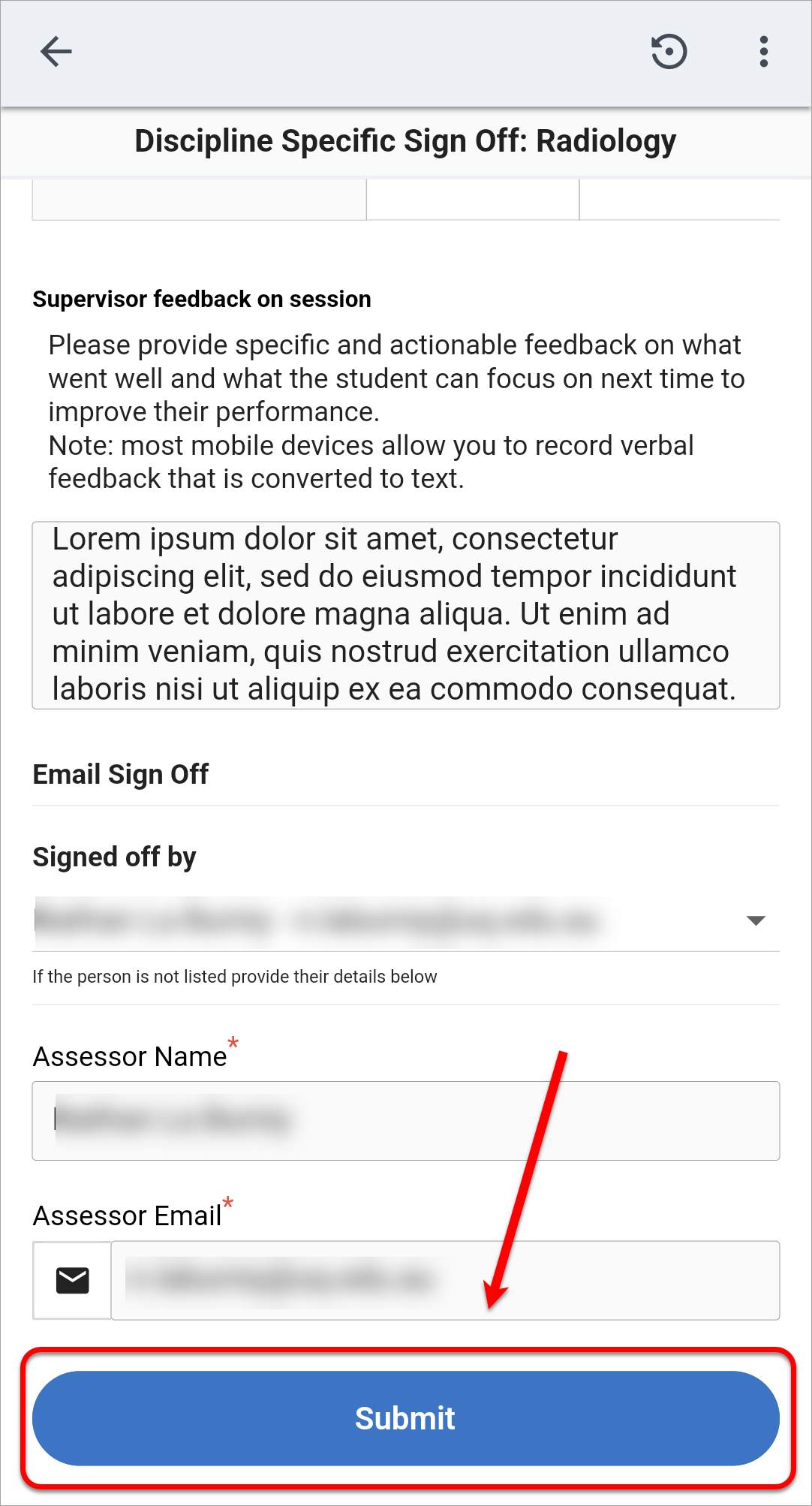
- To confirm submission, click on the Ok button.
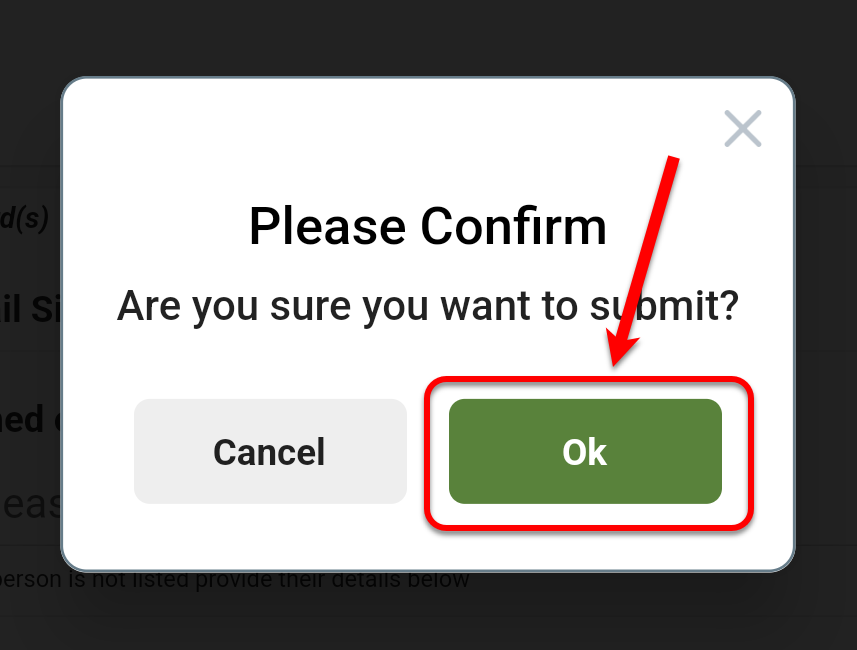
- A green "Assessment Submitted" notification will appear and the form colour will change to blue.
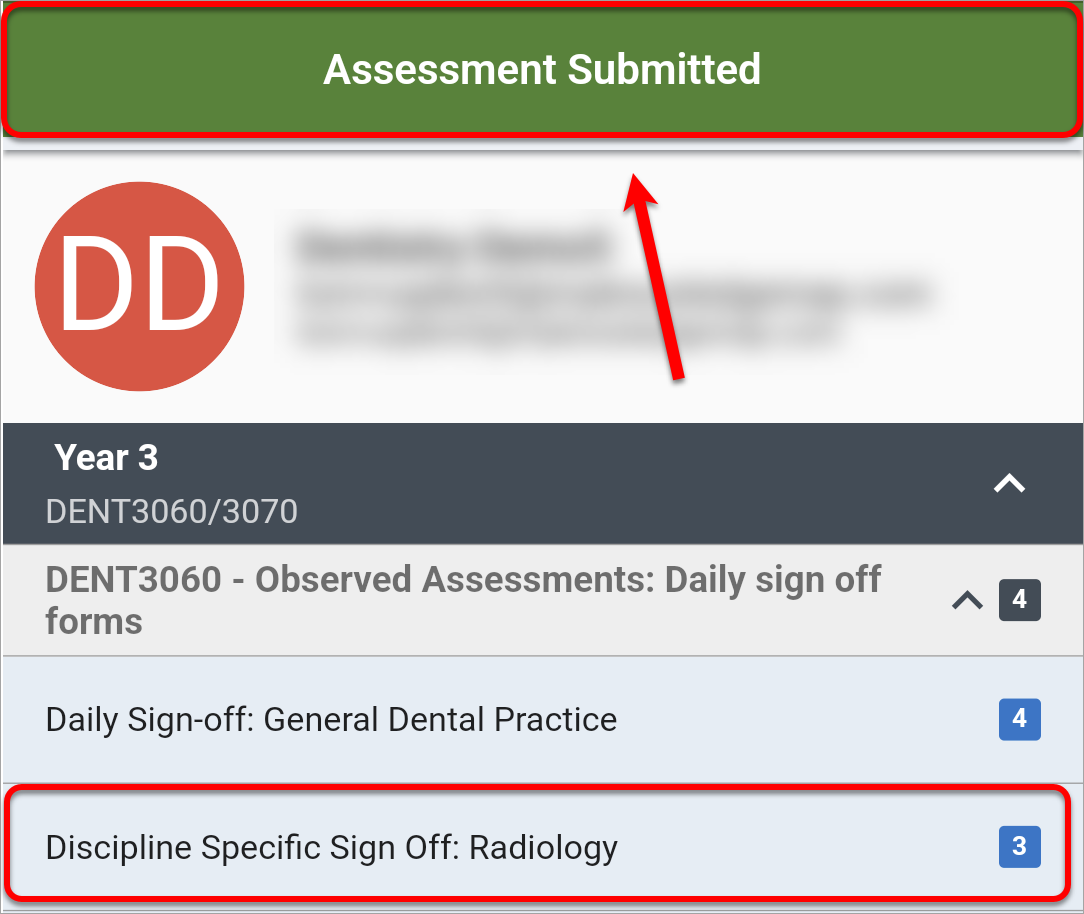
- Your supervisor will then receive an email notifying them of the completed form and the opportunity to review it.
Form without sign-off on mobile
- Access the ePAD via your web browser. For step-by-step instructions, refer to the Access the work-based assessment platform guide.
- Navigate to and select the assessment form you need to complete.
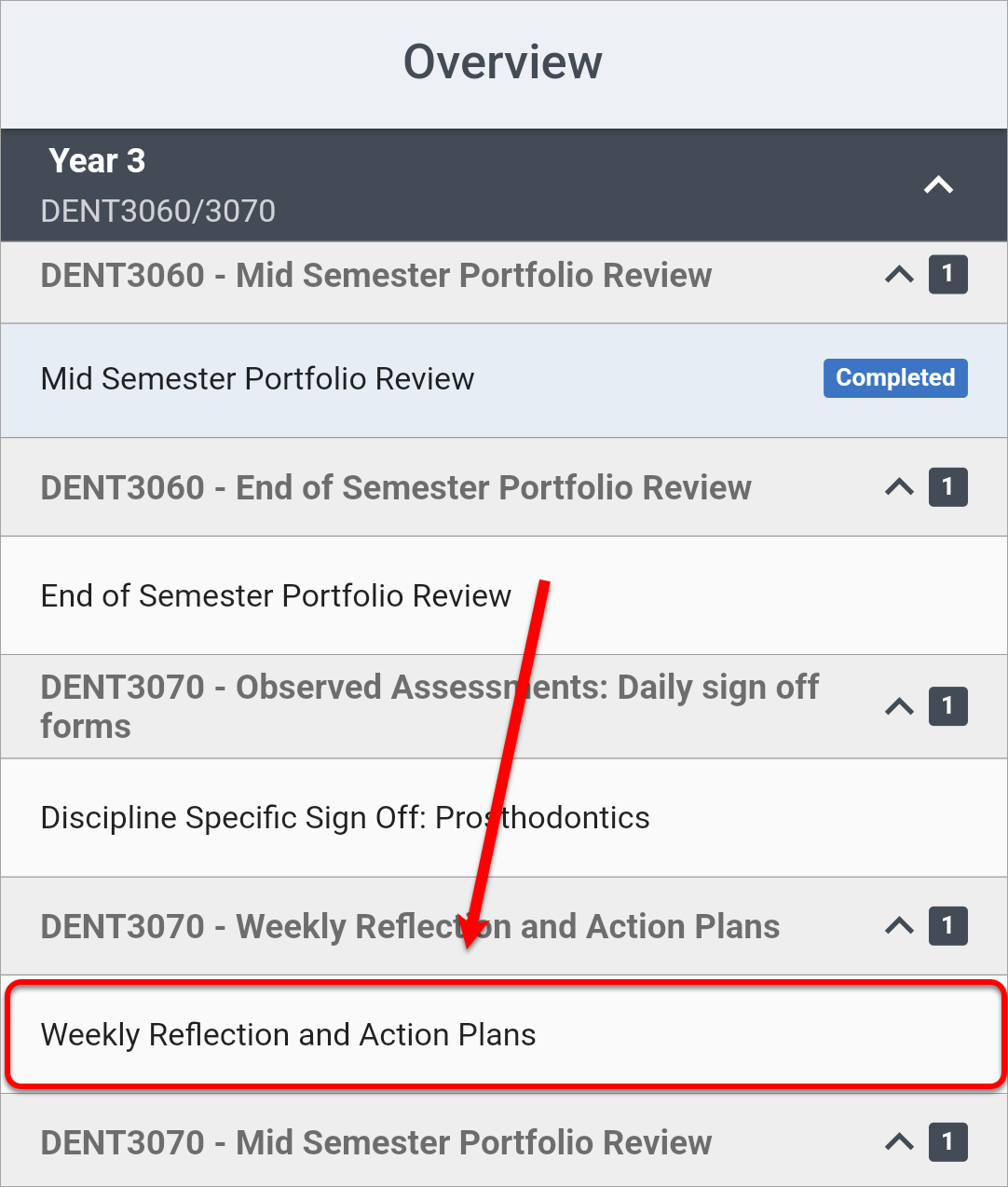
- Enter the required information for the sections you need to complete as a student.
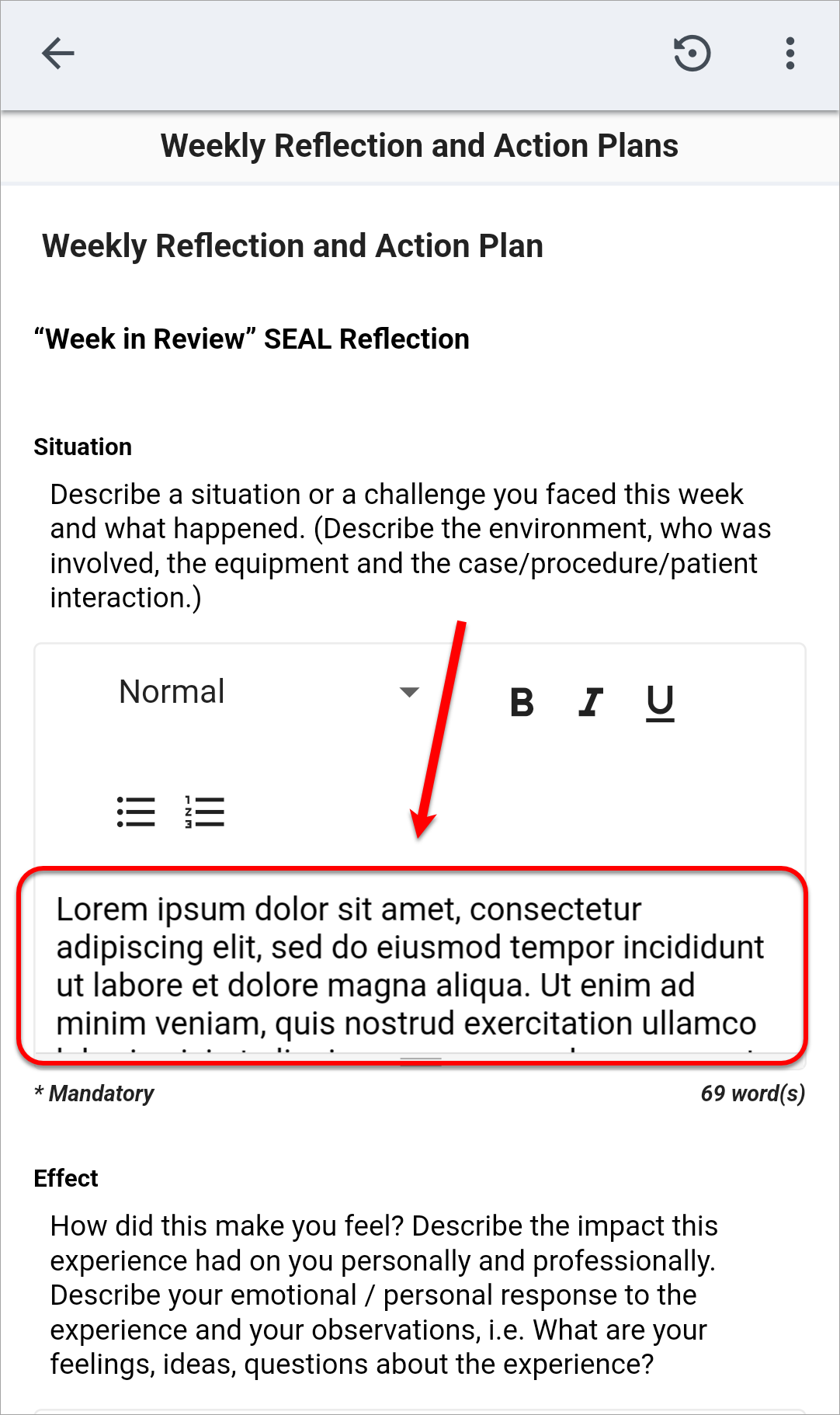
Tip: Enable speech-to-text in your smartphone settings (go to Settings, search for "speech to text" and turn it ON). When you click into a text-field, select the microphone button on the keyboard to begin dictating.
![]()
- Click on the Submit button to submit the form.
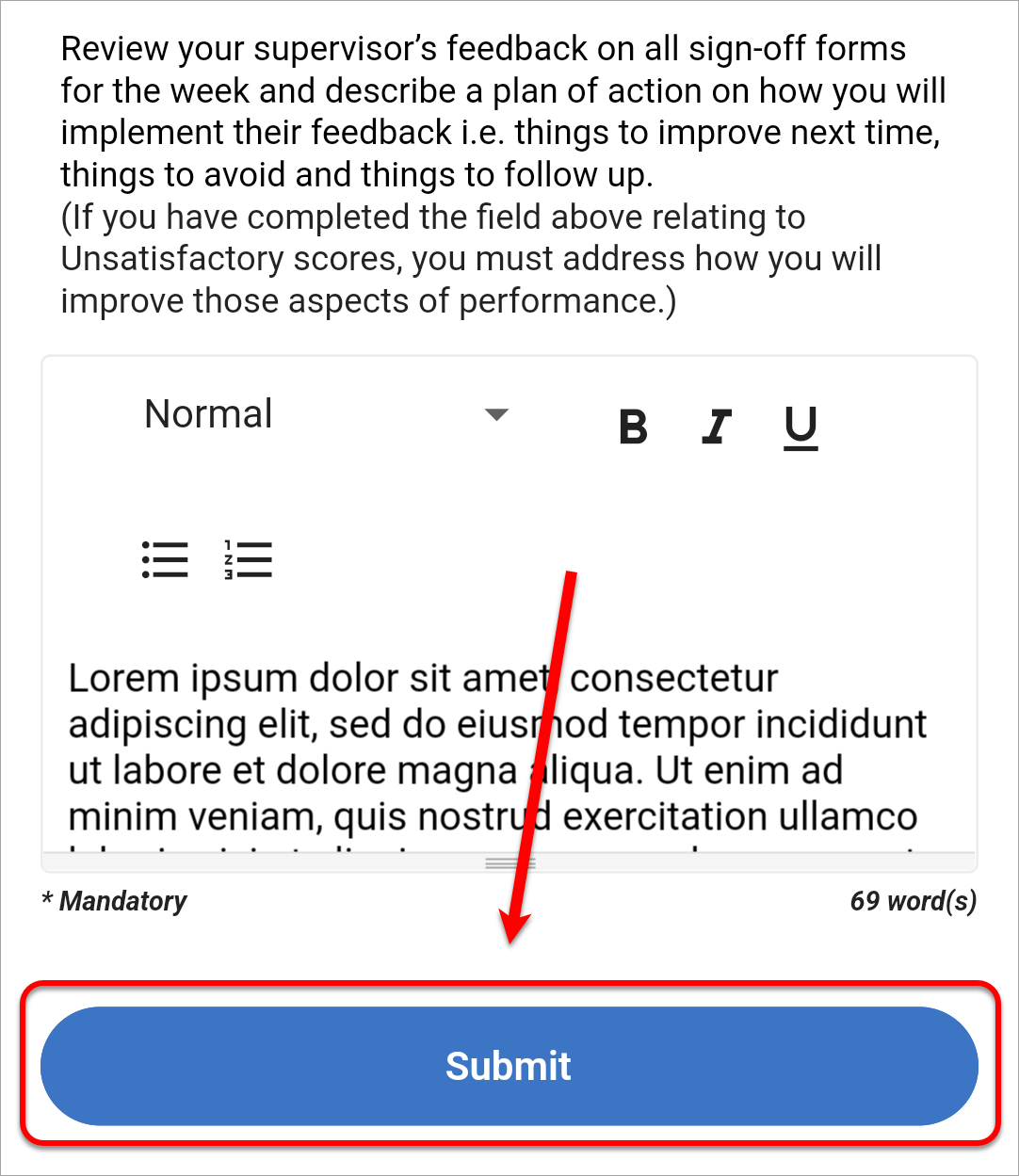
- To confirm submission, click on the Ok button.
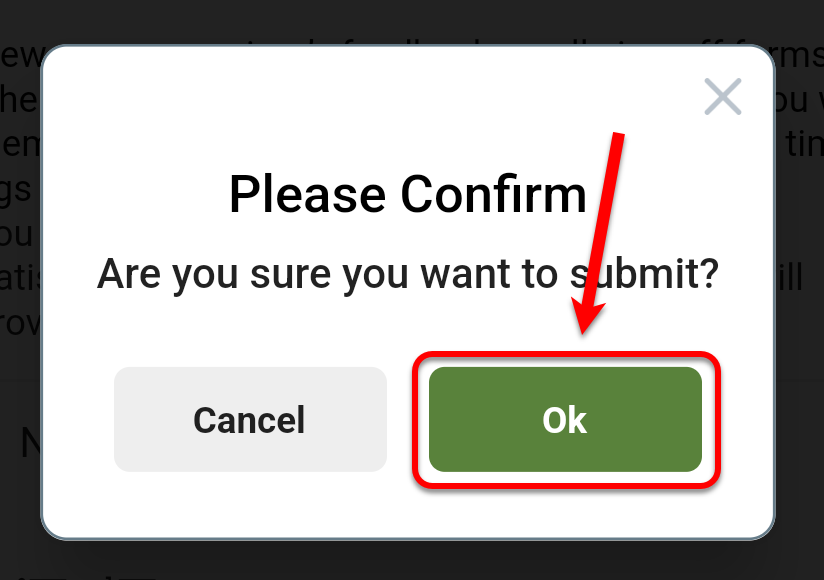
- A green "Assessment Submitted" notification will appear and the form colour will change to blue.
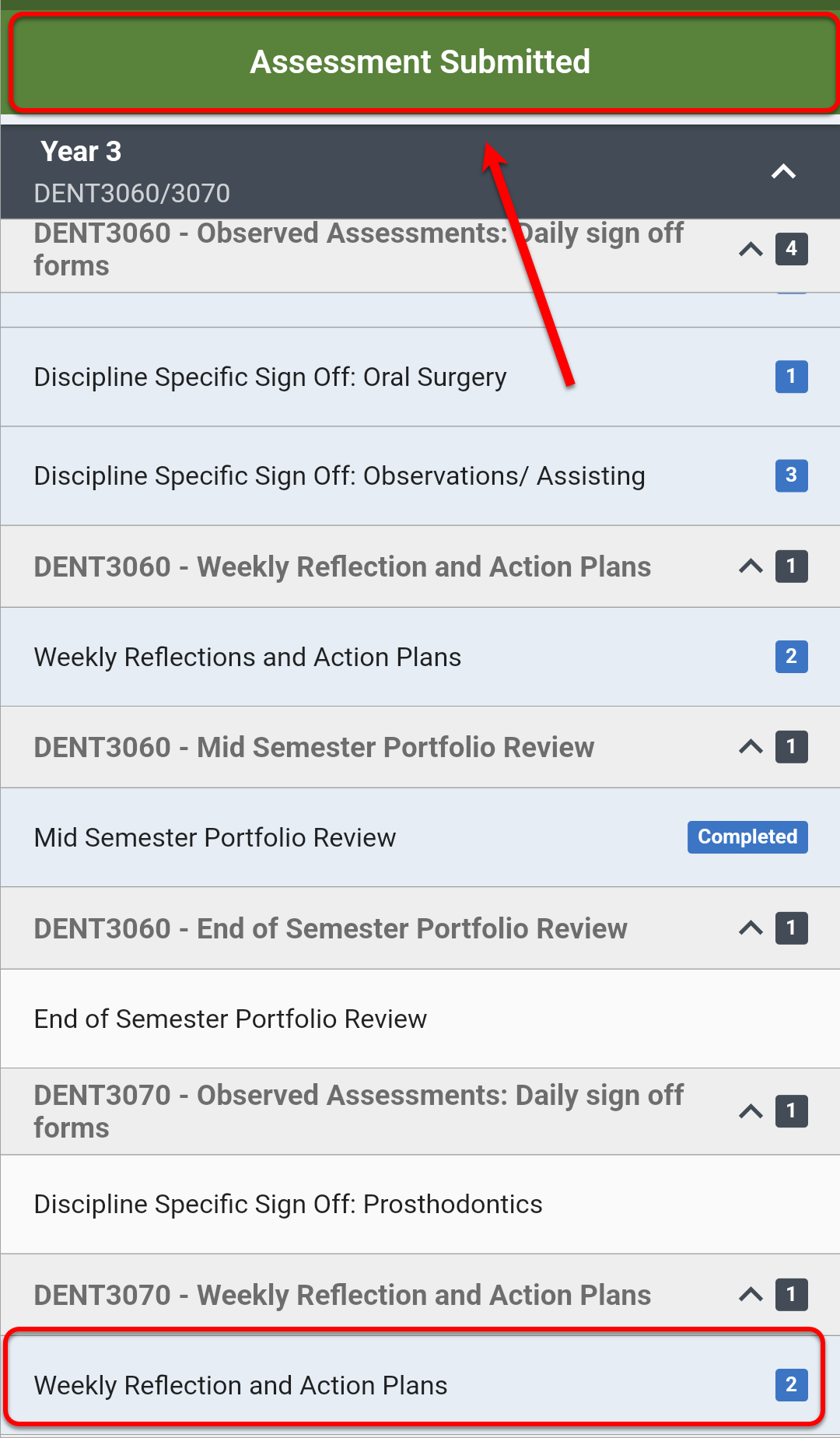
Form with sign-off on web
- Access the ePAD via your web browser. For step-by-step instructions, refer to the Access the work-based assessment platform guide.
- Navigate to and select the assessment form you need to complete.
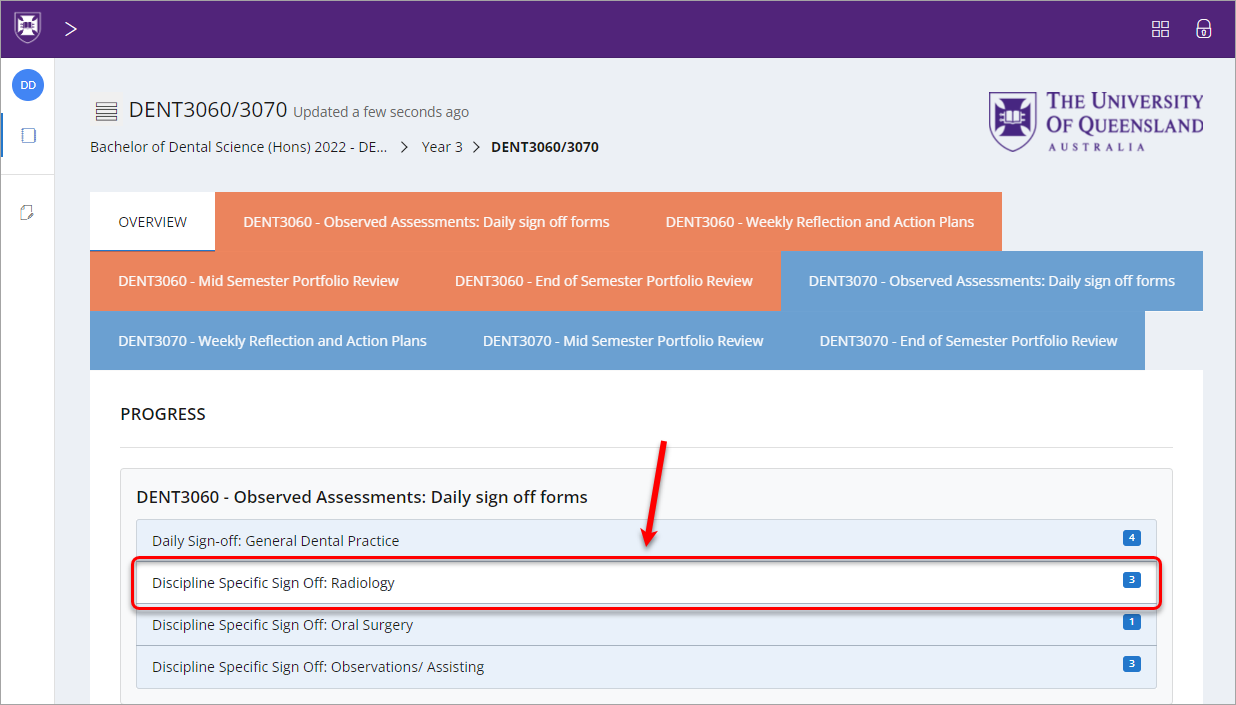
- Click on the Complete new button.
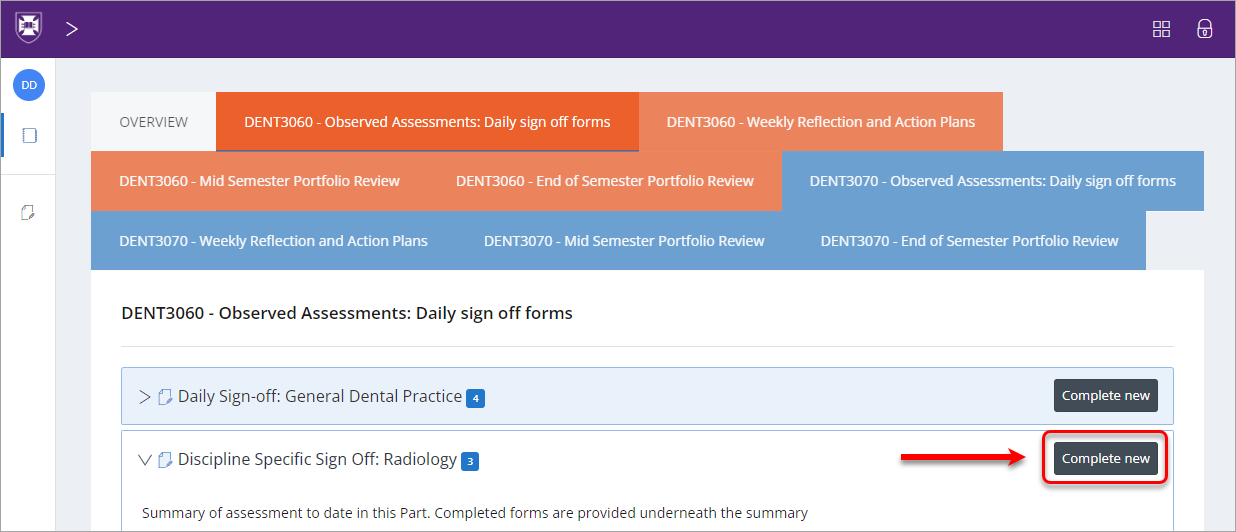
- Enter the required information for the sections you need to complete as a student.
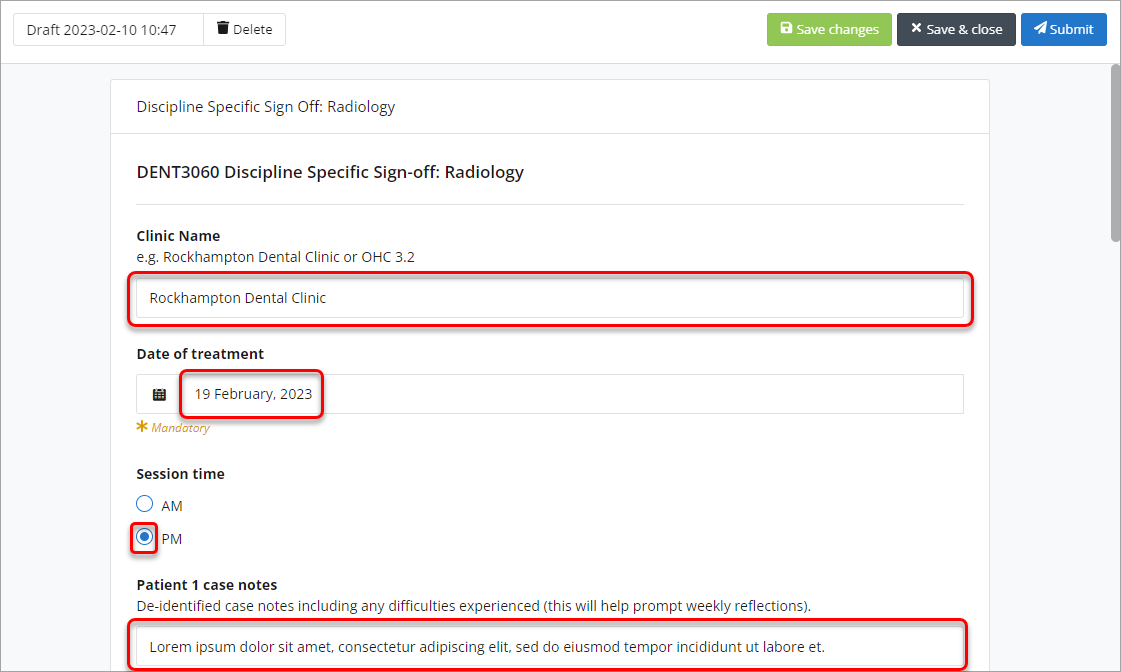
- Your supervisor will then need to complete the sections labelled "Completed by supervisor".
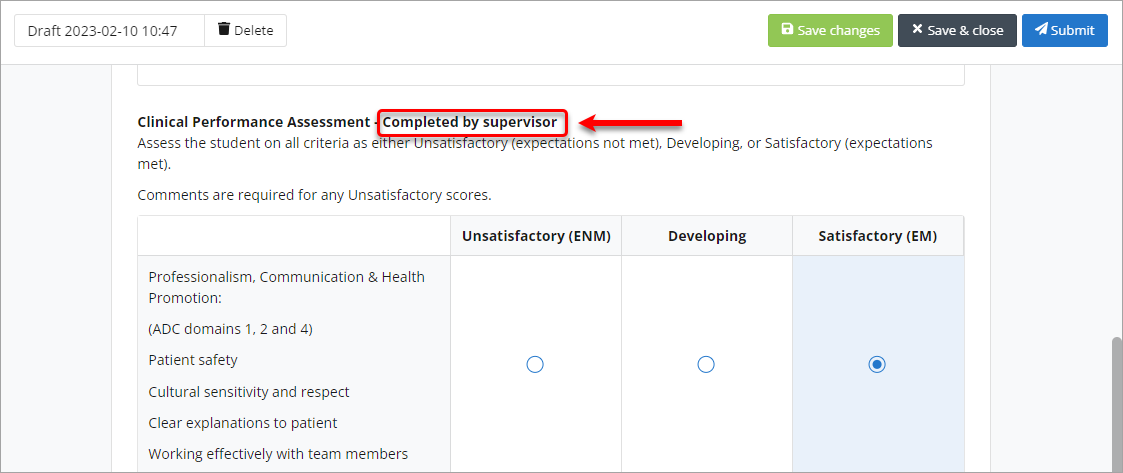
- If your form is being signed off by an assessor who has previously been entered into the system, select their name from the Signed off by dropdown and the name and email fields will be pre-populated with their information.
- If your form is being signed off by an assessor who has not yet been entered into the system, enter their full name in the Name textbox and their email in the Email textbox.
- Click on the Submit button to submit the form.
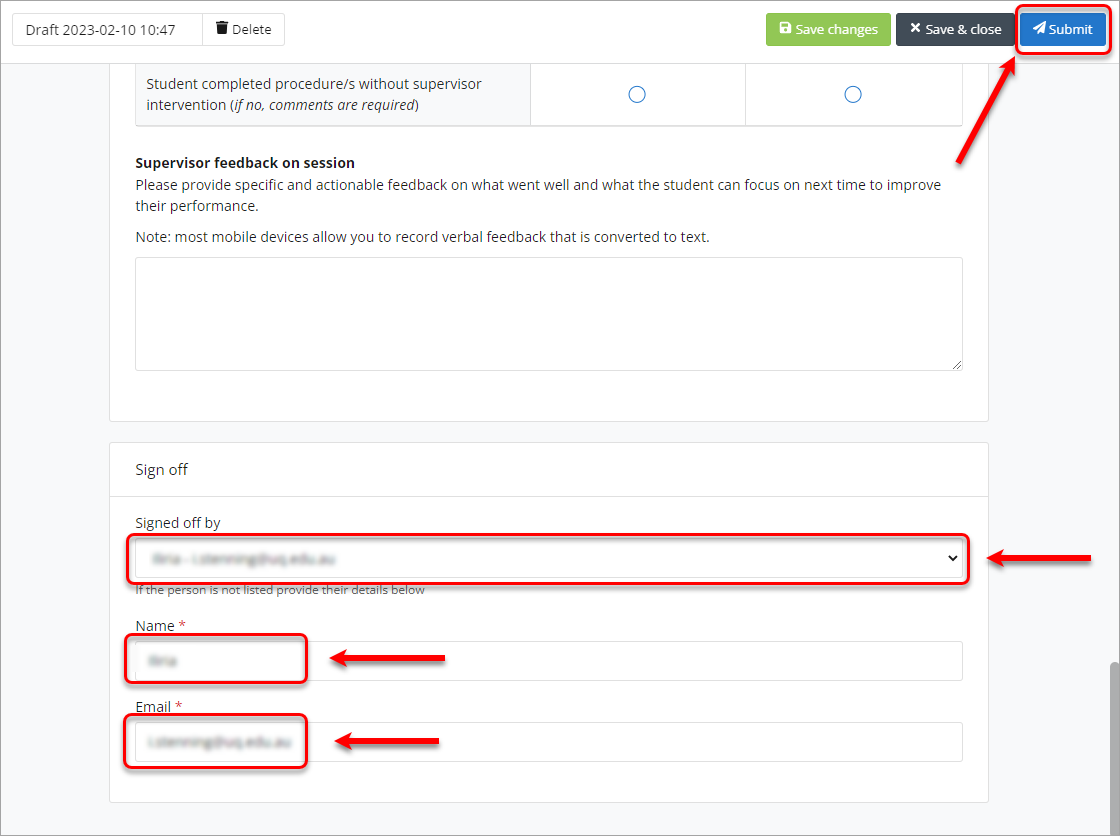
- To confirm submission, click on the Ok button.
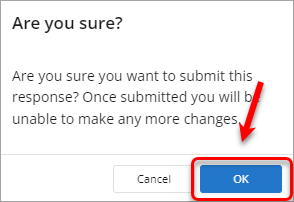
- A blue "Successfully submitted response" notification will appear and the form colour will change to blue.
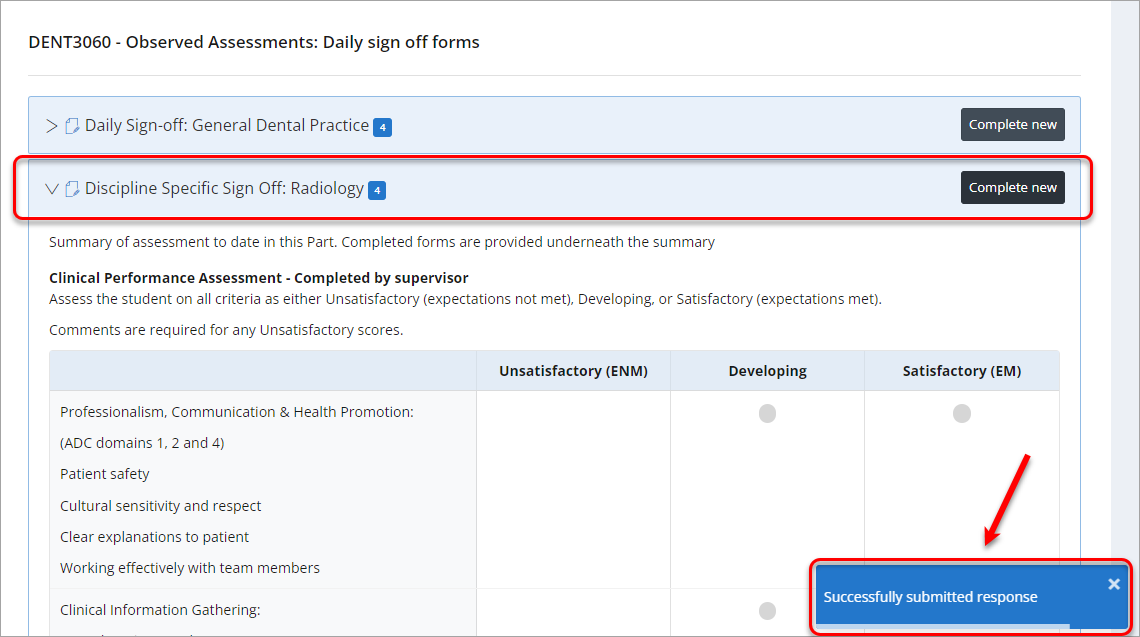
- Your supervisor will then receive an email notifying them of the completed form and the opportunity to review it.
Form without sign-off on web
- Access the ePAD via your mobile browser. For step-by-step instructions, refer to the Access the work-based assessment platform guide.
- Navigate to and select the assessment form you need to complete.
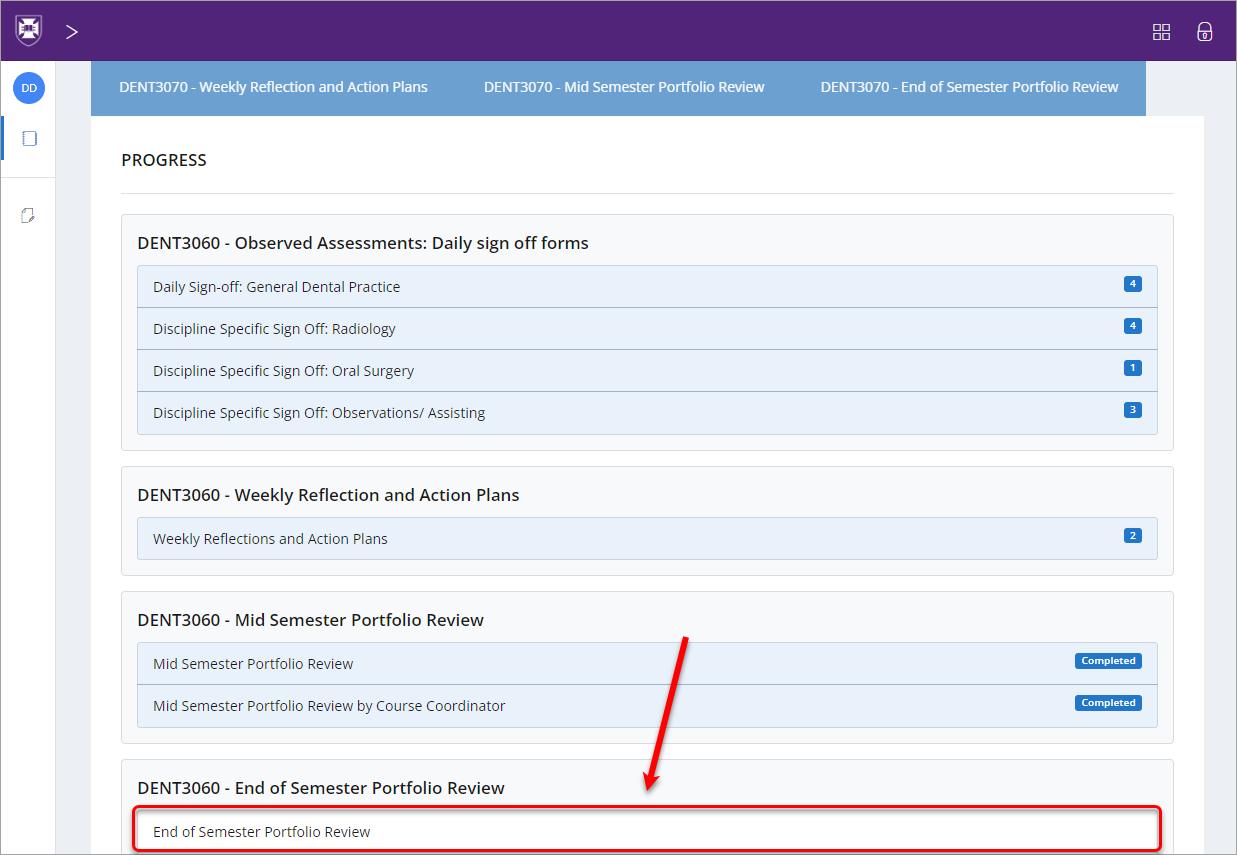
- Click on the Complete new button.
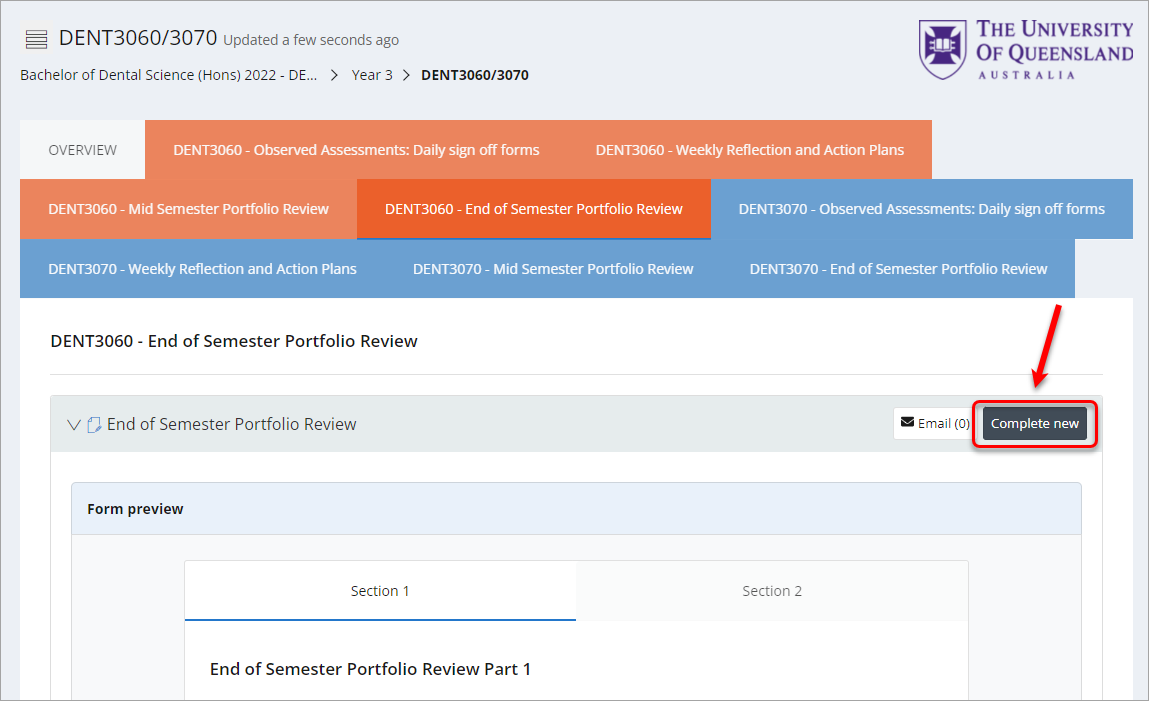
- Enter the required information for the sections you need to complete.
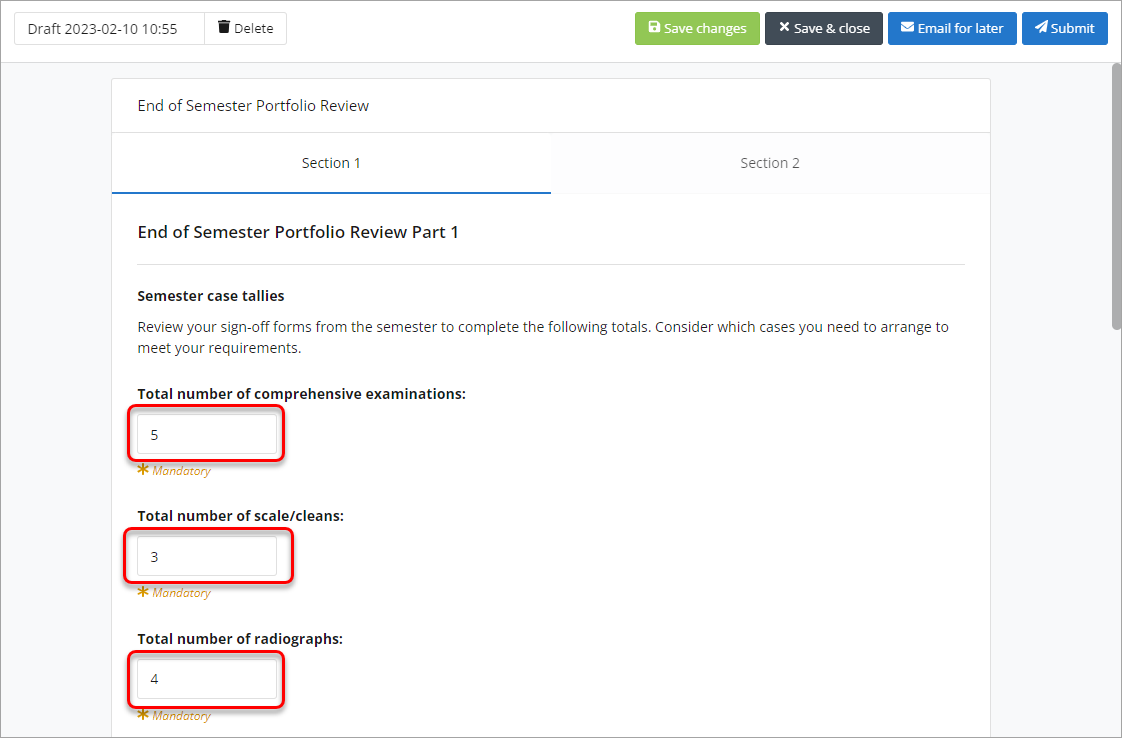
- Click on the Submit button to submit the form.

- To confirm submission, click on the Ok button.
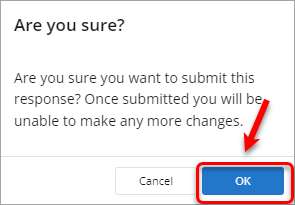
- A blue "Successfully submitted response" notification will appear and the form colour will change to blue.
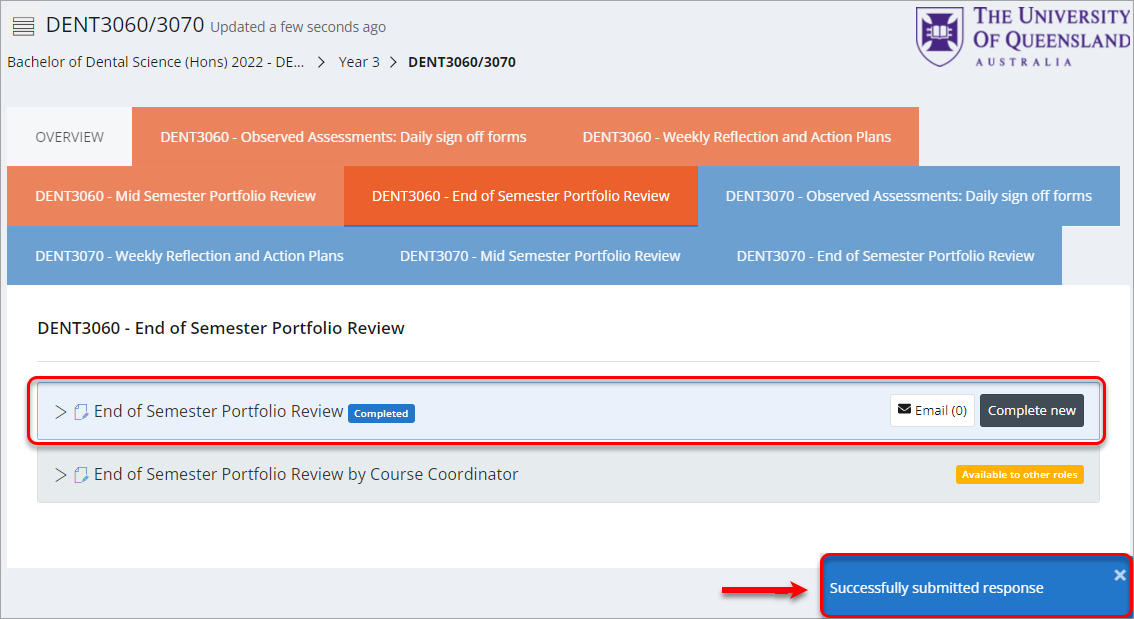
Form to email to assessor for later
- Access the ePAD via your mobile browser. For step-by-step instructions, refer to the Access the work-based assessment platform guide.
- Navigate to and select the assessment form you need to complete.
- Click on the Complete new button.
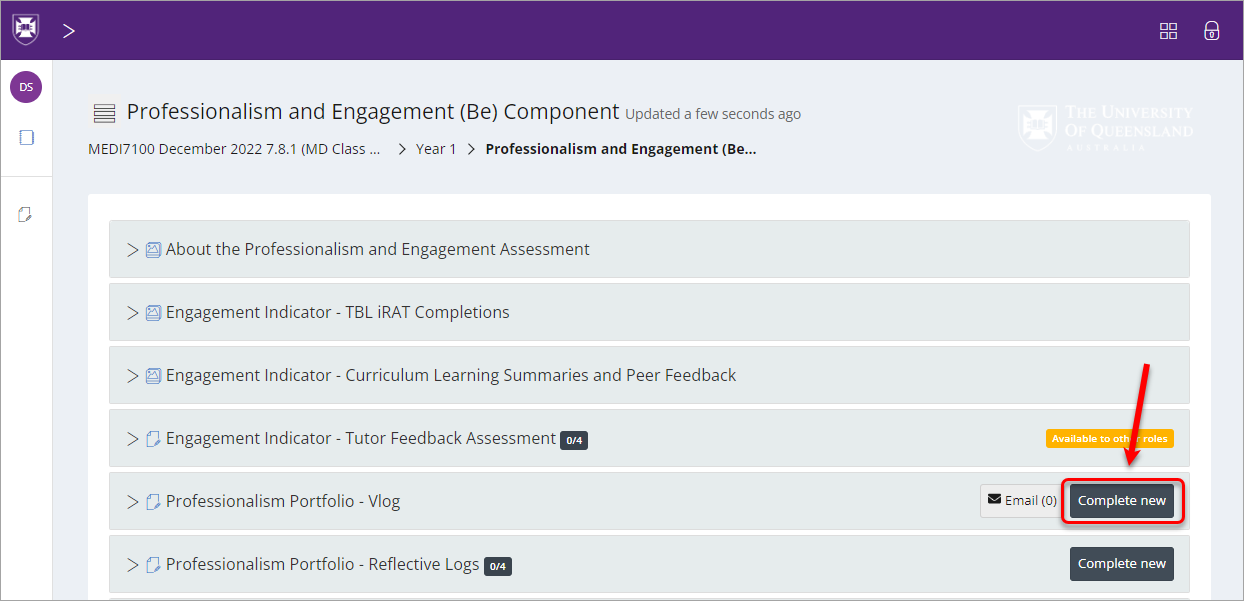
- Enter the required information for the sections you need to complete.
- Click on the Email for later button to submit the form to your assessor to complete their section.
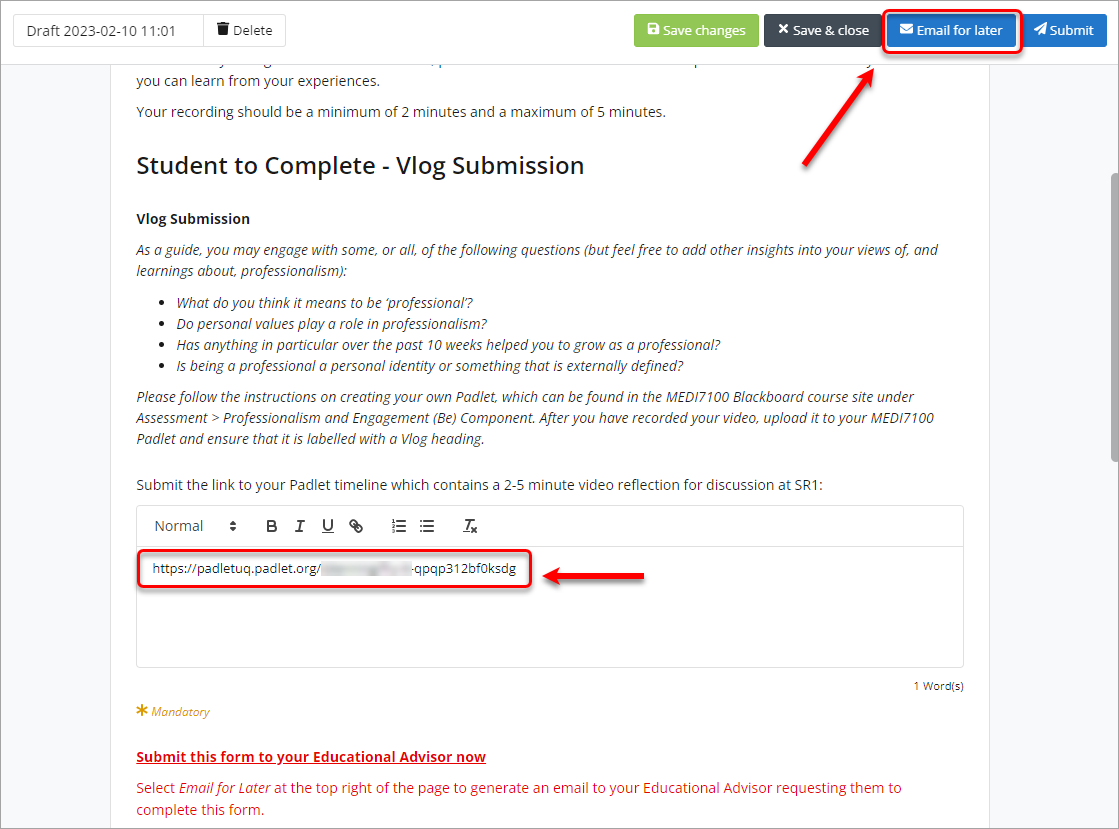
- Enter the assessors full name in the Name textbox and their email in the Email textbox.
- Click on the Submit button to submit the form.
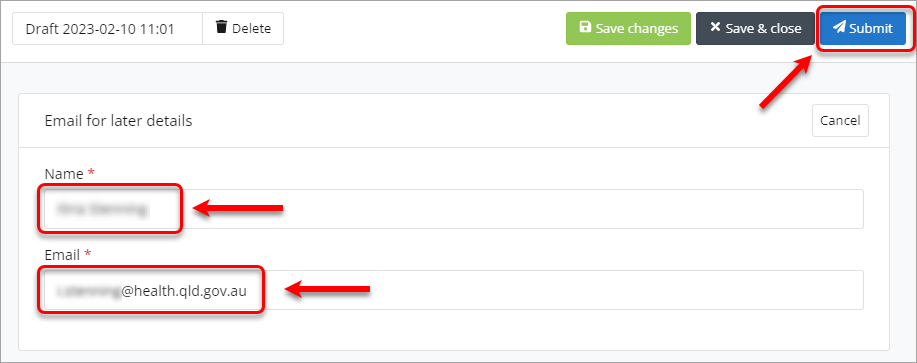
- To confirm submission, click on the Ok button.
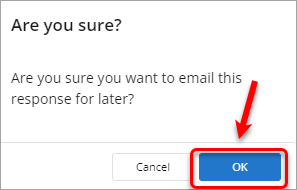
- A blue "Successfully submitted response" notification will appear and the form colour will change to blue.
- A Email button will appear as Email (1) to show the form has been emailed to the assessor.
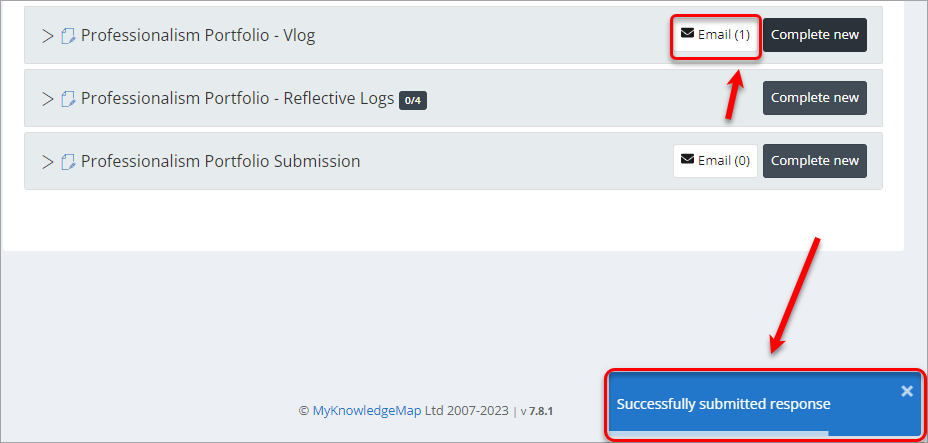
- Once completed, let your assessor know that they will receive an email with a link to complete the assessment.