Access your course Team
A link to Microsoft Teams is added to your Learn.UQ (Blackboard) course.
- From the course menu, select the Learning Resources link.
- Click on the Microsoft Teams link.
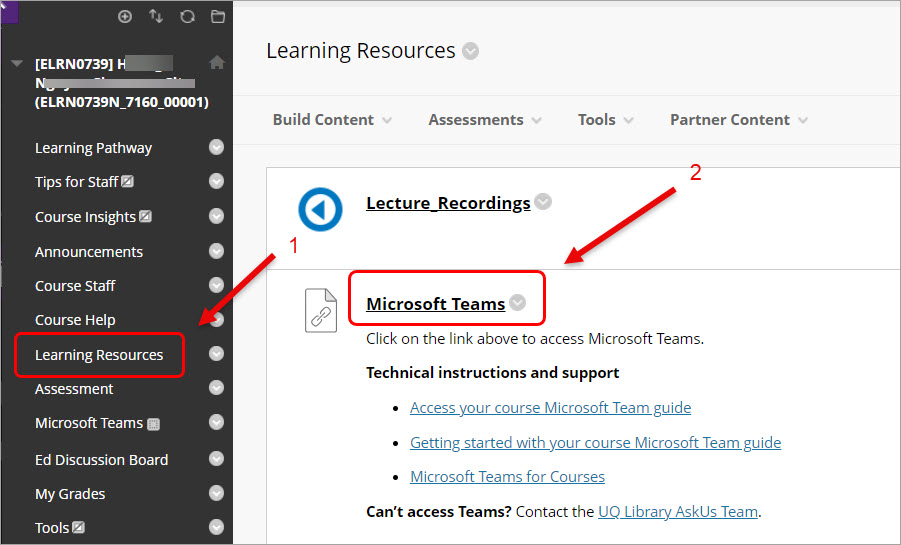
- Click on the Use the web app instead button.
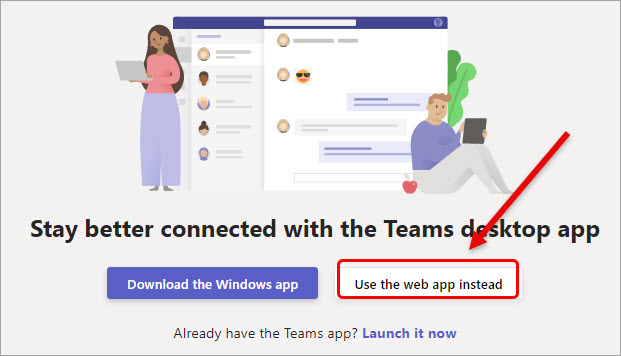
- Enter your email address in the format s1234567@uq.edu.au.
- Click on the Next button.
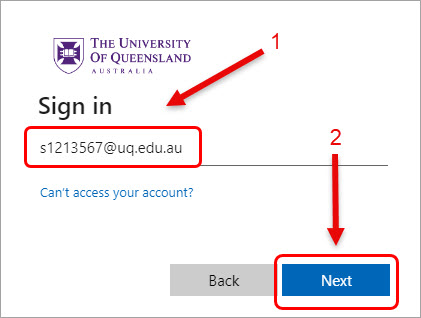
- You might need to complete the authentication if you have not done so before accessing Teams.
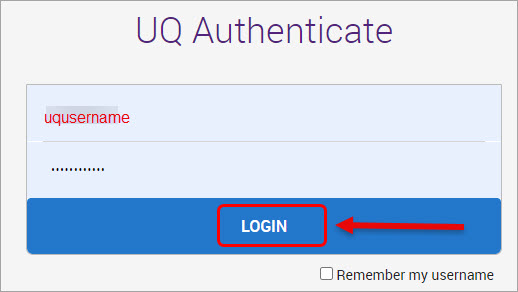
- The Welcome to Teams! screen will be displayed.
- Click on the Continue button.
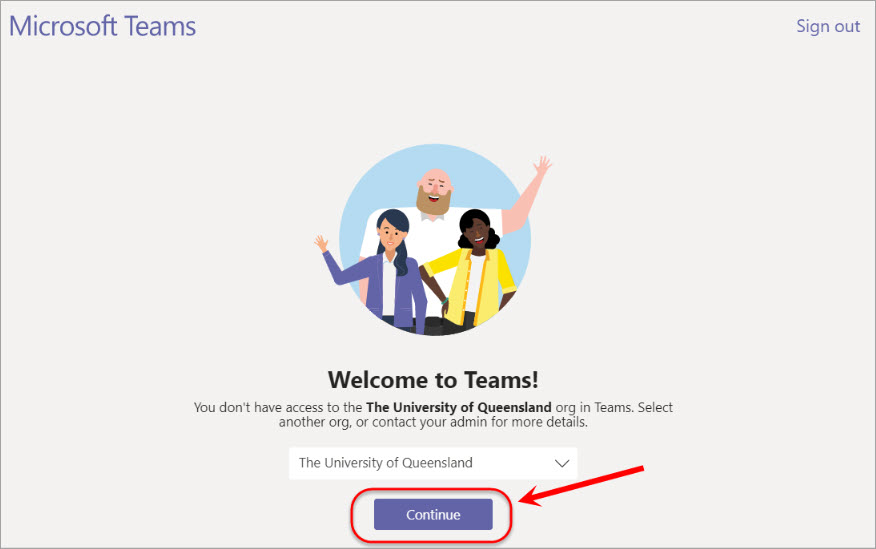
- Select your s1231456@uq.edu.au account or Use another account if it is not displayed.
- Log in with your UQ email password.
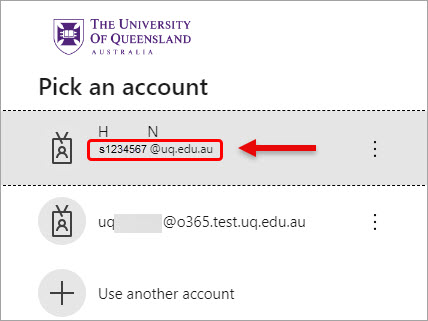
Note: If you receive an error page, click on the Sign out link and repeat the steps above.
Teams
- Click on the Teams icon in the side menu.
- Click on your course team under Classes.
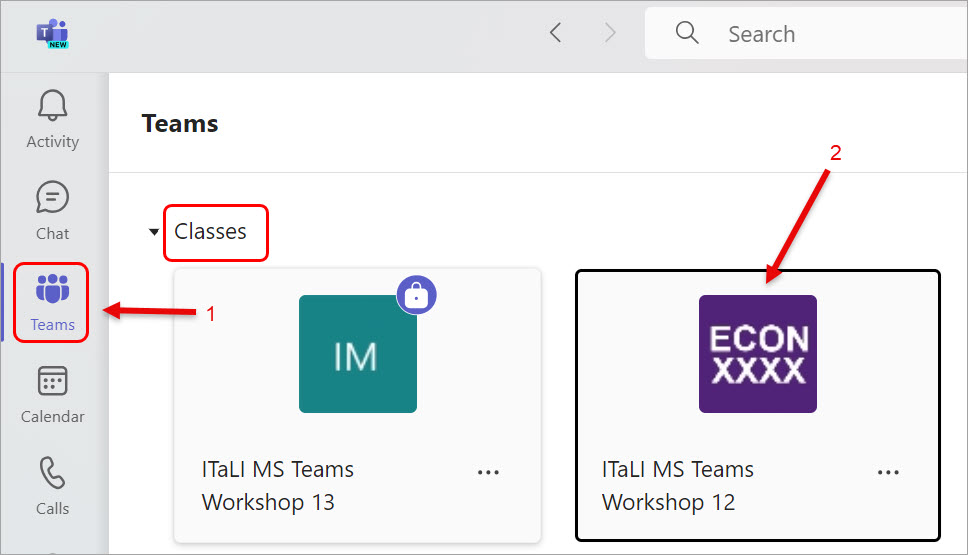
You can now start working with your team!
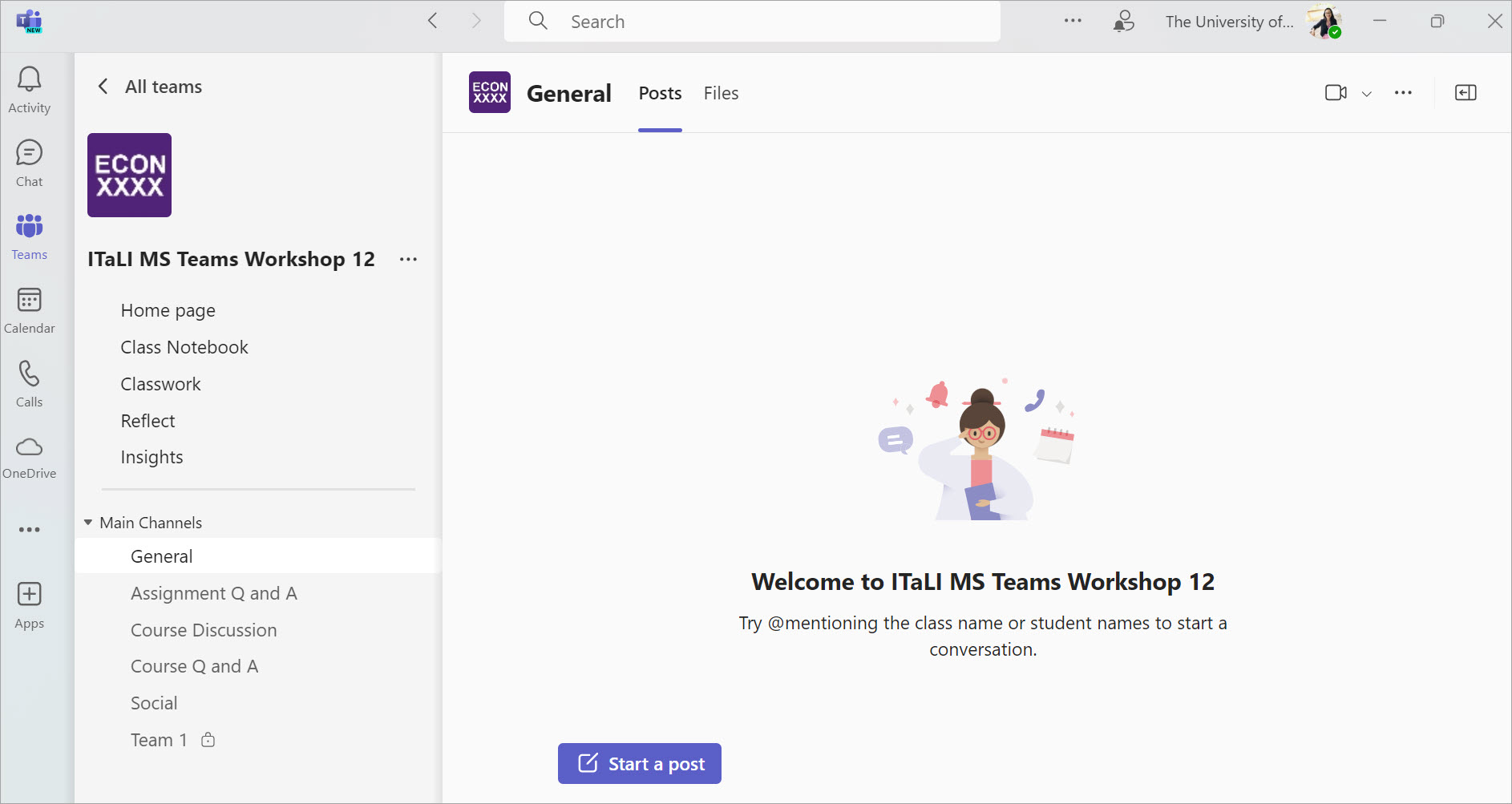
Note: You can also download desktop and mobile apps for Teams.