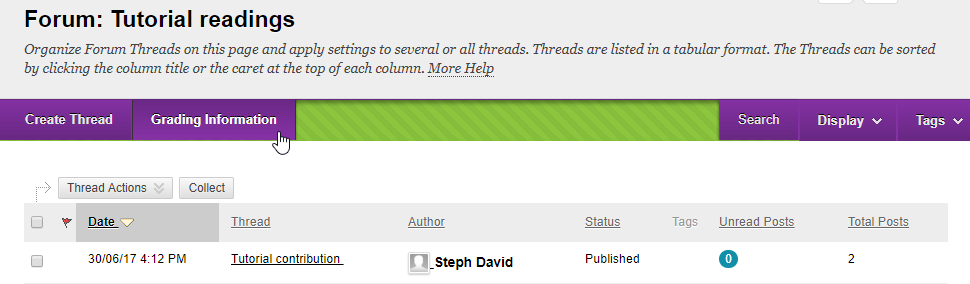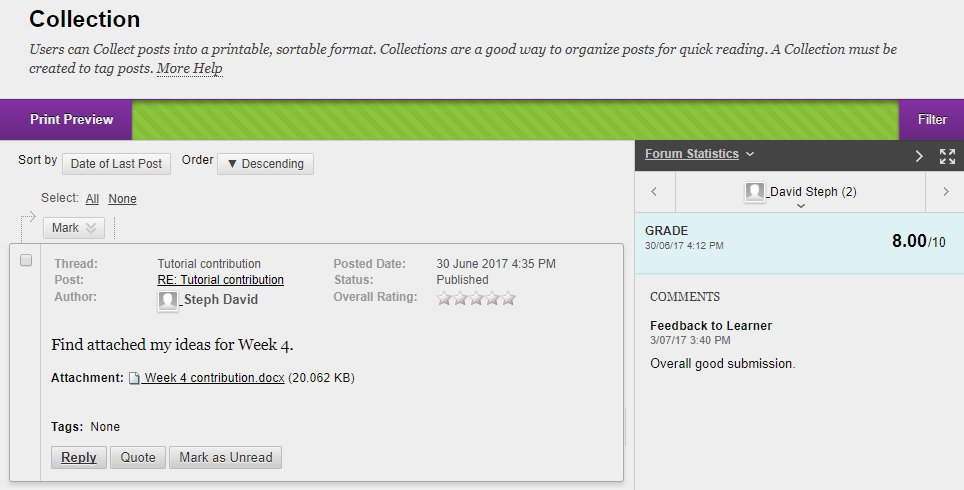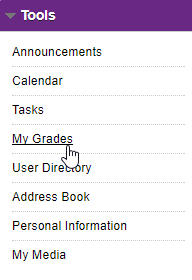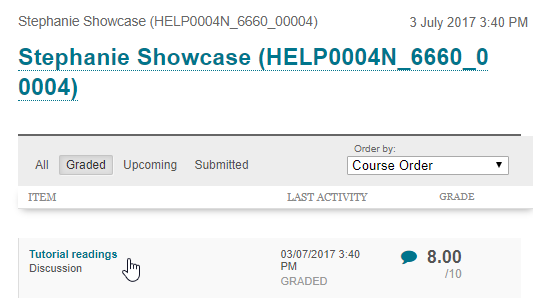Using the Blackboard discussion board
How to post on a Learn.UQ discussion board.
Creating threads
Within a forum:
Click the Create Thread button
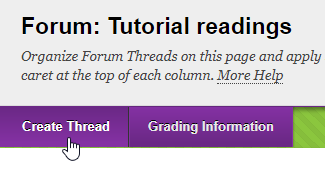
- Enter a subject relevant to the forum
- Type and format your message
- Attach a file by Browsing your Computer or using Dropbox
- Click Submit to publish the thread within the selected forum on the discussion board
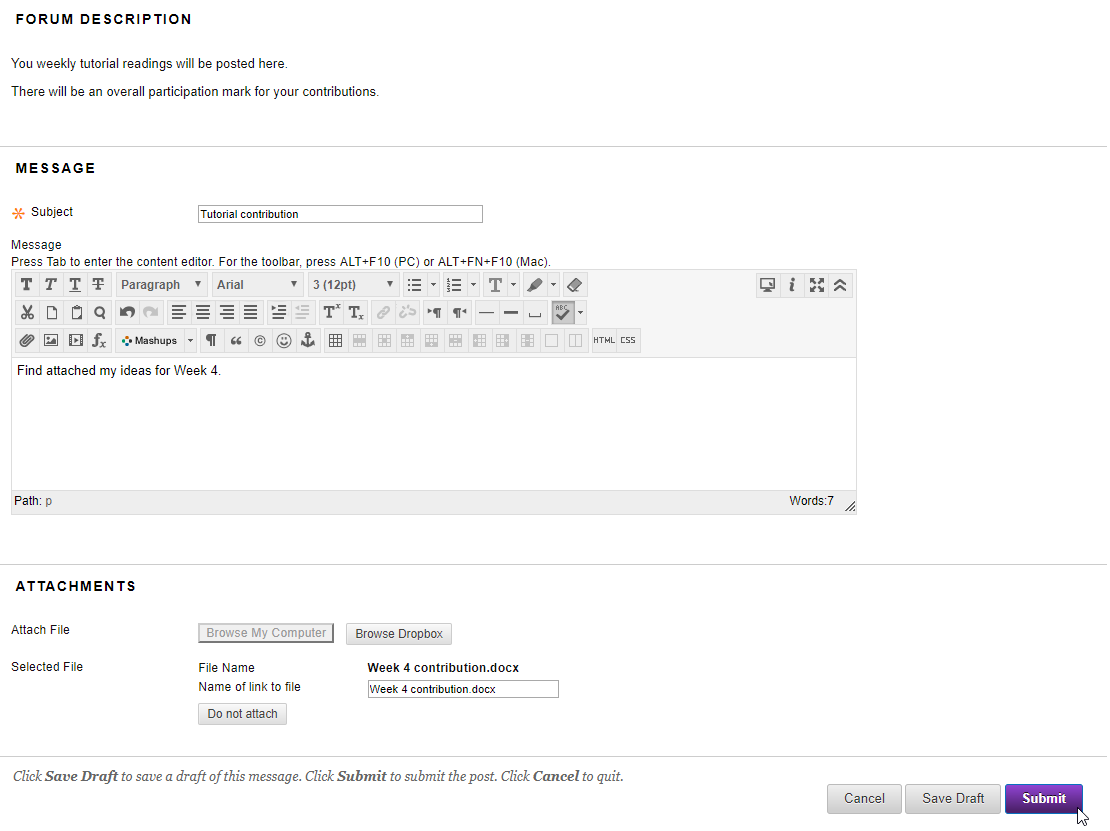
Note: If you are uploading a large file you will see an upload indicator after clicking the Submit button. Once the upload is completed the page will refresh automatically.

Creating messages
Mouse-over a message to display actions buttons.
Click:
- Reply to create a blank message in response to the message you selected OR
- Quote to create a message that include the content of the post to which you are replying
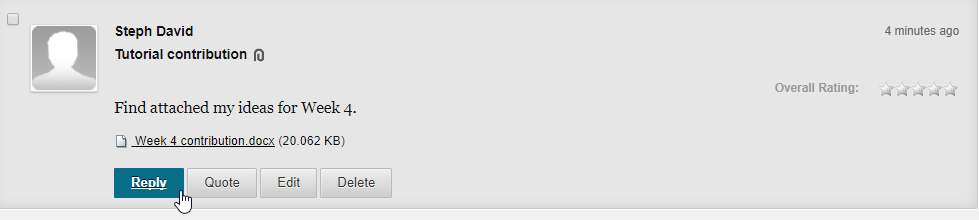
Then:
- Type and format your reply
- Click Submit to publish your message
Note: If you are uploading a large file you will see an upload indicator after clicking the Submit button. Once the upload is completed the page will refresh automatically.

Drafting messages
Save draft
When editing a message click Save Draft to save your post in an unpublished form so you can return later and update the content.
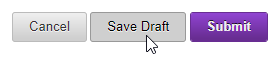
Publish a draft
Locate your draft:
- If you are drafting a thread go to the relevant forum
- If you are drafting a message: go to the relevant forum and thread
Then:
- Select your message (it will be marked with a green "Draft" message)
- Click the Edit button on the post
- Update the content and click Publish to make the post visible to the course
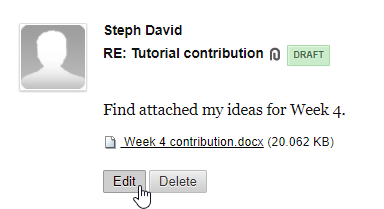
Viewing and collating threads and messages
Collect posts for easy reading
You can collect discussion board messages, or a whole thread, so you can sort and print them easily.
- Select the messages or thread/s to collect (you can also Select All)
- Click Message Actions > Collect
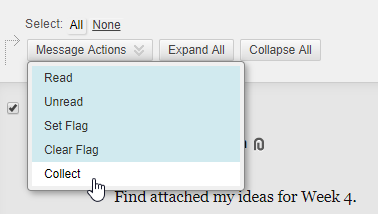
- The selected items will be organised for easy reading and printing
- You can adjust the order or reply to any message as required
Click Print Preview to print the collected posts.