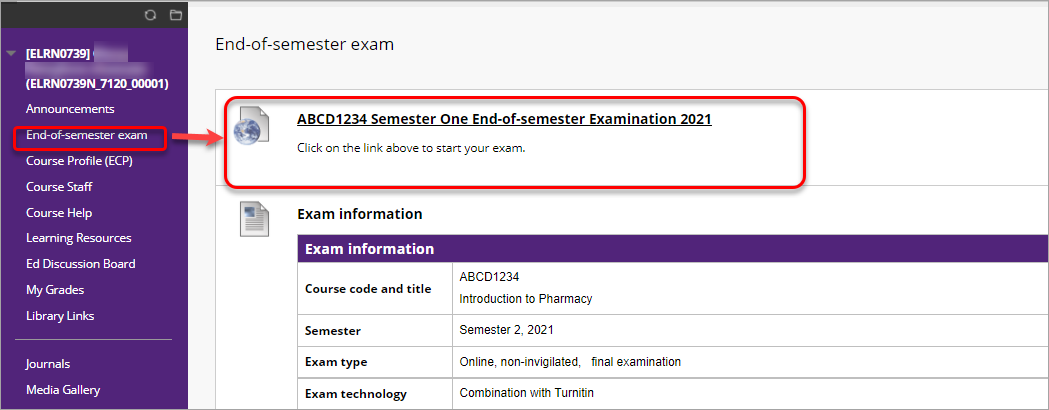Complete a combination with Turnitin Learn.UQ exam
This guide details the process of completing a combination with Turnitin end-of-semester, deferred or supplementary Learn.UQ exam.
The exam consists of two parts:
- Part A: All exam questions will be included within a Blackboard Test.
- Part B: A Blackboard Test will be used to release the exam question paper and the exam answers file will be submitted to Turnitin.
Note: If prompted, complete the UQ Authentication process to access your exam. For further information refer to Multi-factor authentication (MFA) guide.
Note: You are able to complete Part A and Part B of your exam in any order, unless your Course Coordinator has specified otherwise.
You will need to start your exam at the time listed on your personal examination timetable. You must start submitting after the exam start time + duration (check your personal exam timetable) + 10 minutes planning time.
Note: It may take up to 15 minutes for your exam to upload and submit.
Late penalties will be applied after exam start time + duration + 10 minutes planning time + 15 minutes submission time, unless there is sufficient evidence that you encountered problems with the system and/or process that were beyond your control.
For information on preparing for your Learn.UQ exam, refer to the Preparing for online exam success guide.
Tip: Complete the self-enrol Learn.UQ Practice Exam to become familar with the exam process and test the set of your device.
3. Access your exam
During the examination period, your exam will be available at the start time listed in your personal timetable.
Centrally administrated Learn.UQ exams
- Go to https://learn.uq.edu.au.
- Login with your UQ username and password.
- Select your separate exam course site from the Welcome page.
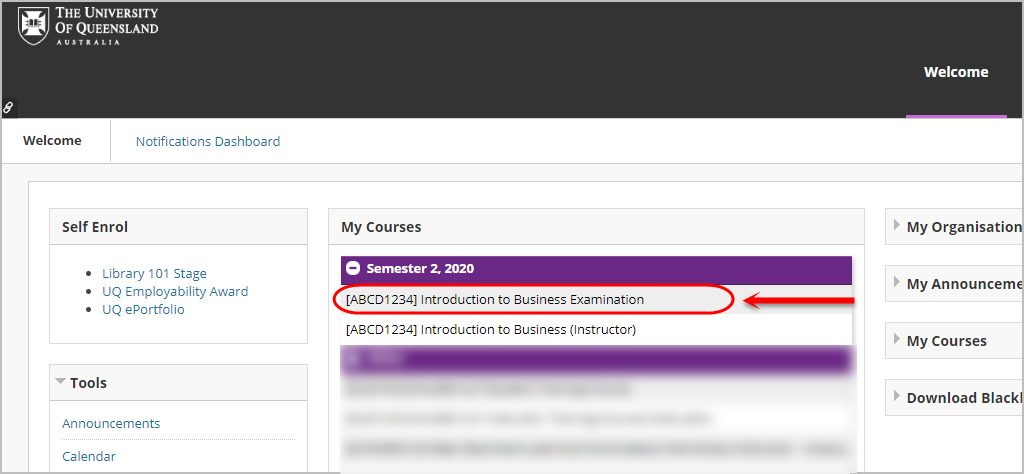
- Your exam link will be located within the relevant section of the course menu (i.e. Mid-semester Exam, End-of-semester Exam, Deferred Exam, Supplementary Exam or Def/Sup Exam).
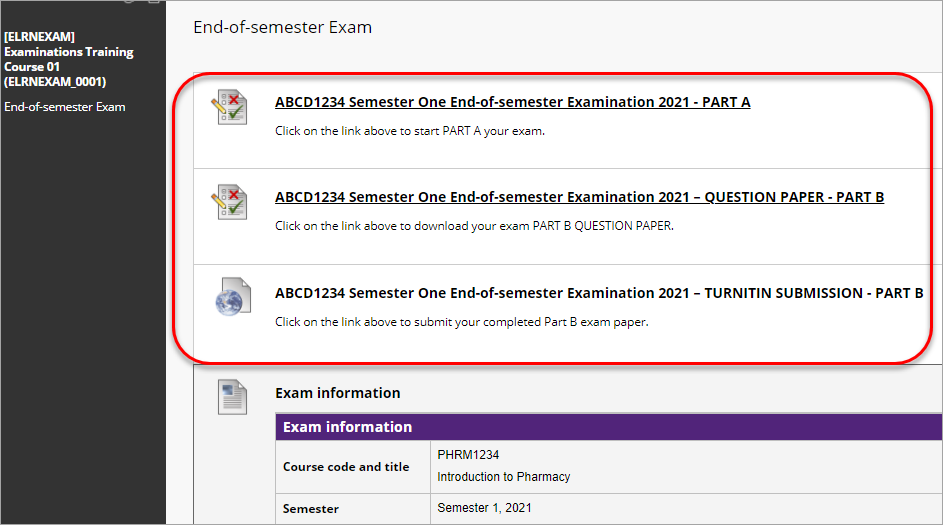
Note: A link to your separate exam course site will also be available in the Mid-semester or End-of-semester Exam orDef/Sup Exam section of your Learn.UQ course above the Exam Information.
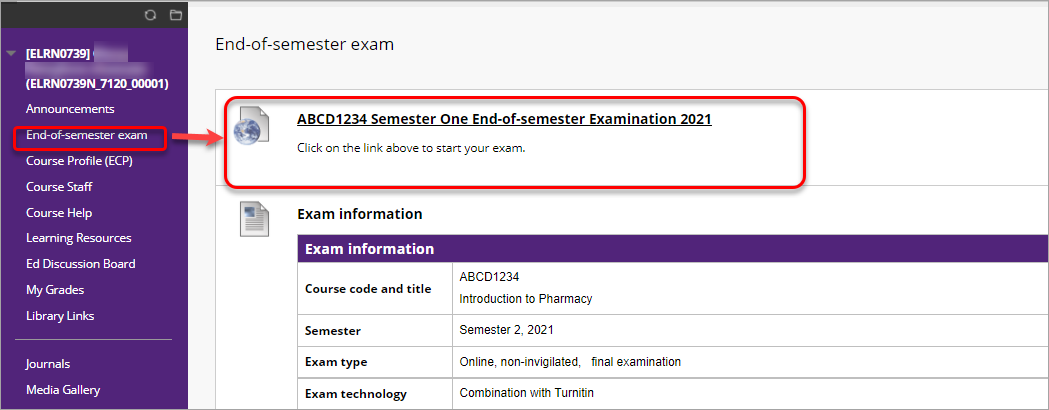
School-based Learn.UQ exams
- Go to https://learn.uq.edu.au.
- Login with UQ username and password.
- Select your Learn.UQ course from the Welcome page.
- From the course menu, select End-of-semester Exam or Def/Sup Exam.
- Your exam link will be located in this section.
Note: Alternatively school-based exams may be located in the Assessment menu or in a separate site.